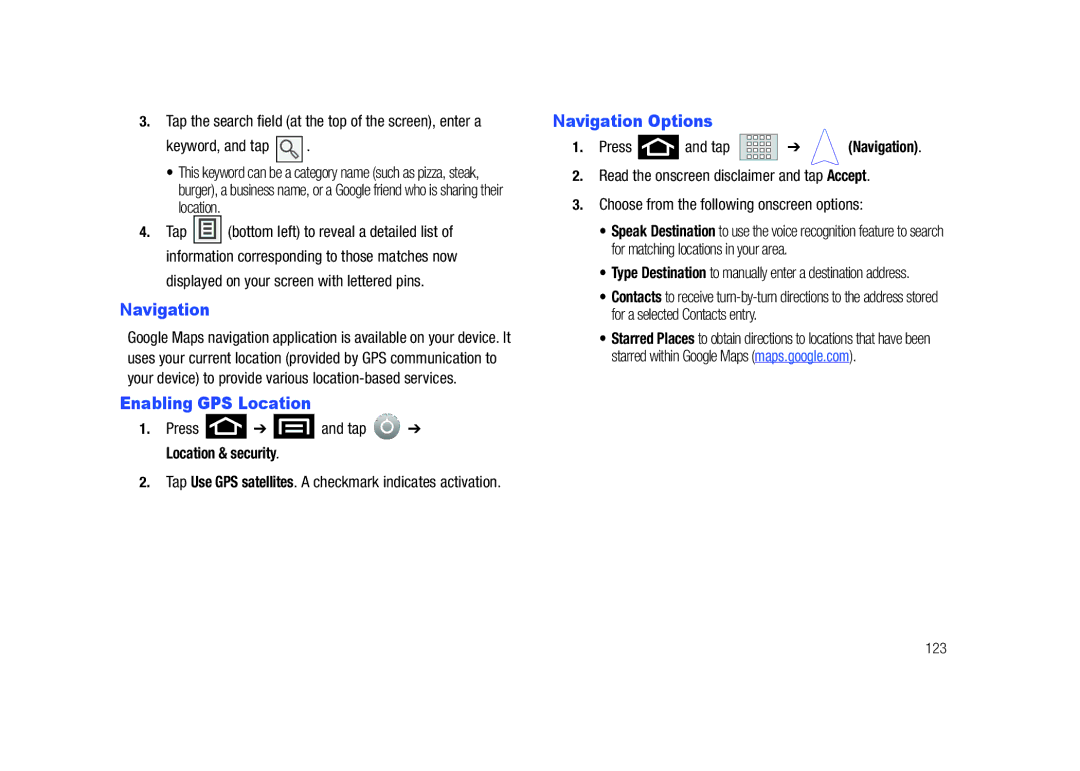3.Tap the search field (at the top of the screen), enter a
keyword, and tap 

 .
.
•This keyword can be a category name (such as pizza, steak, burger), a business name, or a Google friend who is sharing their location.
4.Tap ![]()
![]()
![]()
![]()
![]() (bottom left) to reveal a detailed list of information corresponding to those matches now
(bottom left) to reveal a detailed list of information corresponding to those matches now
displayed on your screen with lettered pins.
Navigation
Google Maps navigation application is available on your device. It uses your current location (provided by GPS communication to your device) to provide various
Enabling GPS Location
1.Press ![]() ➔
➔ ![]() and tap
and tap ![]() ➔ Location & security.
➔ Location & security.
2.Tap Use GPS satellites. A checkmark indicates activation.
Navigation Options
1.Press ![]() and tap
and tap ![]()
![]()
![]()
![]()
![]()
![]() ➔
➔ ![]() (Navigation).
(Navigation).
2.Read the onscreen disclaimer and tap Accept.
3.Choose from the following onscreen options:
•Speak Destination to use the voice recognition feature to search for matching locations in your area.
•Type Destination to manually enter a destination address.
•Contacts to receive
•Starred Places to obtain directions to locations that have been starred within Google Maps (maps.google.com).
123