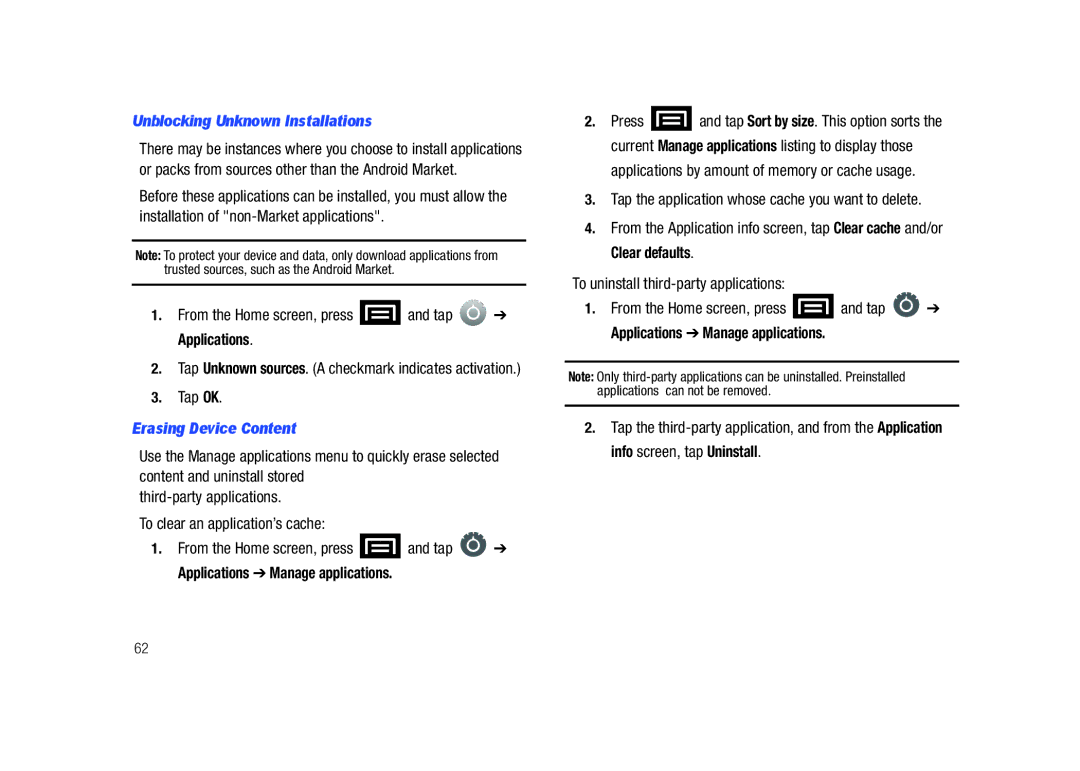Unblocking Unknown Installations
There may be instances where you choose to install applications or packs from sources other than the Android Market.
Before these applications can be installed, you must allow the installation of
Note: To protect your device and data, only download applications from trusted sources, such as the Android Market.
1.From the Home screen, press  and tap
and tap  ➔ Applications.
➔ Applications.
2.Tap Unknown sources. (A checkmark indicates activation.)
3.Tap OK.
Erasing Device Content
Use the Manage applications menu to quickly erase selected content and uninstall stored
To clear an application’s cache:
1.From the Home screen, press ![]() and tap
and tap ![]() ➔ Applications ➔ Manage applications.
➔ Applications ➔ Manage applications.
2.Press ![]() and tap Sort by size. This option sorts the current Manage applications listing to display those
and tap Sort by size. This option sorts the current Manage applications listing to display those
applications by amount of memory or cache usage.
3.Tap the application whose cache you want to delete.
4.From the Application info screen, tap Clear cache and/or Clear defaults.
To uninstall
1.From the Home screen, press ![]() and tap
and tap ![]() ➔ Applications ➔ Manage applications.
➔ Applications ➔ Manage applications.
Note: Only
2.Tap the
62