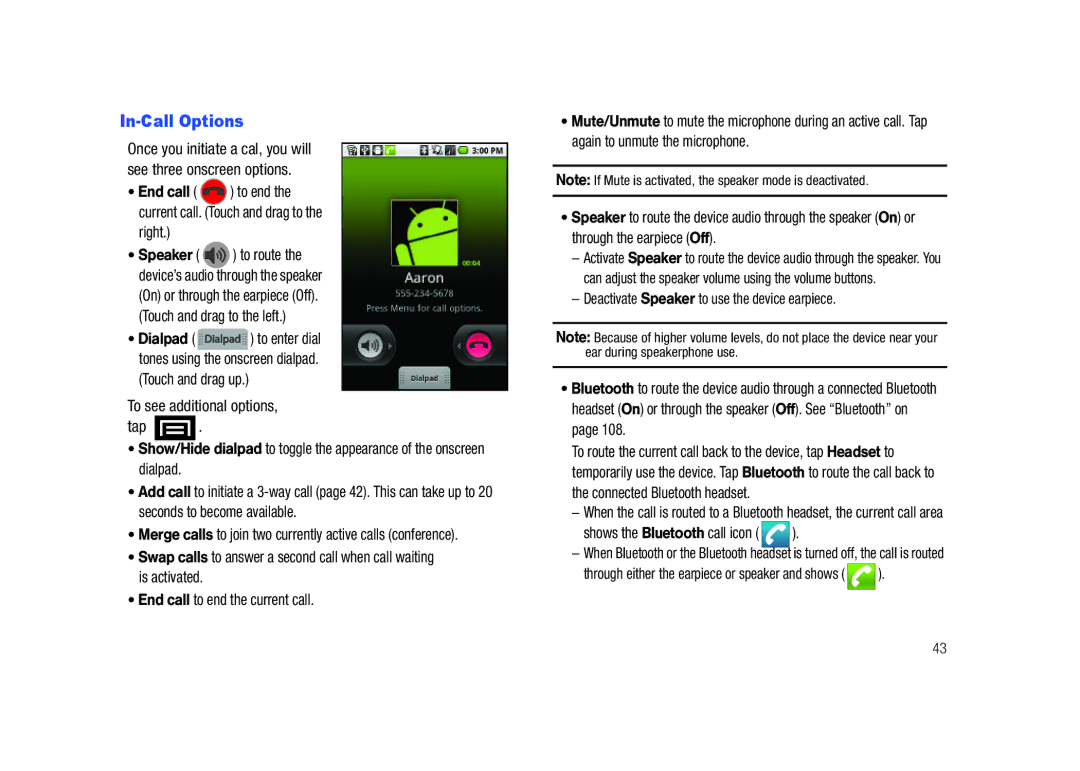In-Call Options
Once you initiate a cal, you will see three onscreen options.
•End call ( ![]() ) to end the current call. (Touch and drag to the
) to end the current call. (Touch and drag to the
right.)
•Speaker ( ![]() ) to route the device’s audio through the speaker
) to route the device’s audio through the speaker
(On) or through the earpiece (Off). (Touch and drag to the left.)
•Dialpad ( ![]() ) to enter dial tones using the onscreen dialpad.
) to enter dial tones using the onscreen dialpad.
(Touch and drag up.)
To see additional options,
tap  .
.
•Show/Hide dialpad to toggle the appearance of the onscreen dialpad.
•Add call to initiate a
•Merge calls to join two currently active calls (conference).
•Swap calls to answer a second call when call waiting is activated.
•End call to end the current call.
•Mute/Unmute to mute the microphone during an active call. Tap again to unmute the microphone.
Note: If Mute is activated, the speaker mode is deactivated.
•Speaker to route the device audio through the speaker (On) or through the earpiece (Off).
–Activate Speaker to route the device audio through the speaker. You can adjust the speaker volume using the volume buttons.
–Deactivate Speaker to use the device earpiece.
Note: Because of higher volume levels, do not place the device near your ear during speakerphone use.
•Bluetooth to route the device audio through a connected Bluetooth headset (On) or through the speaker (Off). See “Bluetooth” on page 108.
To route the current call back to the device, tap Headset to temporarily use the device. Tap Bluetooth to route the call back to the connected Bluetooth headset.
–When the call is routed to a Bluetooth headset, the current call area
shows the Bluetooth call icon (  ).
).
–When Bluetooth or the Bluetooth headset is turned off, the call is routed
through either the earpiece or speaker and shows (  ).
).
43