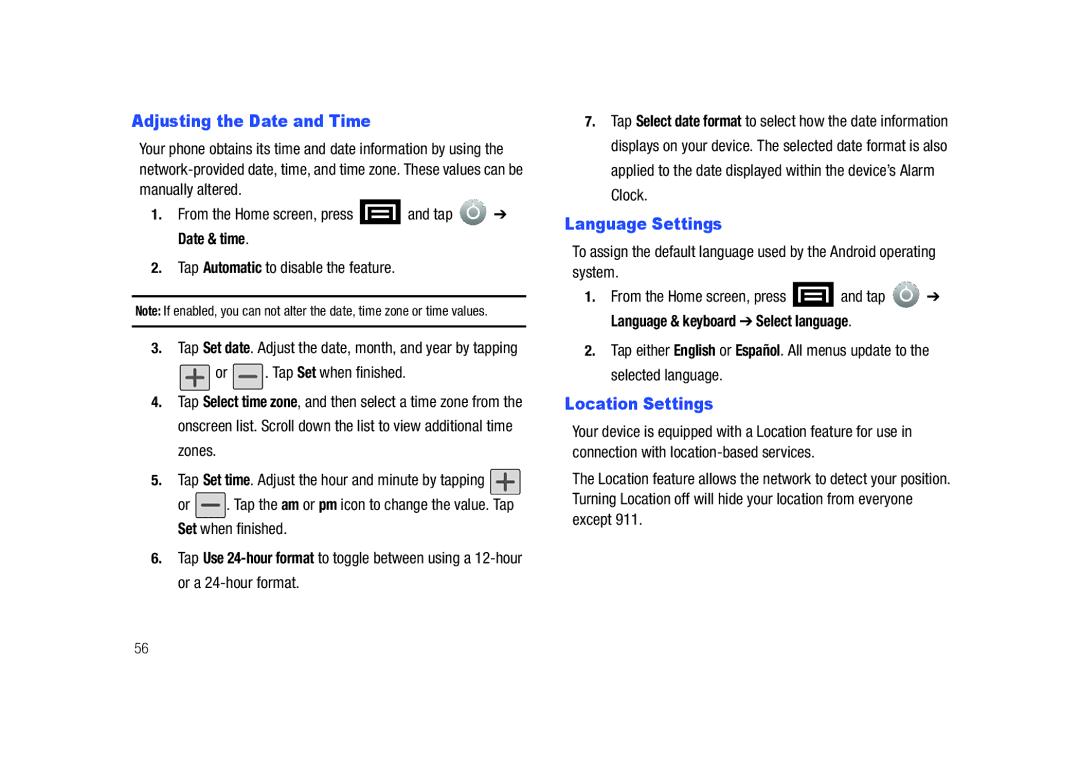SCH-M828C
Intellectual Property
Headquarters
Dynamic Noise Suppression from Audience
How Does It Work?
Disclaimer of Warranties Exclusion of Liability
Open Source Software
Table of Contents
History
100
101
102
108
113
119
121
124
Setting Up Your Device
Install the battery Remove the battery from its packaging
Getting Started
Grasp the device firmly and locate the cover release latch
Press and hold to turn the device on
From the Home screen, tap To access
Onscreen dialpad
Tap
Reactivate the screen
Setting Up Your Voicemail
From the Home screen, tap
Dial
Voicemail
Features of Your Phone
Understanding Your Phone
Front View
Key Functions
Phone Camera and External Views
Page
Speaker Speakerphone feature is enabled
Bluetooth Active Bluetooth technology is active and enabled
Viewing the Display Screen
Call Muted The device microphone has been muted
Status Bar Status Icons
Turning Your Device On and Off
Turning Your Device On
� Press and hold
Battery and Charger
Battery Capacity
Installing the Battery
Removing the Battery
Charging the Battery
Extending Your Battery Life
Device Function Keys
Menu Key
Home Screen on
Tapping
Home Key
Back Key
Search Key
Using Your Device to Search
Using the Google search engine
Tap to select a search area
Press
From the open dialog, say what you want to search for
Navigation and Customization
Home Screen Overview
Status bar page 31 or by accessing the Notifications panel
Notifications
Using the Applications Tab
Applications
Calculator Launches the onscreen calculator application
Facebook Launches the Facebook Web page via the browser
Application Icons Music Launches the built-in Music Player
Customizing Your Home Screen
Creating Shortcuts
Tap a selection from the available list
Drag the icon over Delete tab and release it
Touch and hold on an empty area of the screen
Adding and Removing Widgets
Creating Folders
Tap an available widget to place it on your current screen
Drag the widget over the Delete tab and release it
Accessing Recently-Used Applications
Applications window
Changing the Screen Orientation
Tap an icon to open an application
Selecting Menu Items Using Your Fingers
Tap an onscreen icon to launch a menu or feature
Using Context Menus
Menu Navigation
Using the Notifications Panel
Entering Text Using Swype
Displaying Your Phone Number
Configuring Swype Settings
Help provides access to Swype help
Tutorial provides access to onscreen Swype tutorials
Alternating between Swype and Android Keyboard
Selecting a Text Input Mode in Swype
To erase an entire word
Swype Keyboard Overview
To enter contractions, move your finger over the apostrophe
ABC Mode
Entering Numbers and Symbols
While in this mode, the text mode key displays SYM
Entering Text Using the Android Keyboard
Selecting a Text Mode using the Android Keyboard
Touch for Swype tips and follow the onscreen information
Text mode There are two available modes ABC and ?123
Android Keyboard Overview
ABC Mode
Entering Numbers and Symbols
Creating a Google Account
Signing In to Your Google Account
Follow the onscreen prompts to create your free account
Making and Answering Calls
Making Calls
Dialing Options
Answering Calls
Missed Call Notification
� Touch and drag to the right to answer an incoming call
Ending a Call
� Press the red cross button for Emergency Call Back mode
Calling Emergency Numbers
Enhanced 911 E911 Information
Dialpad/Hide dialpad to show or hide the onscreen dialpad
Call Waiting Making a 3-Way Call
Shows the Bluetooth call icon
In-Call Options
Right
Merge calls to join two currently active calls conference
End-of-Call Options
Additional Calling Options
Saving a Phone Number
Call Number to redial the current phone number
Using Favorites
Finding a Phone Number
Dialing From the Contacts List
Dialing From Favorites
Plus + Code Dialing
Assigning Favorites
Display screen
Dial the country code and phone number, and then tap
Settings
Wireless and Networks
Using Airplane Mode
Activating Wi-Fi
Tap Add Wi-Fi network
Bluetooth Settings
Tap WPS button connection
Activate Bluetooth
USB Connection Settings
Tap Discoverable
Select one of these USB connection options
Mobile Networks Settings
Call Settings
Virtual Private Network VPN Settings
Activating Plus Code Dialing
To turn TTY Mode on or off
TTY Use
Tap International Dialing
Enter a new value and tap OK
Sound Settings
General Sound Settings
Dtmf Tones
Tap OK when finished
Adjusting the Volume Settings
Ringtone Types
Selecting Voice Call Ringtones
Display Settings
Activating Feature Sounds
Tap Notification ringtone
Changing the Brightness
Window Animation
Changing the Backlight Time Length
Minute, 2 minutes, 10 minutes, or 30 minutes
Changing the Display Screen
Adjusting the Date and Time
Language Settings
Location Settings
Tap Set time. Adjust the hour and minute by tapping
Security Settings
Tap Use wireless networks. a checkmark indicates activation
Accessing the Security Menu
None to disable the screen unlock security feature
Your Device’s Screen Lock Feature Locking Your Screen
Your Device’s Unlock Pattern Feature
Unlocking Your Screen
Creating an Unlock Pattern
Your Device’s PIN or Password Feature
Using Visible Passwords
Disabling Screen Lock Settings
Calling in Lock Mode
Device Administration
Tap Select device administrators
Select a device administrator and follow the prompts
Tap Set password to set a credential storage password
Application Settings
Managing Your Available Memory
Called Internal phone storage
SD card & phone storage
Unblocking Unknown Installations
Erasing Device Content
From the Home screen, press and tap Applications
Tap OK
Using the Task Manager
Manage Running Services
Help provides additional battery saving techniques
Android Development
Data Synchronization Settings
Synchronizing Accounts
Synchronizing Your Google Account
Accounts & sync
Synchronizing Your Corporate Account
Press to return to the previous screen
Accessibility Settings
Notification settings allows you to configure
When new emails have been received
Server settings allows you to configure
Voice Input and Output Settings
Device Updates and Information
Device Updates
Tap System updates
Resetting Your Phone
Search Settings
Configuring the Search Settings
Build number displays the software, build number
Accessing Call Log From Notifications
To access these call notifications
History
Viewing Call Log
Call Log Options
Tap the Missed call entry to open the Call log screen
Making a Call From Call Log
Saving a Number From Call Log
Press Tap
Altering a Number From Call Log
Erasing the Call Log
Tap Edit number before call
To erase the numbers
Contacts
Creating a New Contacts Entry
To add a contact Press and tap Contacts
Tap New contact Add to contacts Create new contact
Confirming Contact Synchronization
Number category
Tap the Phone field and enter the new number
ContactGroup
Contactentry’s
Overviewpage
Corporate accounts via the device
Options to configure Contact-specific options such as
Contacts Menu Options
Contacts Entry Options
Editing a Contacts Entry
Adding a Number to a Contacts Entry
Editing a Contacts Entry’s Number
Sending Contacts
Assigning a Picture to an Entry
Deleting Entries
Select Take photo or Select photo from Gallery
Adding Entries to Your Favorites
From the Contacts Entry context menu, tap Add to favorites
Tools
Before You Begin
Calendar Synchronizing Corporate Calendar Events
Configuring Calendar Settings
Tap Settings
Default calendar displays My calendar
Adding an Event to the Calendar
Default view for the Calendar is the Month view
Event Reminders
Viewing Events
Tap an option
Snooze all to snooze all event reminders for five minutes
Going to the Current Day’s Calendar Menu
Editing an Existing Event
Erasing a Day’s Events
Erasing All Events
Accessing File Viewer
Alarm Clock
My Files
Opening Files in File Viewer
Weather Information Alarm PictureGallery Music Player
HomeScreen
Tap Done to store the new alarm event
Briefly displayed onscreen after you set the new alarm time
Silent mode field
Calculator
Back Up Your Data Prior to Update
ThinkFree Office
Updating Your Device Firmware
Before Updating Your Firmware
Tap the Android update available field
Updating Your Android Operating System
Tap Forward
Follow the onscreen instructions
Updating Your Profile
Voice Services
Voice Dialing
Activating Voice Dialer
Calling a Contact With Voice Dialer
Opening Menus With Voice Dialer
Text-to-Speech
Calling a Phone Number With Voice Dialer
List of valid actions displays
Voice Recognizer Settings
Tap Voice recognizer settings
Text-to-Speech Settings
Press and tap Voice input & output
Voice Search
Tap Speak now Voice Search
MicroSD Card
Your Device’s microSD Card and Adapter The microSD Card
Removing the microSD Card
MicroSD Icon Indicators
Re-inserting the microSD Card
Incorrect Correct
Card was incorrectly removed and improperly unmounted
Connecting Your Device to Your Computer
MicroSD Adapter
Write Protection
To insert the microSD card into the microSD adapter
Troubleshooting USB Connection
Select a connection to the Internet and click Next
Touch and drag down the Status screen to reveal
Transferring Data Directly to and From the microSD Card
MicroSD Card Settings Viewing Memory in the microSD Card
Creating Folders in the microSD Card
Formatting the microSD Card
Press to return to the previous
Important Connection Information
Camera Settings
Camera
Taking Pictures
On the microSD card
Settings to access camera hardware settings
Gallery to access the Gallery of stored camera images
View Your Pictures
103
Camera Image Settings
Accessing the main gallery provides access to pictures
Camera Gallery Options
Tap an image to open it,
Tap Menu to access one of the following options
Assigning Pictures
Recording Videos
Email to attach your image to an email
Camcorder Settings
Camcorder Gallery Options
While in camcorder mode, press and tap Gallery 106
Video Settings
Bluetooth to send the image to another device via Bluetooth
To return to the previous screen
Delete to delete the current video
Bluetooth
About Bluetooth
Turning Bluetooth On and Off
Bluetooth Status Indicators
Press and tap Wireless & networks Bluetooth settings
Tap OK to complete the rename process
Backspace to erase the old name, and enter a new name
109
Pairing Bluetooth Devices Paired Devices
To make your Device visible Verify your Bluetooth is active
110
Sending Contacts via Bluetooth
To disconnect a paired device
Disconnecting Bluetooth Connection During an Active Call
On, and shows the Bluetooth call icon
Bluetooth button indicates its off, and shows 112
Accessing Text Messages
Messaging
Text Messaging SMS
Composing Text Messages
Multimedia Messaging MMS
Composing MMS Messages
Press and tap Attach Select a multimedia attachment type
Record audio Opens the message recorder
Volume Meter
Recording duration length of the recorded voice message
Recordingduration
115
CurrentImage
CaptionField
Once complete, tap Send
Adjusting Message Settings
Deleting a Message or Message Thread
117
Press and tap Wireless & networks Mobile networks
Tap 3G data to disable 3G data services
Enabling/Disabling 3G Data
118
Music Accessing the Music Player
Entertainment
Getting Started with Music
Creating a Playlist
YouTube
120
GPS Services
Activating Location Mode
Activating Using Wireless Networks
GPS
Maps
To use Google Maps Press and tap
Displayed on your screen with lettered pins
Navigation
Enabling GPS Location
Navigation Options
Health and Safety Information
Exposure to Radio Frequency RF Signals
Do cell phones pose a health hazard?
124
Interphone Study
125
Reducing Exposure Hands-Free Kits and Other Accessories
Cell Phone Industry Actions
Steps to Reduce Exposure to Radio Frequency Energy
126
Reduce the amount of time spent using your cell phone
Children and Cell Phones
Hands-Free Kits
127
Specific Absorption Rate SAR Certification Information
128
Head 0.84 W/Kg Body-worn 0.56 W/Kg
129
Smart Practices While Driving
On the Road Off the Phone
130
Battery Use and Safety
131
Samsung Mobile Products and Recycling
Drop It Off
132
UL Certified Travel Charger
Mail It
Or call, 877
To find the nearest recycling location, go to our website
Display / Touch-Screen
134
Emergency Calls
Your Location
Use of Agps in Emergency Calls
Navigation
Care and Maintenance
Responsible Listening
Shock or vibration
Paint
137
American Academy of Audiology
138
Operating Environment
Persons who have such devices
Should not carry the mobile device in a breast pocket
Posted Facilities
Potentially Explosive Environments
141
Restricting Childrens Access to Your Mobile Device
HAC/Wi-Fi and New Technologies
FCC Notice and Cautions
FCC Notice
Other Important Safety Information
143
![]() and tap
and tap ![]() ➔ Date & time.
➔ Date & time.![]() or
or ![]() . Tap Set when finished.
. Tap Set when finished.
![]() . Tap the am or pm icon to change the value. Tap Set when finished.
. Tap the am or pm icon to change the value. Tap Set when finished.![]() and tap
and tap ![]() ➔ Language & keyboard ➔ Select language.
➔ Language & keyboard ➔ Select language.