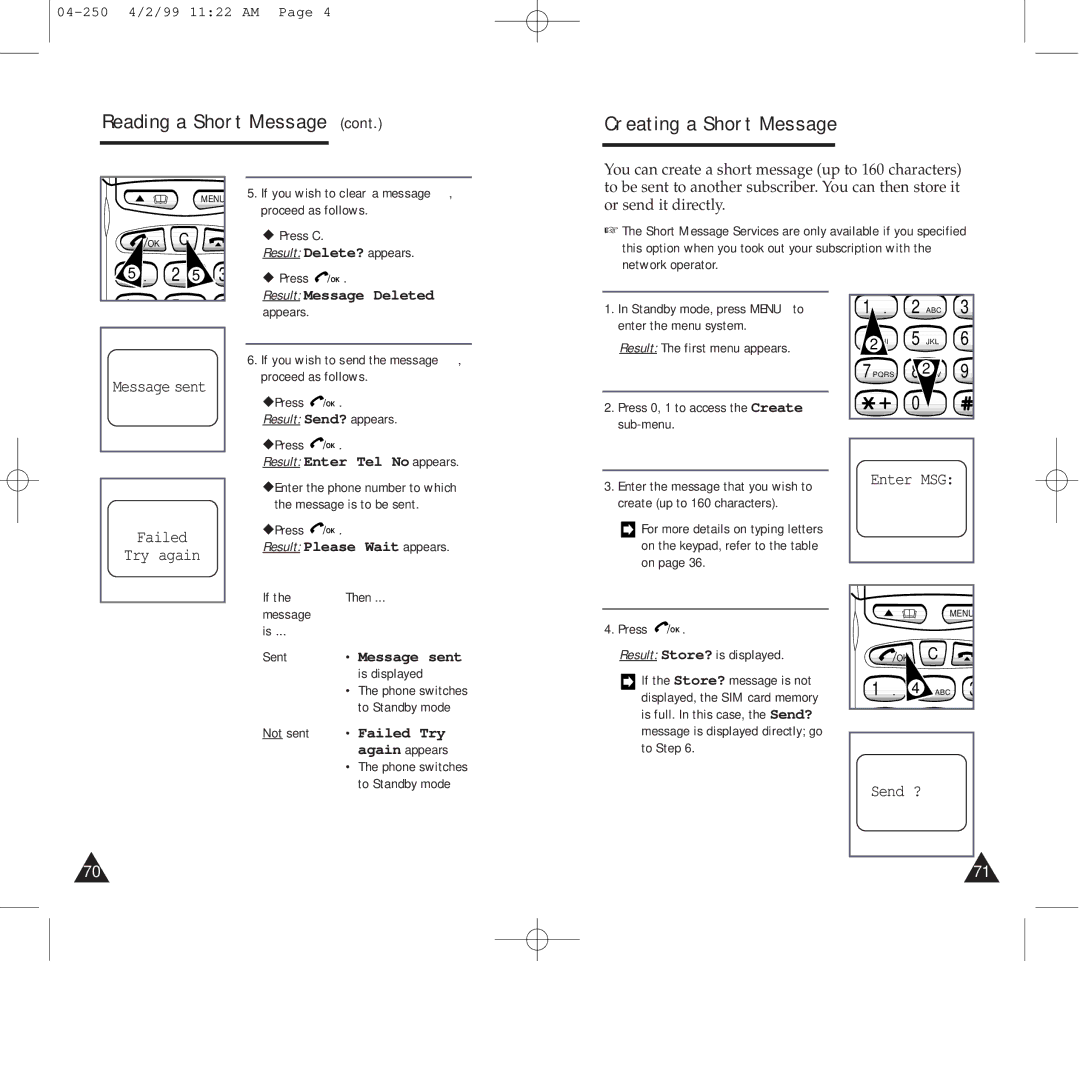04-250 4/2/99 11:22 AM Page 4
Reading a Short Message (cont.)
Creating a Short Message
MENU |
OK | C |
5 . | 2 | 5 | 3 |
5.If you wish to clear a message, proceed as follows.
◆Press C.
Result: Delete? appears.
◆Press ![]() /OK .
/OK .
You can create a short message (up to 160 characters) to be sent to another subscriber. You can then store it or send it directly.
☞The Short Message Services are only available if you specified this option when you took out your subscription with the network operator.
Result: Message Deleted appears.
1. In Standby mode, press MENU to |
enter the menu system. |
Result: The first menu appears. |
1 . |
2 |
2 ABC |
5 JKL |
3 |
6 |
Message sent
6. If you wish to send the message, |
proceed as follows. |
◆Press /OK . |
Result: Send? appears. |
◆Press /OK . |
Result: Enter Tel No appears. |
2. Press 0, 1 to access the Create |
7PQRS |
2 |
0 |
9 |
Failed
Try again
◆Enter the phone number to which |
the message is to be sent. |
◆Press /OK . |
Result: Please Wait appears. |
If the | Then ... |
message |
|
is ... |
|
Sent | • Message sent |
| is displayed |
| • The phone switches |
| to Standby mode |
Not sent | • Failed Try |
| again appears |
| • The phone switches |
| to Standby mode |
3.Enter the message that you wish to create (up to 160 characters).
![]() For more details on typing letters on the keypad, refer to the table on page 36.
For more details on typing letters on the keypad, refer to the table on page 36.
4.Press ![]() /OK .
/OK .
Result: Store? is displayed.
![]() If the Store? message is not displayed, the SIM card memory is full. In this case, the Send? message is displayed directly; go to Step 6.
If the Store? message is not displayed, the SIM card memory is full. In this case, the Send? message is displayed directly; go to Step 6.
Enter MSG:
MENU |
OK | C |
1 . | 4 | ABC | 3 |
Send ?
70 | 71 |