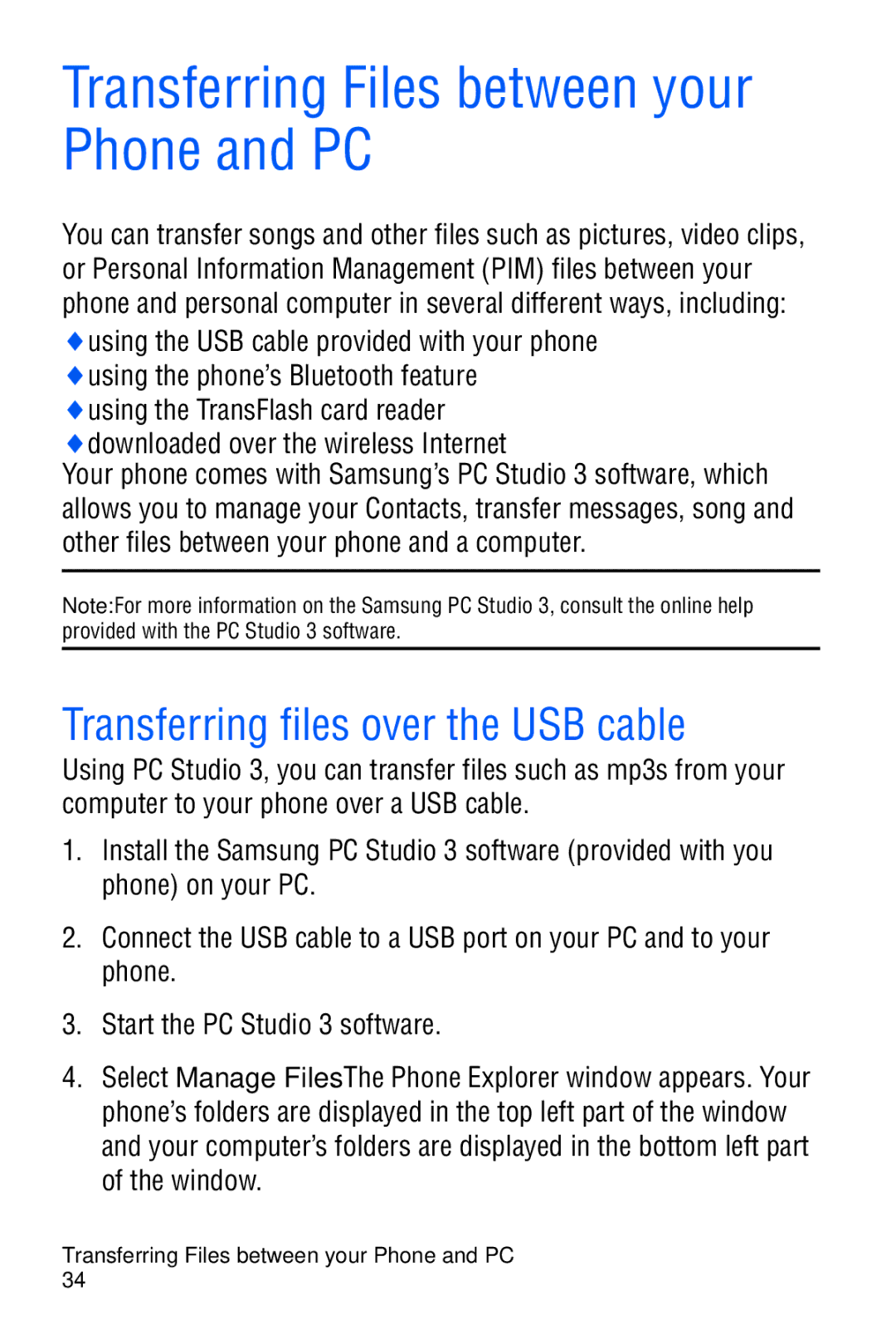TRI Band Edge Series SGH-D606 Portable Digital Telephone
Future reference
Intellectual Property
Table of Contents
Menus
Media
Access Codes
Important Safety Precautions
Accessories and Batteries
Qualified Service
Sensible Use
Emergency Call
Features of Your Phone
Your Phone
Phone Layout
Earpiece Display
Keys
Following list correlates to the illustrations
Cancel key deletes characters from the display
Display
Display Layout
Headset jack is used for the hands-free headset
Display has the following areas
Icons
Your Phone
Memory Card
Camera
Backlight
Installing the SIM Card
Getting Started
Getting Started
Low Battery Indicator
Charging a Battery
Plug the adapter into a standard AC wall outlet
Switching the Phone On or Off
Call Functions
Idle mode, press to access the Mall. See Rogers Mall on
Selecting Functions and Options
Making a Call
Press
Making an International Call
Correcting the Number
Ending a Call
Redialling the Last Number
Making a Call from Contact list
To recall any of these numbers
Answering a Call
Adjusting the Volume
To answer a call
Viewing Missed Calls
Saving a Missed Call Number
To view the missed call immediately
If necessary, open the folder Press the View soft key
Quiet mode
Deleting a Missed Call
Call Functions
Options During a Call
Putting a Call on Hold
Making a Multi-party Call
To make a call while you have a call in progress
Setting up the Multi-party Call
Having a Private Conversation with One Participant
Switching the Microphone Off Mute
To switch the microphone off temporarily
To switch the microphone back on
Dropping One Participant
Muting or Sending Key Tones
Sending a Sequence of Dtmf Tones
Searching for a Number in the Contact list
To send the Dtmf tones
Call Waiting
Using Text Messages
To answer a call while you have a call in progress
Options During a Call
Changing the Text Input Mode
Using T9 Mode
Letter for example, when you press the key once, J, K or L
Entering Text
To enter a word in T9 mode
To add a new word into the T9 dictionary
Using Alphabet Mode
Space
Delete letters, press Press and hold
Using Number Mode
Using Symbol Mode
Transferring Files between your Phone and PC
Transferring files over the USB cable
Transferring Files via Bluetooth
Transferring Files via your TransFlash card
Inserting the TransFlash Memory Card
TransFlash Memory Icon Indicators
Transferring songs via your TransFlash card
Removing the TransFlash Memory Card
Using the TransFlash SD Adapter
Accessing a Menu Function
Menus
List of Menu Functions
Recent calls see
Messages see
APN
POP3
Applications see
Contacts see
PAL
Call barring
Memory card
Recent Calls
All calls
Missed calls
This menu, you can
Calls made
Calls received
Delete all
Call time
Recent Calls
Messaging
Create new message
Email can be sent to any valid email address
Creating a Text Message
Text Message Options
Creating and Sending an Multimedia Message
Creating a Long Text Message
Multimedia Message Options
Creating and sending Email
Press Menu 2.1.3 for Email
My messages
Viewing a Message in your Inbox
Press
Email box stores your received emails
Using Message Options
Options for Text Messages
Voice mail server
Templates
Following Text Message SMS settings options are available
Settings
Text Message
Send settings
Multimedia Message
Block number
Following options are available
Receive Settings
Priority you can select the priority level of your messages
This setting sets the default profile used for MMS access
Profile settings
Multimedia message profile
Current profile
You can configure email settings
Edit note edit the tag line in your signature
Email account
Email profile
Push Message
Block list
Broadcast messages
Memory status
Samsung PC Studio
Games
Get More Games
To start a game
You can play games already stored on your phone
Viewing Game Information
Deleting Games
Alarm
Applications
To set an alarm or Wake-up call
When you are finished, press the Save soft key
Calendar
Consulting the Calendar
Writing a Calendar Entry
Navigation keys and press the key
Viewing a Calendar Entry
Until the symbol you want displays
Calculator
Converter
Select the conversion type and press the Select soft key
Stopwatch
Timer
Laptimes by pressing the key
World time
Rogers Mall
Get ringtunes
Get music
Get games
Get videos
Get celebrity voicemail
Get my pix online album
Navigate home
Selecting and Using Browser Menu Options
To access a menu option
Exiting the Internet Browser
Navigating the Internet Browser
To access a browser option
Select an option by pressing the Select soft key
Profile settings
Browser
Bookmarks
Go to URL
Current profile
Media
Take a photo
Taking a Photo with the Slide Open
Using the Camera Options
Function
Record video
Taking a Photo with the Slide Closed
This menu allows you to take video clips
Taking a Video with the Slide Open
Using the Video Options
Effects to the video
MP3 Player
View Online Album
Get videos
Adding songs to your phone
Using Playlists
Voice recorder
Using the MP3 player
MP3 Player Options
To record an audio clip
Press Menu
Voice List
Image editor
To modify an image
Samsung PC Studio
Compatible Bluetooth enabled device
Fun & Tunes
Images
Photos
Downloaded images
Favorite images
Memory card
Videos
Videos
Music
Downloaded videos
Favorite videos
Music
Sonic Wellness
Sounds
Downloaded sounds
Favourite sounds
Other files
Memory status
Contacts
Storing a Number in Idle Mode
Storing a Number with a Name
Storing a Number Using the Contacts Menu
Contact list
Dialing a Number from the Contact list
Searching for and Dialing a Number in the Contact list
Dialing a Number from the SIM Card
Searching for a Number by Name
Group
Adding a contact to the Group
Creating a new Group
Speed dial
Setting up Speed-dial Entries
Select an entry from the list and press the Select soft key
My name card
Using Speed dial
Own number
Default saving
FDN list
Management
Press the Select soft key or key
Sort by contacts
Copy all to phone
Delete all
Memory status
When you are finished, press the key
Checking the Memory status
Service number
Select soft key or key
Settings
Navigation key to switch between AM and PM
Time & Date
Between start days
Phone settings
Slide settings
Language
Greeting message
USB settings
Volume Key
Short cut
Display settings
Extra settings
Incoming call by pressing any key, except the key
Key or Accept soft key
Wallpaper
Main menu style
Text display
To change the background image
LCD brightness
Skin
Dialing display
Calendar
Show caller information
TV-out
Sound settings
Incoming call
Message tone
Keypad tone
Press the Save soft key or
Power on/off
Quiet mode
Slide tone
Extra tones
Network Services
Call forwarding
Call barring
To set your call barring options
Call waiting
Network selection
Caller ID
Bluetooth
Searching for and pairing with a Bluetooth device
Bluetooth Services
From the Bluetooth setting options, select My devices
Sending data via Bluetooth
Using device options
Delete delete the selected device or all devices
Receiving data via Bluetooth
Security
PIN check
Change PIN
Phone lock
Change password
Privacy
FDN mode
SIM lock
Reset settings
Change PIN2
Access Codes
Phone Password
PIN
PUK2
Solving Problems
Phone Locked Enter Password
Insert SIM Card
Enter PIN
No service, Network failure or Not done displays
Have you switched off the microphone?
You have entered a number but it was not dialed
Your correspondent cannot reach you
No number is dialed when you recall an Contact list entry
Audio quality of the call is poor
Health and Safety Information
Exposure to Radio Frequency RF Signals
For Body Operation
Precautions When Using Batteries
Operating Environment
Electronic Devices
Pacemakers
Persons with pacemakers
Hearing Aids
Other Medical Devices
Vehicles
Posted Facilities
Potentially Explosive Environments
Emergency Calls
Other Important Safety Information
Care and Maintenance
Internal circuit boards
FCC Compliance Information
FCC Notice
Information to User
Appendix a Certification Information SAR
Appendix B Safe and Responsible Wireless Phone Use
Guide to Safe and Responsible Wireless Phone Use
Wireless Phone Safety Tips
Health and Safety Information
Health and Safety Information
Appendix C Consumer Update on Wireless Phones
Do wireless phones pose a health hazard?
What is FDA’s role concerning the safety of wireless phones?
Health and Safety Information
Health and Safety Information
What about children using wireless phones?
Health and Safety Information
What are the results of the research done already?
Health and Safety Information
Health and Safety Information
Standard Limited Warranty
Standard Limited Warranty
Standard Limited Warranty
Standard Limited Warranty
Standard Limited Warranty
Index
135
177
178
179