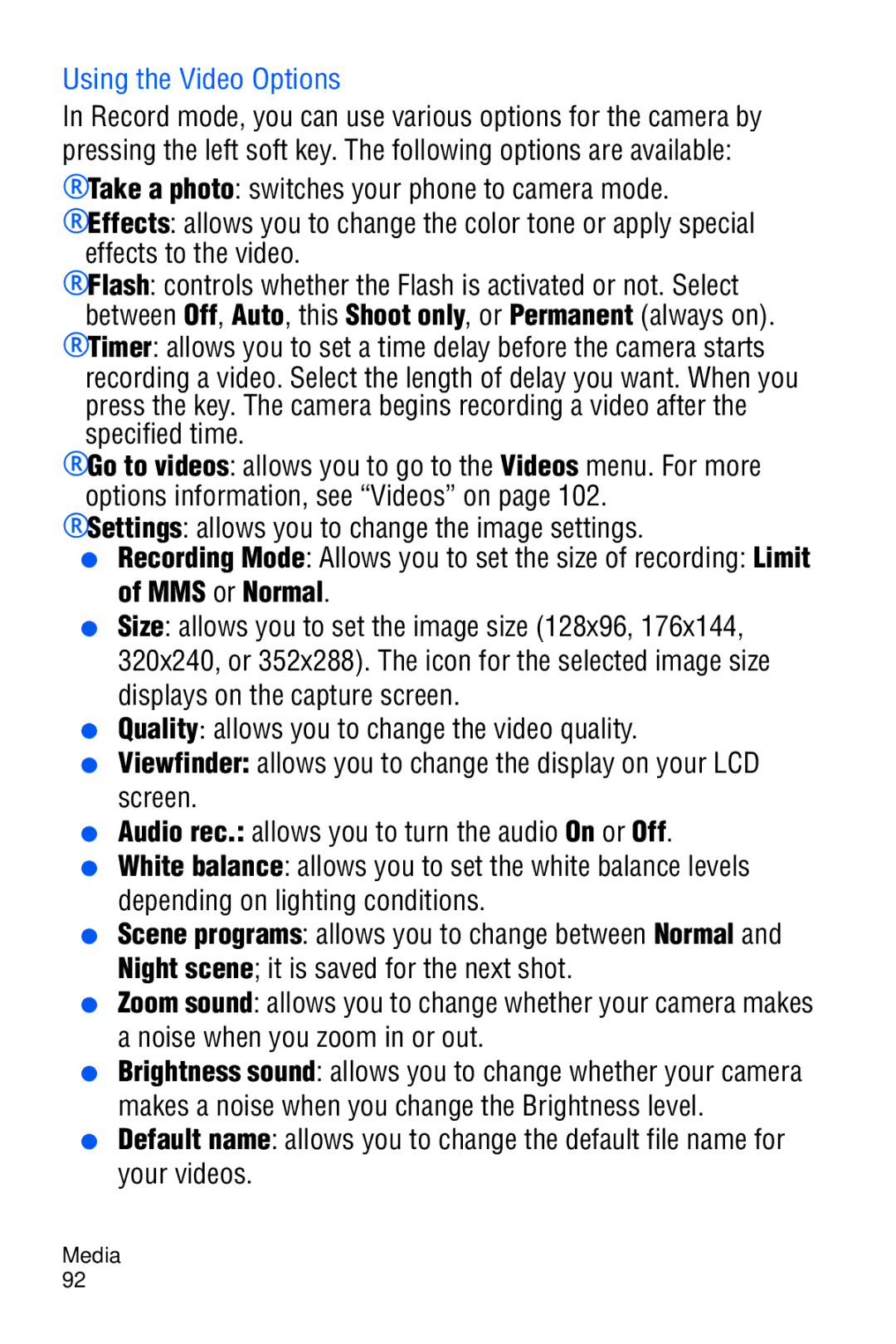Using the Video Options
In Record mode, you can use various options for the camera by pressing the left soft key. The following options are available: ♦Take a photo: switches your phone to camera mode. ♦Effects: allows you to change the color tone or apply special
effects to the video.
♦Flash: controls whether the Flash is activated or not. Select between Off, Auto, this Shoot only, or Permanent (always on).
♦Timer: allows you to set a time delay before the camera starts recording a video. Select the length of delay you want. When you press the key. The camera begins recording a video after the specified time.
♦Go to videos: allows you to go to the Videos menu. For more options information, see “Videos” on page 102.
♦Settings: allows you to change the image settings.
●Recording Mode: Allows you to set the size of recording: Limit of MMS or Normal.
●Size: allows you to set the image size (128x96, 176x144, 320x240, or 352x288). The icon for the selected image size displays on the capture screen.
●Quality: allows you to change the video quality.
●Viewfinder: allows you to change the display on your LCD screen.
●Audio rec.: allows you to turn the audio On or Off.
●White balance: allows you to set the white balance levels depending on lighting conditions.
●Scene programs: allows you to change between Normal and Night scene; it is saved for the next shot.
●Zoom sound: allows you to change whether your camera makes a noise when you zoom in or out.
●Brightness sound: allows you to change whether your camera makes a noise when you change the Brightness level.
●Default name: allows you to change the default file name for your videos.
Media 92