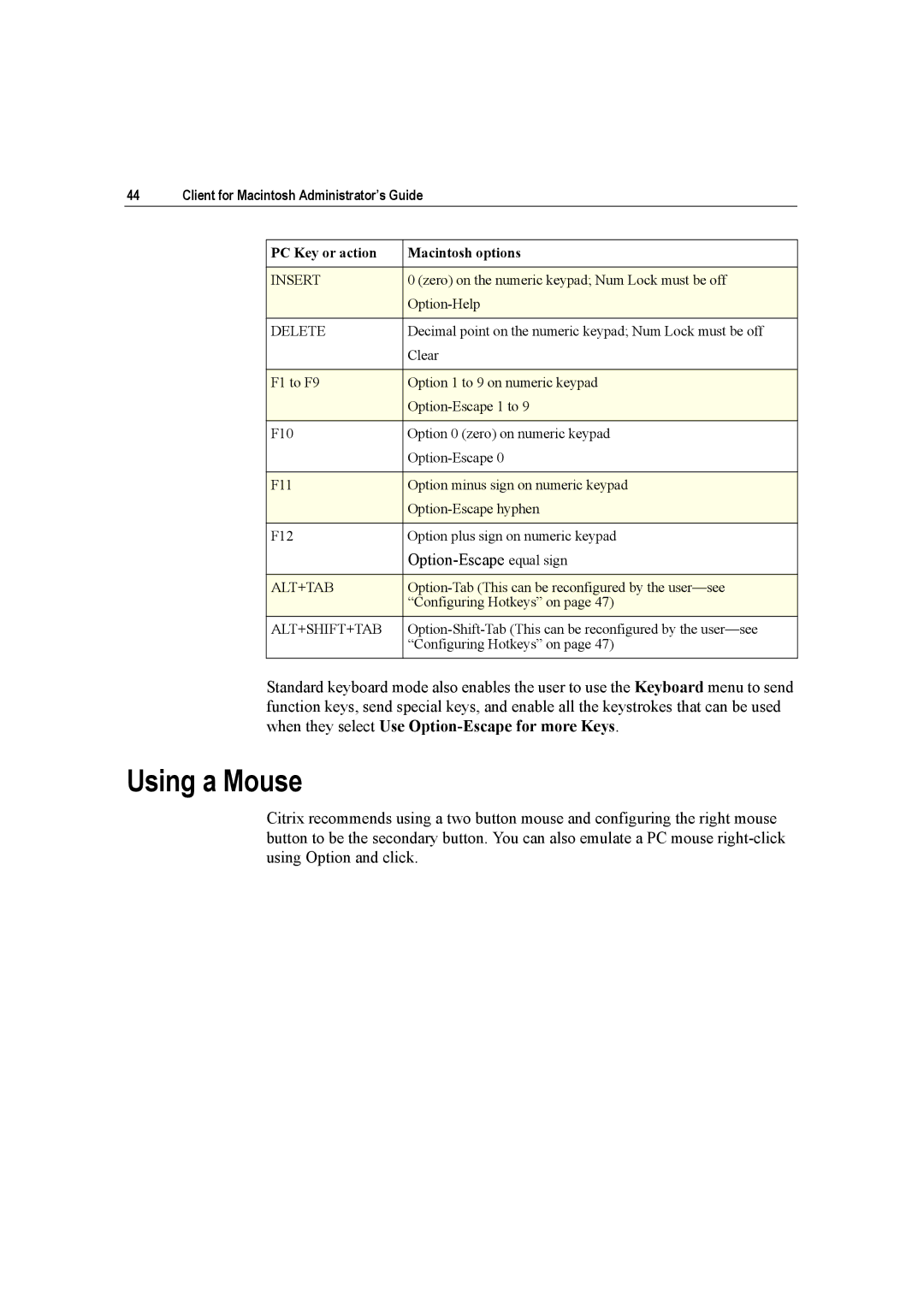44 | Client for Macintosh Administrator’s Guide | ||
|
|
|
|
|
| PC Key or action | Macintosh options |
|
|
|
|
|
| INSERT | 0 (zero) on the numeric keypad; Num Lock must be off |
|
|
| |
|
|
|
|
|
| DELETE | Decimal point on the numeric keypad; Num Lock must be off |
|
|
| Clear |
|
|
|
|
|
| F1 to F9 | Option 1 to 9 on numeric keypad |
|
|
| |
|
|
|
|
|
| F10 | Option 0 (zero) on numeric keypad |
|
|
| |
|
|
|
|
|
| F11 | Option minus sign on numeric keypad |
|
|
| |
|
|
|
|
|
| F12 | Option plus sign on numeric keypad |
|
|
|
|
|
|
|
|
|
| ALT+TAB | |
|
|
| “Configuring Hotkeys” on page 47) |
|
| ALT+SHIFT+TAB | |
|
|
| “Configuring Hotkeys” on page 47) |
|
|
|
|
Standard keyboard mode also enables the user to use the Keyboard menu to send function keys, send special keys, and enable all the keystrokes that can be used when they select Use
Using a Mouse
Citrix recommends using a two button mouse and configuring the right mouse button to be the secondary button. You can also emulate a PC mouse