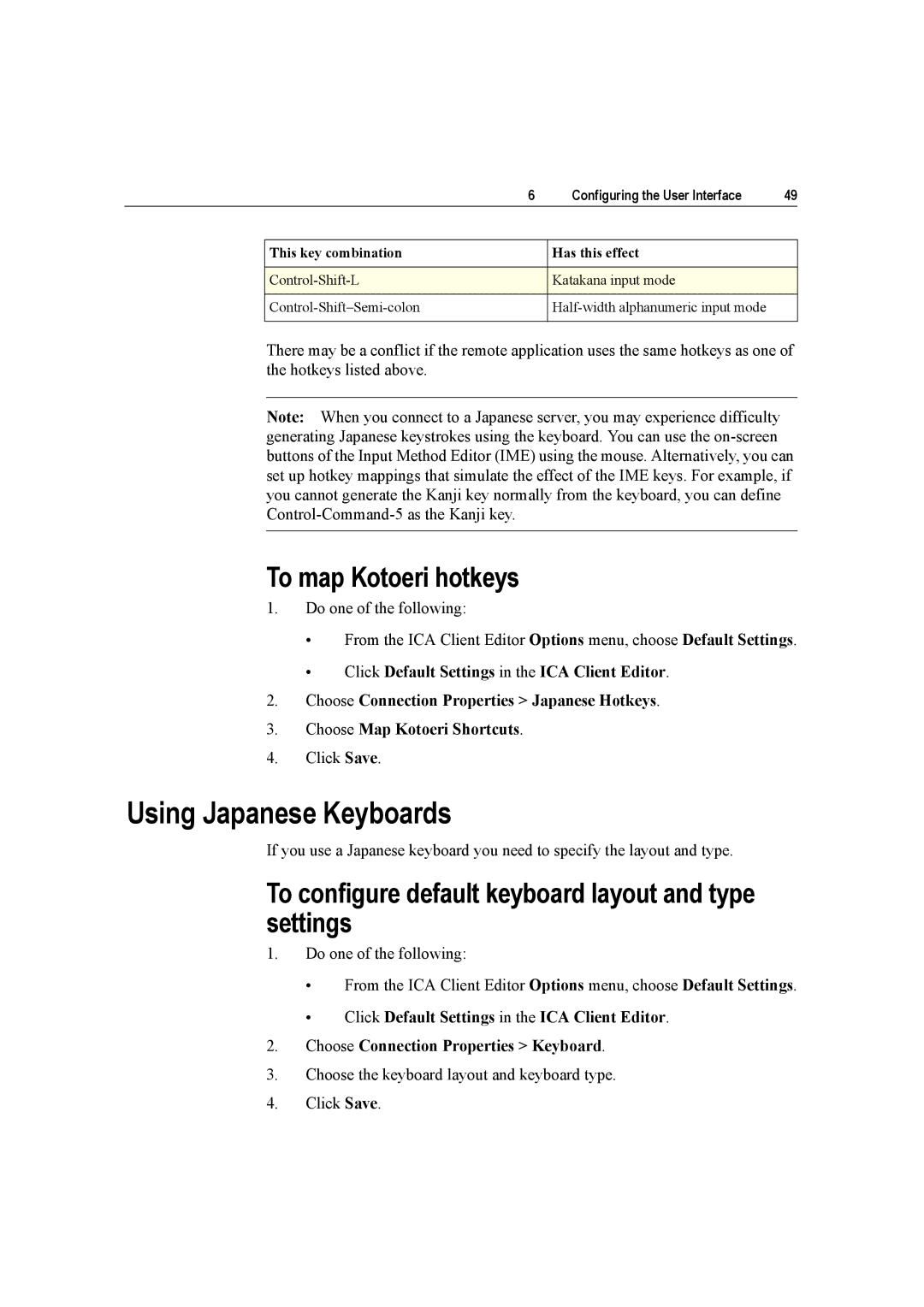6 | Configuring the User Interface | 49 | |
|
|
|
|
| This key combination | Has this effect |
|
|
|
|
|
| Katakana input mode |
| |
|
|
|
|
|
| ||
|
|
|
|
There may be a conflict if the remote application uses the same hotkeys as one of the hotkeys listed above.
Note: When you connect to a Japanese server, you may experience difficulty generating Japanese keystrokes using the keyboard. You can use the
To map Kotoeri hotkeys
1.Do one of the following:
•From the ICA Client Editor Options menu, choose Default Settings.
•Click Default Settings in the ICA Client Editor.
2.Choose Connection Properties > Japanese Hotkeys.
3.Choose Map Kotoeri Shortcuts.
4.Click Save.
Using Japanese Keyboards
If you use a Japanese keyboard you need to specify the layout and type.
To configure default keyboard layout and type settings
1.Do one of the following:
•From the ICA Client Editor Options menu, choose Default Settings.
•Click Default Settings in the ICA Client Editor.
2.Choose Connection Properties > Keyboard.
3.Choose the keyboard layout and keyboard type.
4.Click Save.