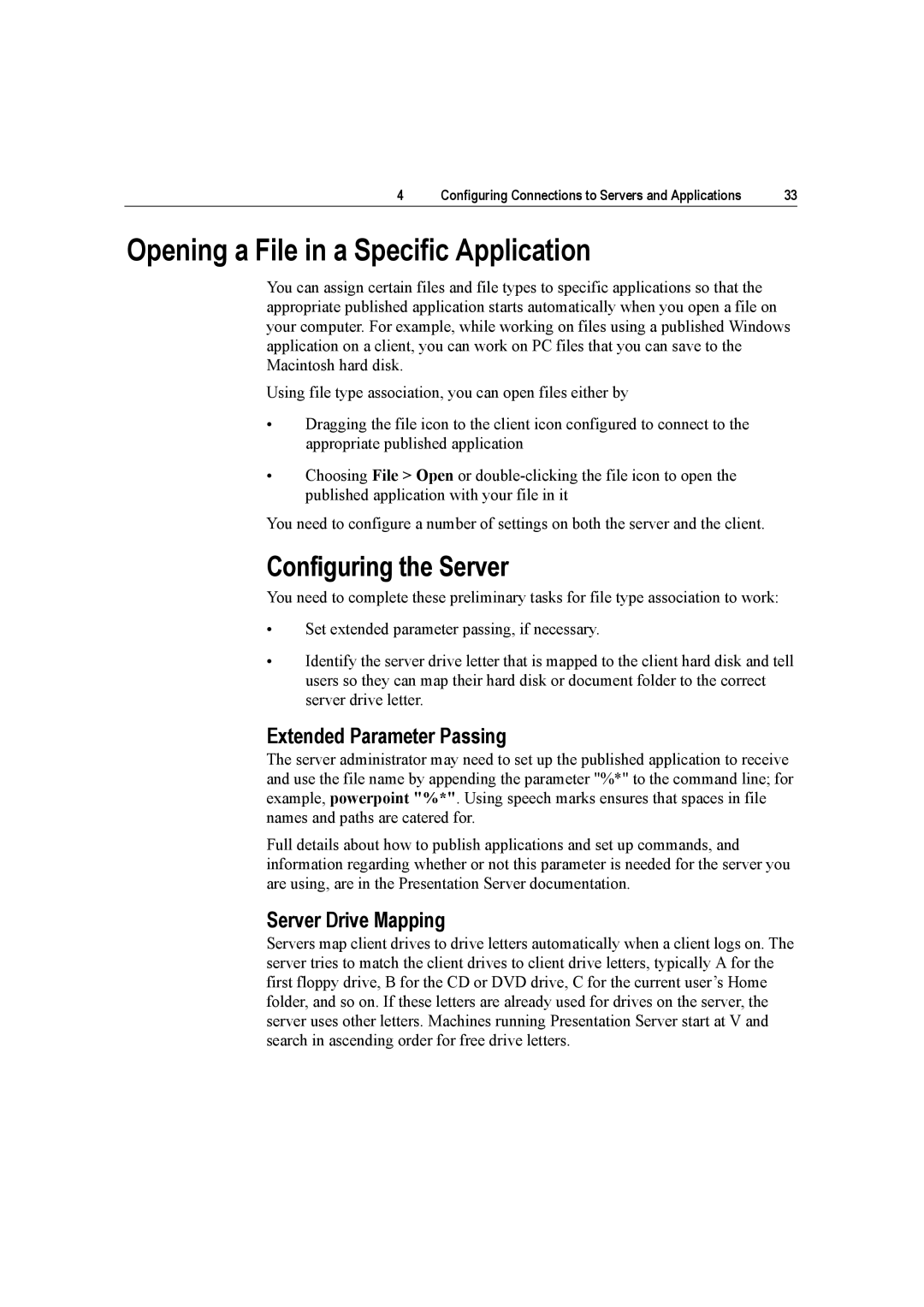4 | Configuring Connections to Servers and Applications | 33 |
Opening a File in a Specific Application
You can assign certain files and file types to specific applications so that the appropriate published application starts automatically when you open a file on your computer. For example, while working on files using a published Windows application on a client, you can work on PC files that you can save to the Macintosh hard disk.
Using file type association, you can open files either by
•Dragging the file icon to the client icon configured to connect to the appropriate published application
•Choosing File > Open or
You need to configure a number of settings on both the server and the client.
Configuring the Server
You need to complete these preliminary tasks for file type association to work:
•Set extended parameter passing, if necessary.
•Identify the server drive letter that is mapped to the client hard disk and tell users so they can map their hard disk or document folder to the correct server drive letter.
Extended Parameter Passing
The server administrator may need to set up the published application to receive and use the file name by appending the parameter "%*" to the command line; for example, powerpoint "%*". Using speech marks ensures that spaces in file names and paths are catered for.
Full details about how to publish applications and set up commands, and information regarding whether or not this parameter is needed for the server you are using, are in the Presentation Server documentation.
Server Drive Mapping
Servers map client drives to drive letters automatically when a client logs on. The server tries to match the client drives to client drive letters, typically A for the first floppy drive, B for the CD or DVD drive, C for the current user’s Home folder, and so on. If these letters are already used for drives on the server, the server uses other letters. Machines running Presentation Server start at V and search in ascending order for free drive letters.