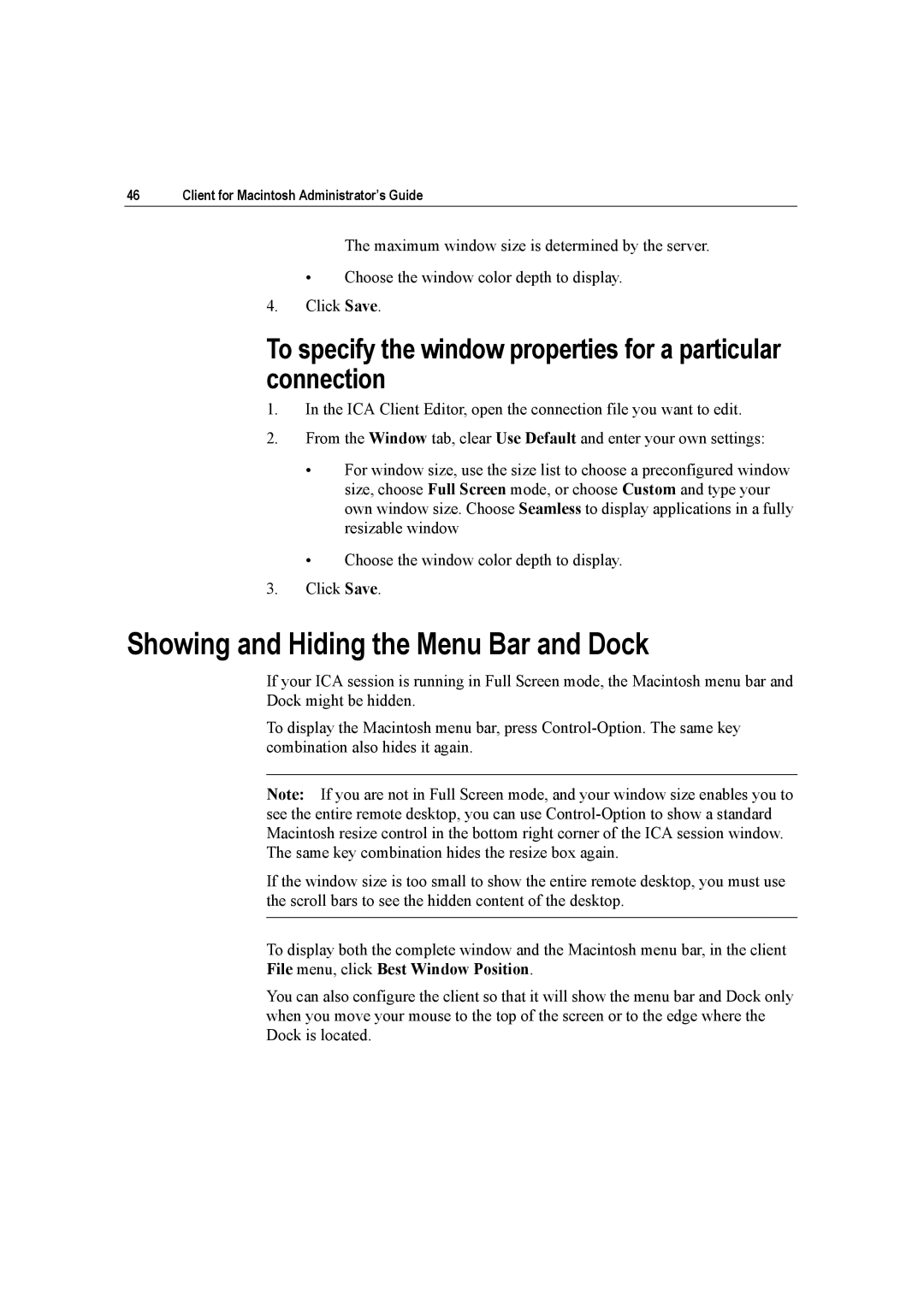46 | Client for Macintosh Administrator’s Guide |
The maximum window size is determined by the server.
• Choose the window color depth to display.
4.Click Save.
To specify the window properties for a particular connection
1.In the ICA Client Editor, open the connection file you want to edit.
2.From the Window tab, clear Use Default and enter your own settings:
•For window size, use the size list to choose a preconfigured window size, choose Full Screen mode, or choose Custom and type your own window size. Choose Seamless to display applications in a fully resizable window
•Choose the window color depth to display.
3.Click Save.
Showing and Hiding the Menu Bar and Dock
If your ICA session is running in Full Screen mode, the Macintosh menu bar and Dock might be hidden.
To display the Macintosh menu bar, press
Note: If you are not in Full Screen mode, and your window size enables you to see the entire remote desktop, you can use
If the window size is too small to show the entire remote desktop, you must use the scroll bars to see the hidden content of the desktop.
To display both the complete window and the Macintosh menu bar, in the client File menu, click Best Window Position.
You can also configure the client so that it will show the menu bar and Dock only when you move your mouse to the top of the screen or to the edge where the Dock is located.