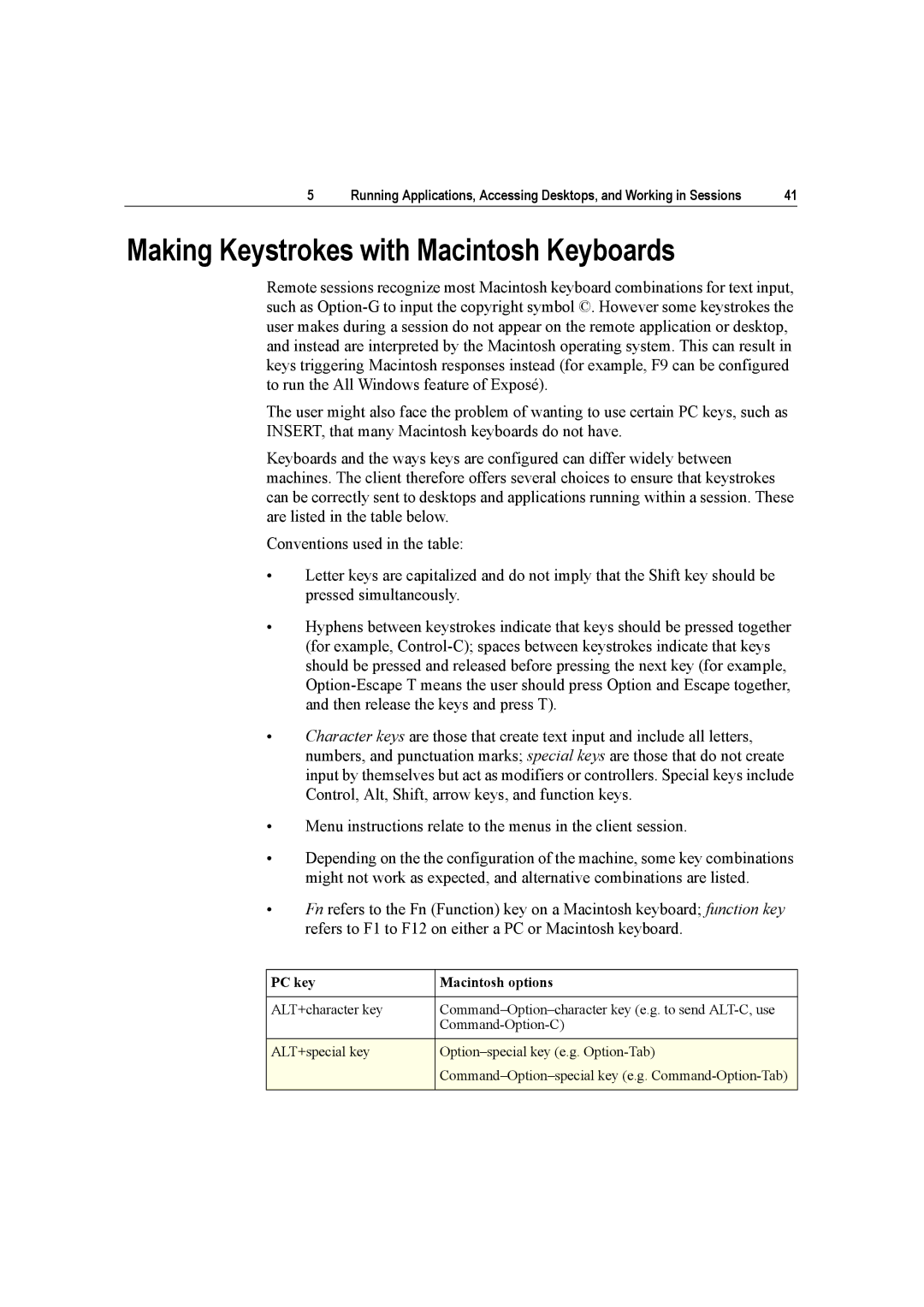5 | Running Applications, Accessing Desktops, and Working in Sessions | 41 |
Making Keystrokes with Macintosh Keyboards
Remote sessions recognize most Macintosh keyboard combinations for text input, such as
The user might also face the problem of wanting to use certain PC keys, such as INSERT, that many Macintosh keyboards do not have.
Keyboards and the ways keys are configured can differ widely between machines. The client therefore offers several choices to ensure that keystrokes can be correctly sent to desktops and applications running within a session. These are listed in the table below.
Conventions used in the table:
•Letter keys are capitalized and do not imply that the Shift key should be pressed simultaneously.
•Hyphens between keystrokes indicate that keys should be pressed together (for example,
•Character keys are those that create text input and include all letters, numbers, and punctuation marks; special keys are those that do not create input by themselves but act as modifiers or controllers. Special keys include Control, Alt, Shift, arrow keys, and function keys.
•Menu instructions relate to the menus in the client session.
•Depending on the the configuration of the machine, some key combinations might not work as expected, and alternative combinations are listed.
•Fn refers to the Fn (Function) key on a Macintosh keyboard; function key refers to F1 to F12 on either a PC or Macintosh keyboard.
PC key | Macintosh options |
|
|
ALT+character key | |
| |
|
|
ALT+special key |
|
| |
|
|