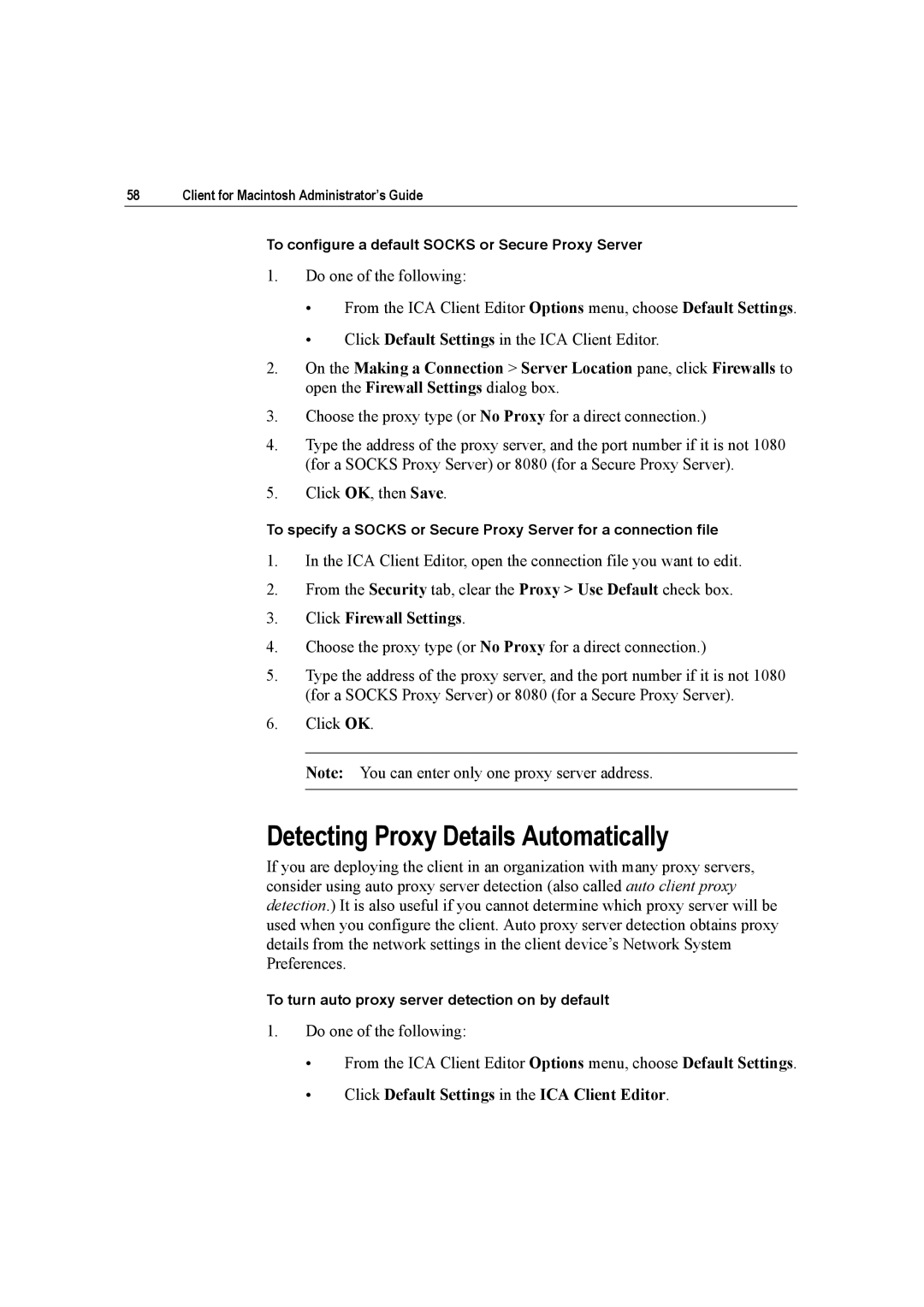58 | Client for Macintosh Administrator’s Guide |
To configure a default SOCKS or Secure Proxy Server
1.Do one of the following:
•From the ICA Client Editor Options menu, choose Default Settings.
•Click Default Settings in the ICA Client Editor.
2.On the Making a Connection > Server Location pane, click Firewalls to open the Firewall Settings dialog box.
3.Choose the proxy type (or No Proxy for a direct connection.)
4.Type the address of the proxy server, and the port number if it is not 1080 (for a SOCKS Proxy Server) or 8080 (for a Secure Proxy Server).
5.Click OK, then Save.
To specify a SOCKS or Secure Proxy Server for a connection file
1.In the ICA Client Editor, open the connection file you want to edit.
2.From the Security tab, clear the Proxy > Use Default check box.
3.Click Firewall Settings.
4.Choose the proxy type (or No Proxy for a direct connection.)
5.Type the address of the proxy server, and the port number if it is not 1080 (for a SOCKS Proxy Server) or 8080 (for a Secure Proxy Server).
6.Click OK.
Note: You can enter only one proxy server address.
Detecting Proxy Details Automatically
If you are deploying the client in an organization with many proxy servers, consider using auto proxy server detection (also called auto client proxy detection.) It is also useful if you cannot determine which proxy server will be used when you configure the client. Auto proxy server detection obtains proxy details from the network settings in the client device’s Network System Preferences.
To turn auto proxy server detection on by default
1.Do one of the following:
•From the ICA Client Editor Options menu, choose Default Settings.