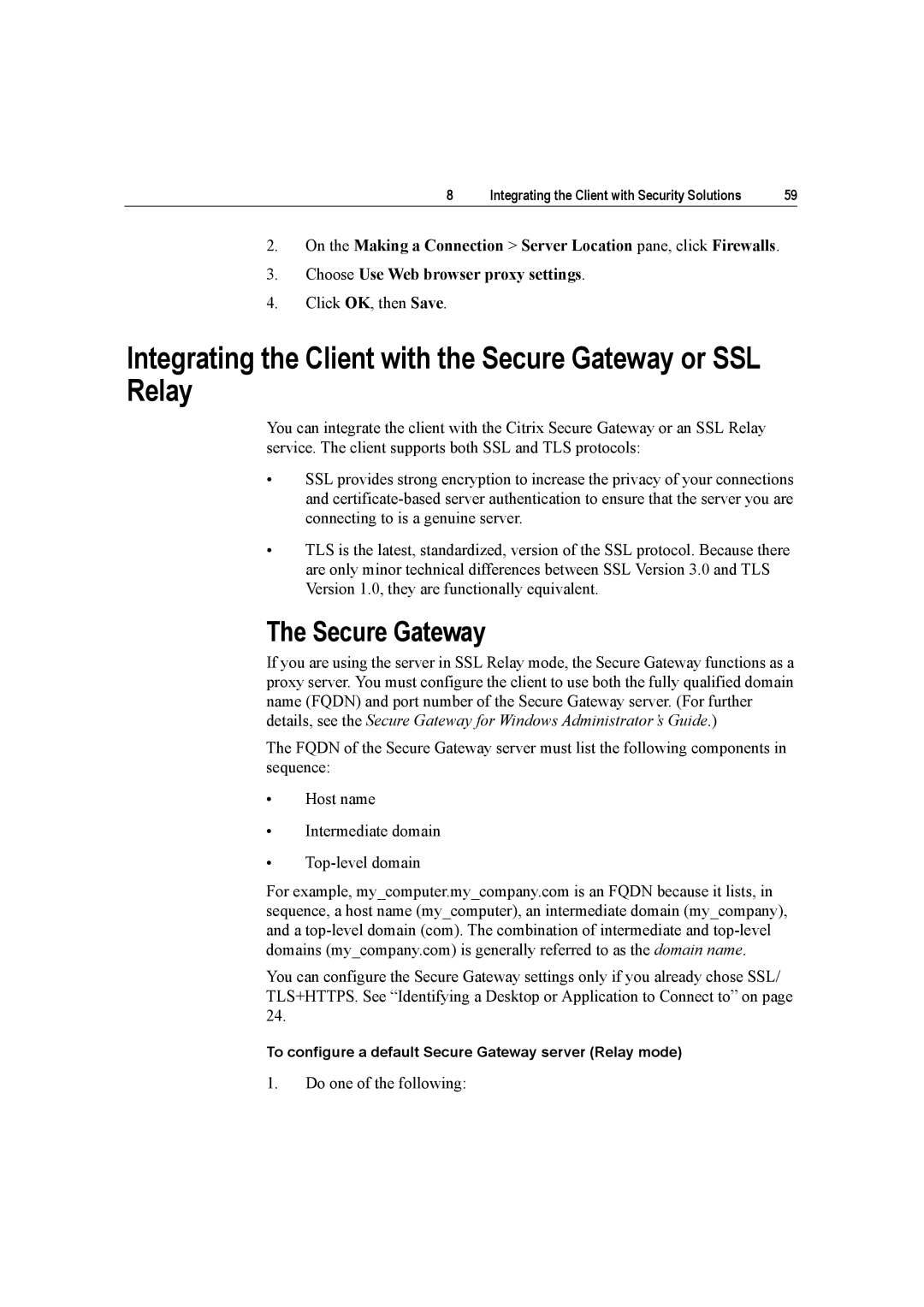8 | Integrating the Client with Security Solutions | 59 |
2.On the Making a Connection > Server Location pane, click Firewalls.
3.Choose Use Web browser proxy settings.
4.Click OK, then Save.
Integrating the Client with the Secure Gateway or SSL Relay
You can integrate the client with the Citrix Secure Gateway or an SSL Relay service. The client supports both SSL and TLS protocols:
•SSL provides strong encryption to increase the privacy of your connections and
•TLS is the latest, standardized, version of the SSL protocol. Because there are only minor technical differences between SSL Version 3.0 and TLS Version 1.0, they are functionally equivalent.
The Secure Gateway
If you are using the server in SSL Relay mode, the Secure Gateway functions as a proxy server. You must configure the client to use both the fully qualified domain name (FQDN) and port number of the Secure Gateway server. (For further details, see the Secure Gateway for Windows Administrator’s Guide.)
The FQDN of the Secure Gateway server must list the following components in sequence:
•Host name
•Intermediate domain
•
For example, my_computer.my_company.com is an FQDN because it lists, in sequence, a host name (my_computer), an intermediate domain (my_company), and a
You can configure the Secure Gateway settings only if you already chose SSL/ TLS+HTTPS. See “Identifying a Desktop or Application to Connect to” on page 24.
To configure a default Secure Gateway server (Relay mode)
1.Do one of the following: