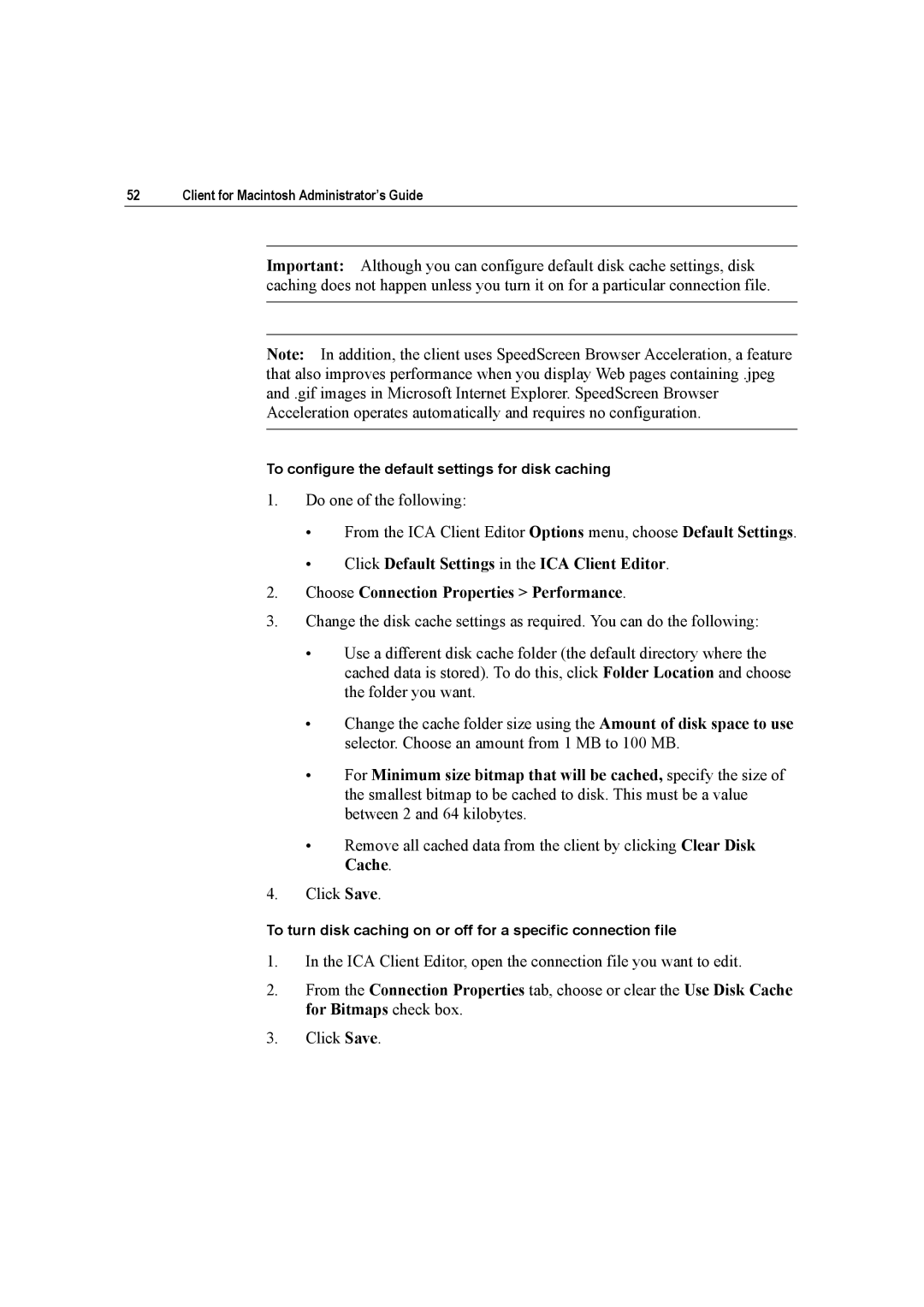52 | Client for Macintosh Administrator’s Guide |
Important: Although you can configure default disk cache settings, disk caching does not happen unless you turn it on for a particular connection file.
Note: In addition, the client uses SpeedScreen Browser Acceleration, a feature that also improves performance when you display Web pages containing .jpeg and .gif images in Microsoft Internet Explorer. SpeedScreen Browser Acceleration operates automatically and requires no configuration.
To configure the default settings for disk caching
1.Do one of the following:
•From the ICA Client Editor Options menu, choose Default Settings.
•Click Default Settings in the ICA Client Editor.
2.Choose Connection Properties > Performance.
3.Change the disk cache settings as required. You can do the following:
•Use a different disk cache folder (the default directory where the cached data is stored). To do this, click Folder Location and choose the folder you want.
•Change the cache folder size using the Amount of disk space to use selector. Choose an amount from 1 MB to 100 MB.
•For Minimum size bitmap that will be cached, specify the size of the smallest bitmap to be cached to disk. This must be a value between 2 and 64 kilobytes.
•Remove all cached data from the client by clicking Clear Disk Cache.
4.Click Save.
To turn disk caching on or off for a specific connection file
1.In the ICA Client Editor, open the connection file you want to edit.
2.From the Connection Properties tab, choose or clear the Use Disk Cache for Bitmaps check box.
3.Click Save.