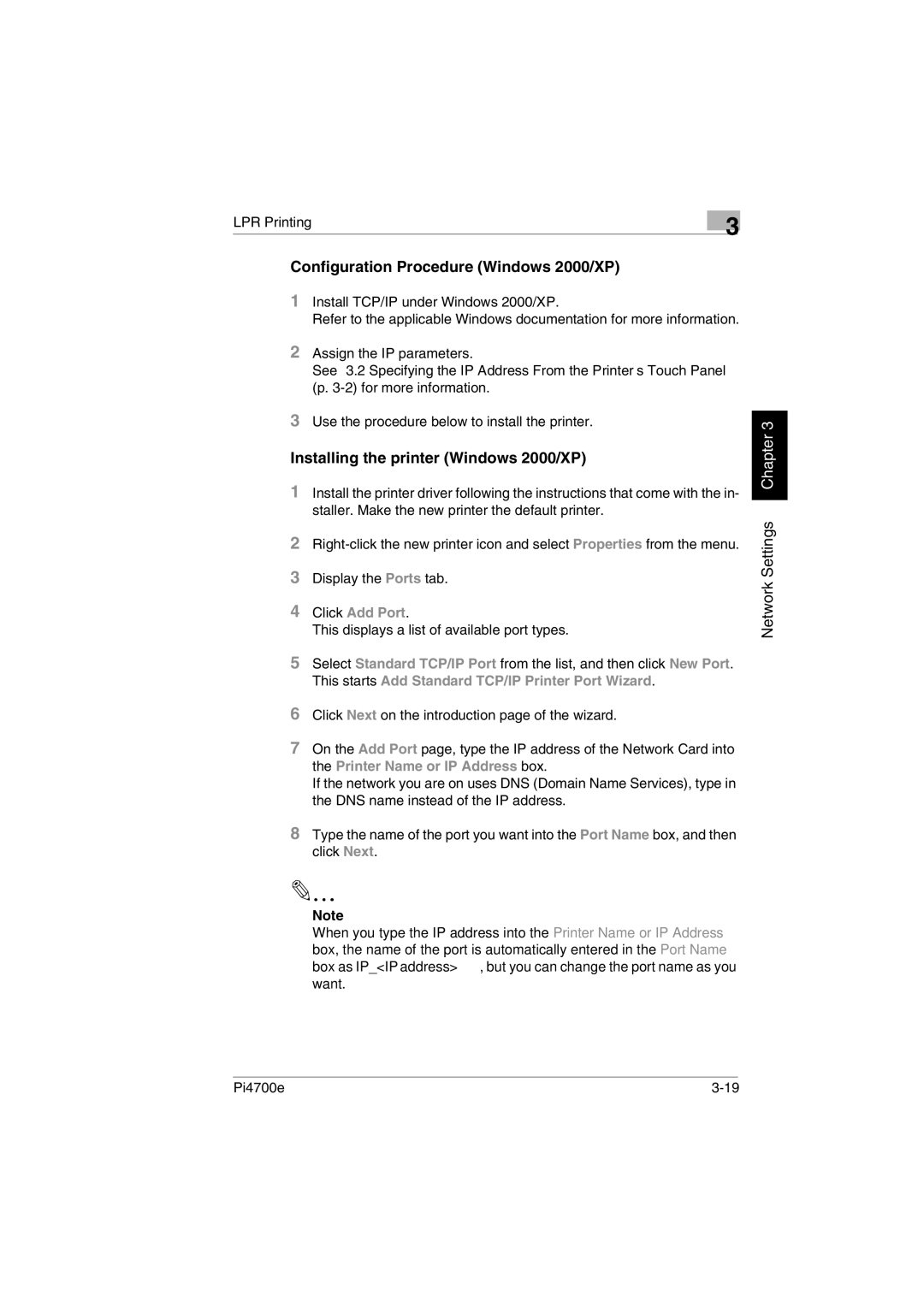LPR Printing | 3 |
|
Configuration Procedure (Windows 2000/XP)
1Install TCP/IP under Windows 2000/XP.
Refer to the applicable Windows documentation for more information.
2Assign the IP parameters.
See “3.2 Specifying the IP Address From the Printer’s Touch Panel” (p.
3Use the procedure below to install the printer.
Installing the printer (Windows 2000/XP)
1Install the printer driver following the instructions that come with the in- staller. Make the new printer the default printer.
2
3Display the Ports tab.
4Click Add Port.
This displays a list of available port types.
5Select Standard TCP/IP Port from the list, and then click New Port. This starts Add Standard TCP/IP Printer Port Wizard.
6Click Next on the introduction page of the wizard.
7On the Add Port page, type the IP address of the Network Card into the Printer Name or IP Address box.
If the network you are on uses DNS (Domain Name Services), type in the DNS name instead of the IP address.
8Type the name of the port you want into the Port Name box, and then click Next.
Note
When you type the IP address into the Printer Name or IP Address box, the name of the port is automatically entered in the Port Name box as IP_<IP address>, but you can change the port name as you want.
Network Settings Chapter 3
Pi4700e |