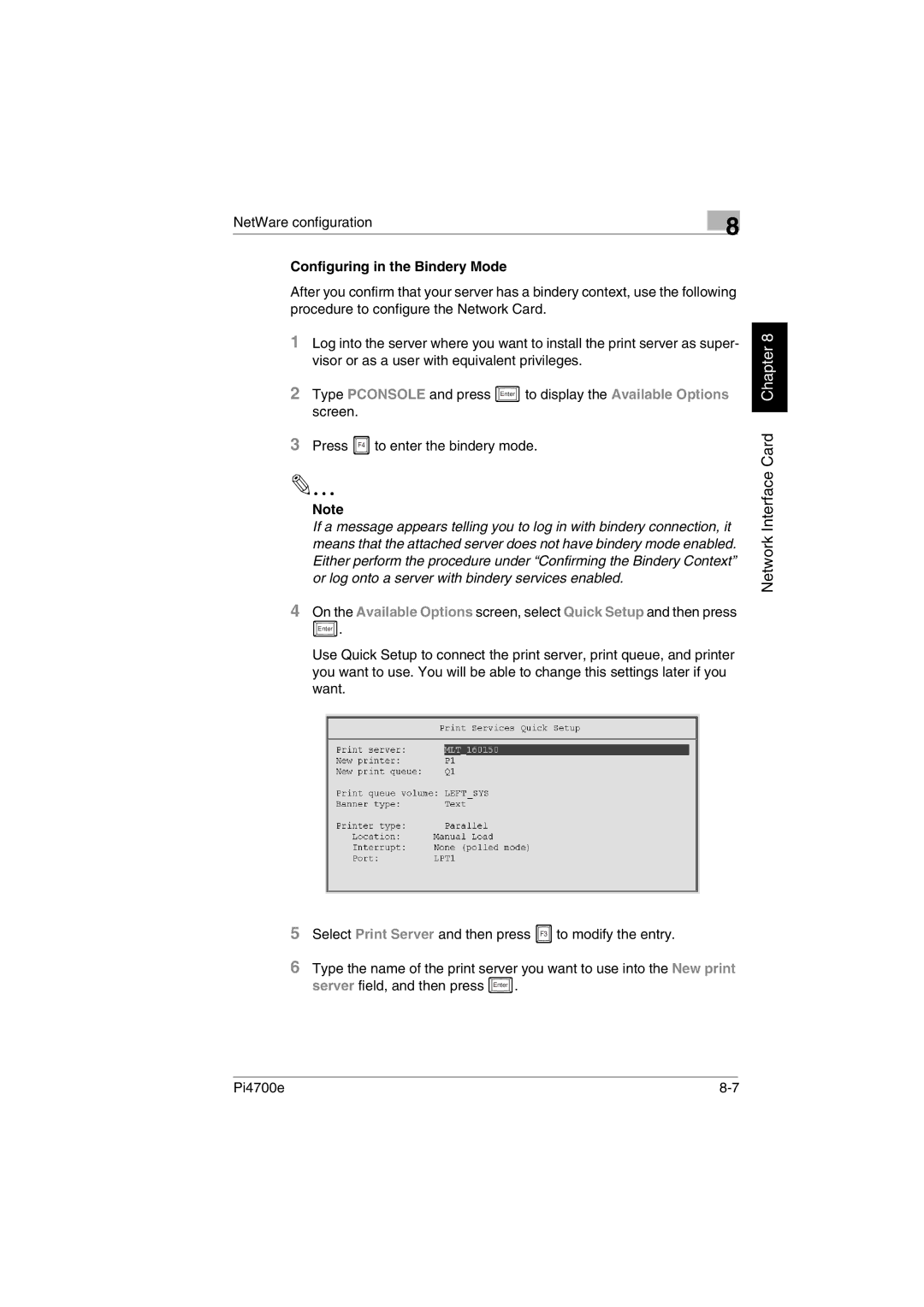NetWare configuration | 8 |
|
Configuring in the Bindery Mode
After you confirm that your server has a bindery context, use the following procedure to configure the Network Card.
1Log into the server where you want to install the print server as super- visor or as a user with equivalent privileges.
2Type PCONSOLE and press Enter to display the Available Options screen.
3Press F4 to enter the bindery mode.
Note
If a message appears telling you to log in with bindery connection, it means that the attached server does not have bindery mode enabled. Either perform the procedure under “Confirming the Bindery Context” or log onto a server with bindery services enabled.
4On the Available Options screen, select Quick Setup and then press
Enter .
Use Quick Setup to connect the print server, print queue, and printer you want to use. You will be able to change this settings later if you want.
5Select Print Server and then press F3 to modify the entry.
6Type the name of the print server you want to use into the New print server field, and then press Enter .
Network Interface Card Chapter 8
Pi4700e |