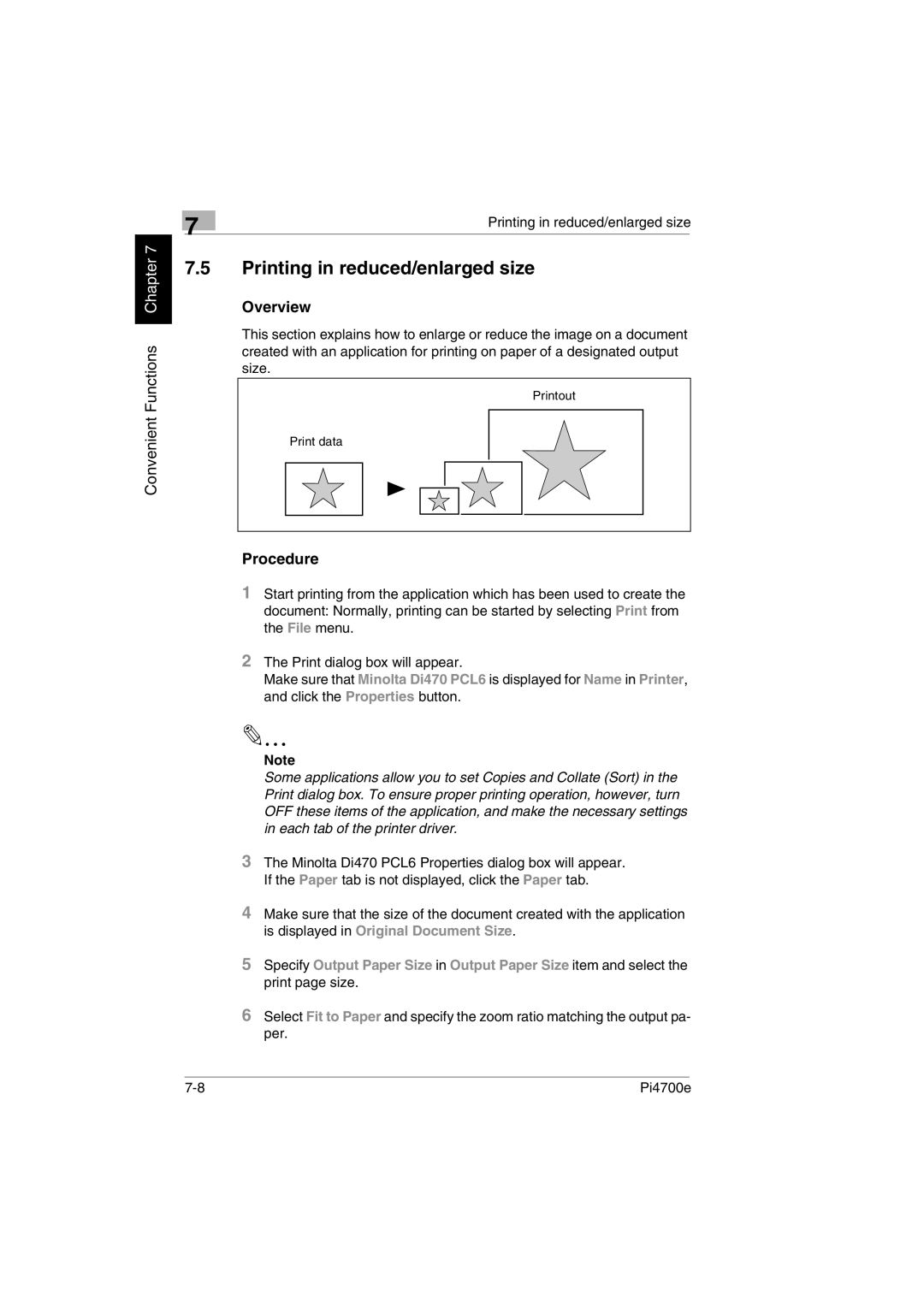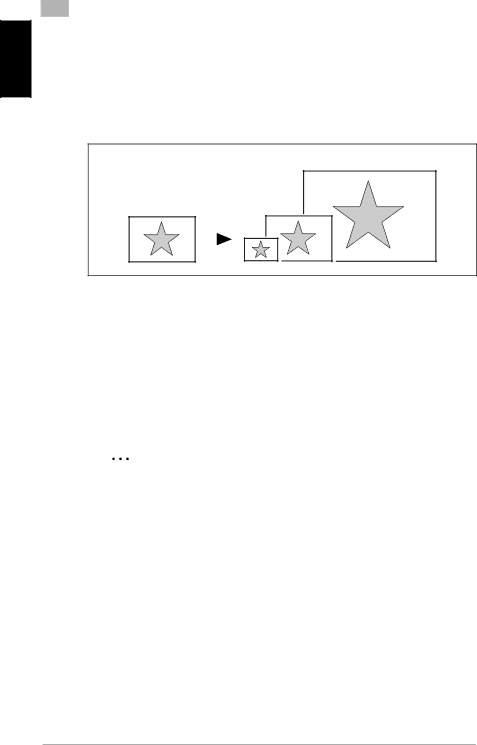
Convenient Functions Chapter 7
| 7 | Printing in reduced/enlarged size | |
|
|
| |
7.5Printing in reduced/enlarged size
Overview
This section explains how to enlarge or reduce the image on a document created with an application for printing on paper of a designated output size.
Printout
Print data
Procedure
1Start printing from the application which has been used to create the document: Normally, printing can be started by selecting Print from the File menu.
2The Print dialog box will appear.
Make sure that Minolta Di470 PCL6 is displayed for Name in Printer, and click the Properties button.
Note
Some applications allow you to set Copies and Collate (Sort) in the Print dialog box. To ensure proper printing operation, however, turn OFF these items of the application, and make the necessary settings in each tab of the printer driver.
3The Minolta Di470 PCL6 Properties dialog box will appear. If the Paper tab is not displayed, click the Paper tab.
4Make sure that the size of the document created with the application is displayed in Original Document Size.
5Specify Output Paper Size in Output Paper Size item and select the print page size.
6Select Fit to Paper and specify the zoom ratio matching the output pa- per.
Pi4700e |