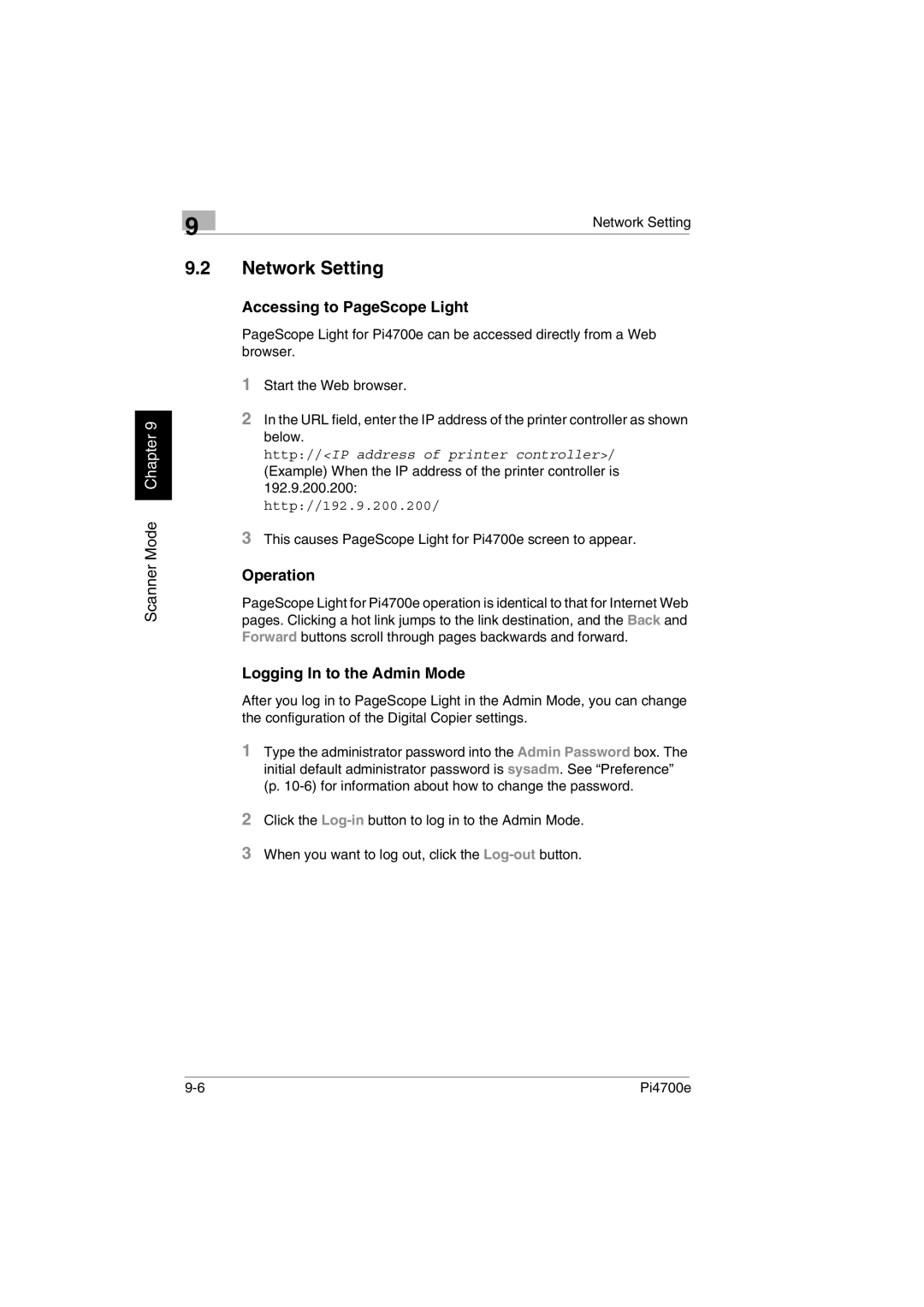Scanner Mode Chapter 9
| 9 | Network Setting | |
|
|
| |
9.2Network Setting
Accessing to PageScope Light
PageScope Light for Pi4700e can be accessed directly from a Web browser.
1Start the Web browser.
2In the URL field, enter the IP address of the printer controller as shown below.
http://<IP address of printer controller>/
(Example) When the IP address of the printer controller is 192.9.200.200:
http://192.9.200.200/
3This causes PageScope Light for Pi4700e screen to appear.
Operation
PageScope Light for Pi4700e operation is identical to that for Internet Web pages. Clicking a hot link jumps to the link destination, and the Back and Forward buttons scroll through pages backwards and forward.
Logging In to the Admin Mode
After you log in to PageScope Light in the Admin Mode, you can change the configuration of the Digital Copier settings.
1Type the administrator password into the Admin Password box. The initial default administrator password is sysadm. See “Preference” (p.
2Click the
3When you want to log out, click the
Pi4700e |