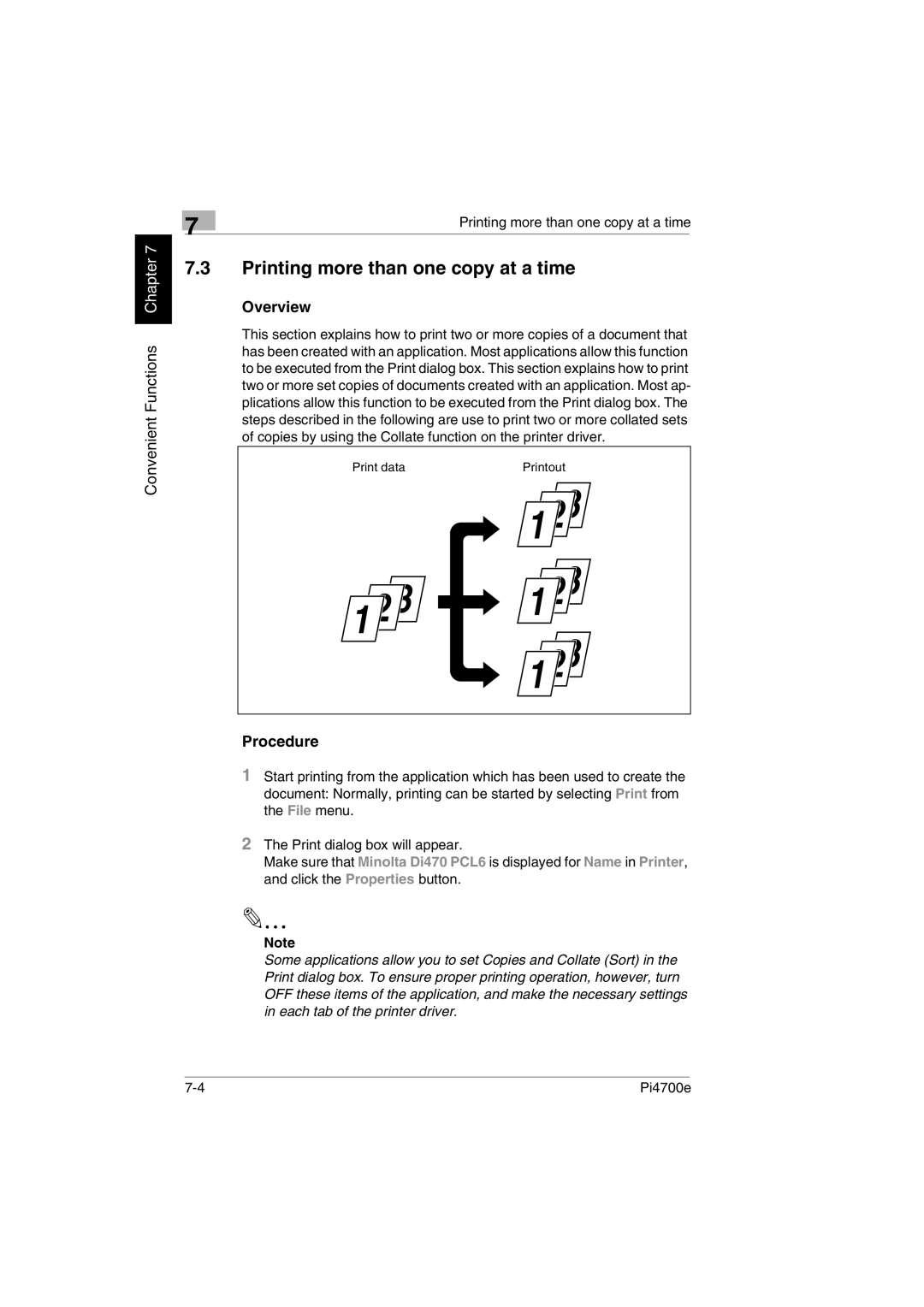Convenient Functions Chapter 7
| 7 | Printing more than one copy at a time | |
|
|
| |
7.3Printing more than one copy at a time
Overview
This section explains how to print two or more copies of a document that has been created with an application. Most applications allow this function to be executed from the Print dialog box. This section explains how to print two or more set copies of documents created with an application. Most ap- plications allow this function to be executed from the Print dialog box. The steps described in the following are use to print two or more collated sets of copies by using the Collate function on the printer driver.
Print data | Printout |
Procedure
1Start printing from the application which has been used to create the document: Normally, printing can be started by selecting Print from the File menu.
2The Print dialog box will appear.
Make sure that Minolta Di470 PCL6 is displayed for Name in Printer, and click the Properties button.
Note
Some applications allow you to set Copies and Collate (Sort) in the Print dialog box. To ensure proper printing operation, however, turn OFF these items of the application, and make the necessary settings in each tab of the printer driver.
Pi4700e |