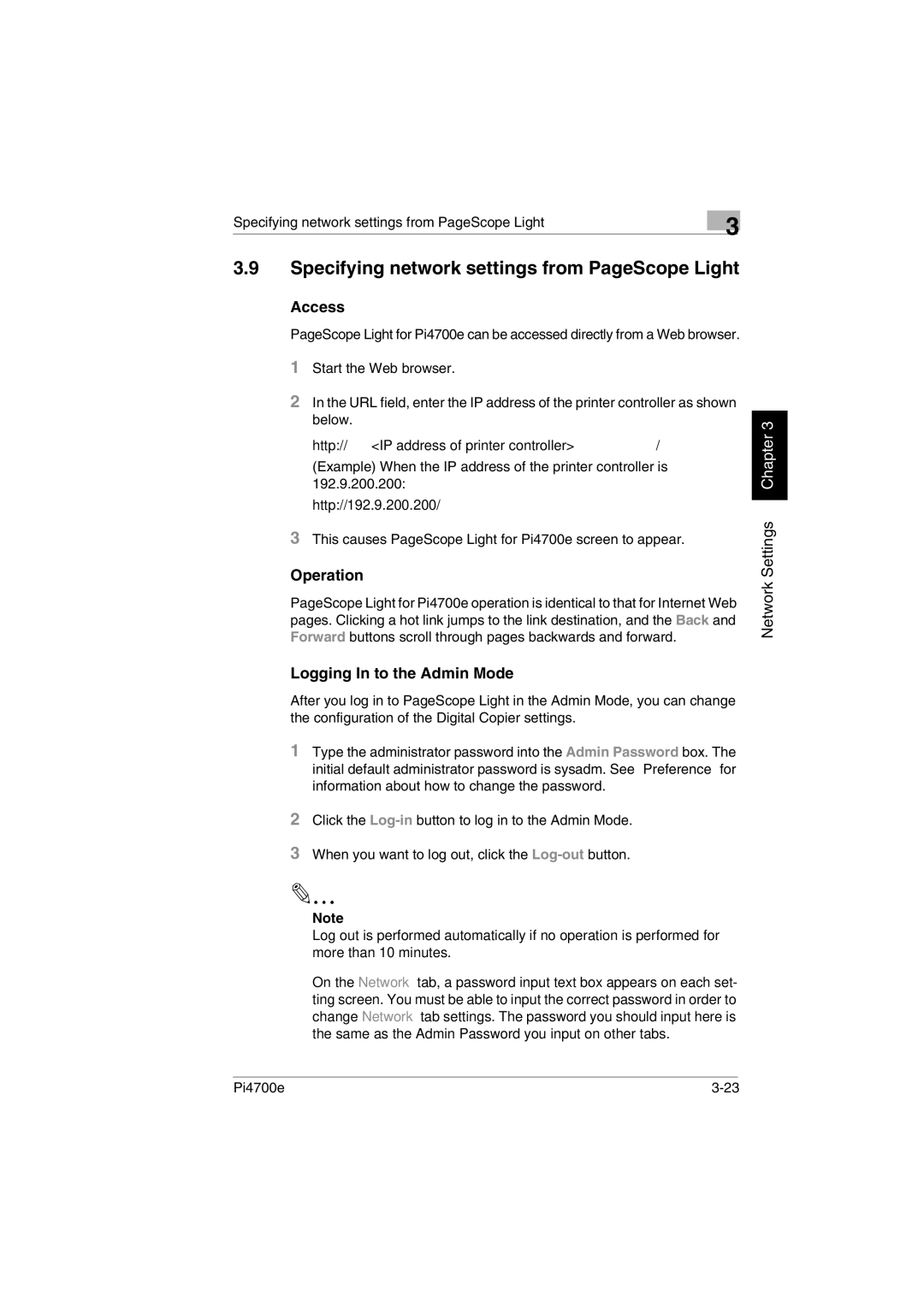Specifying network settings from PageScope Light | 3 |
|
3.9Specifying network settings from PageScope Light
Access
PageScope Light for Pi4700e can be accessed directly from a Web browser.
1Start the Web browser.
2In the URL field, enter the IP address of the printer controller as shown below.
http://<IP address of printer controller>/
(Example) When the IP address of the printer controller is 192.9.200.200:
http://192.9.200.200/
3This causes PageScope Light for Pi4700e screen to appear.
Operation
PageScope Light for Pi4700e operation is identical to that for Internet Web pages. Clicking a hot link jumps to the link destination, and the Back and Forward buttons scroll through pages backwards and forward.
Logging In to the Admin Mode
After you log in to PageScope Light in the Admin Mode, you can change the configuration of the Digital Copier settings.
1Type the administrator password into the Admin Password box. The initial default administrator password is sysadm. See “Preference” for information about how to change the password.
2Click the
3When you want to log out, click the
Note
Log out is performed automatically if no operation is performed for more than 10 minutes.
On the Network tab, a password input text box appears on each set- ting screen. You must be able to input the correct password in order to change Network tab settings. The password you should input here is the same as the Admin Password you input on other tabs.
Network Settings Chapter 3
Pi4700e |