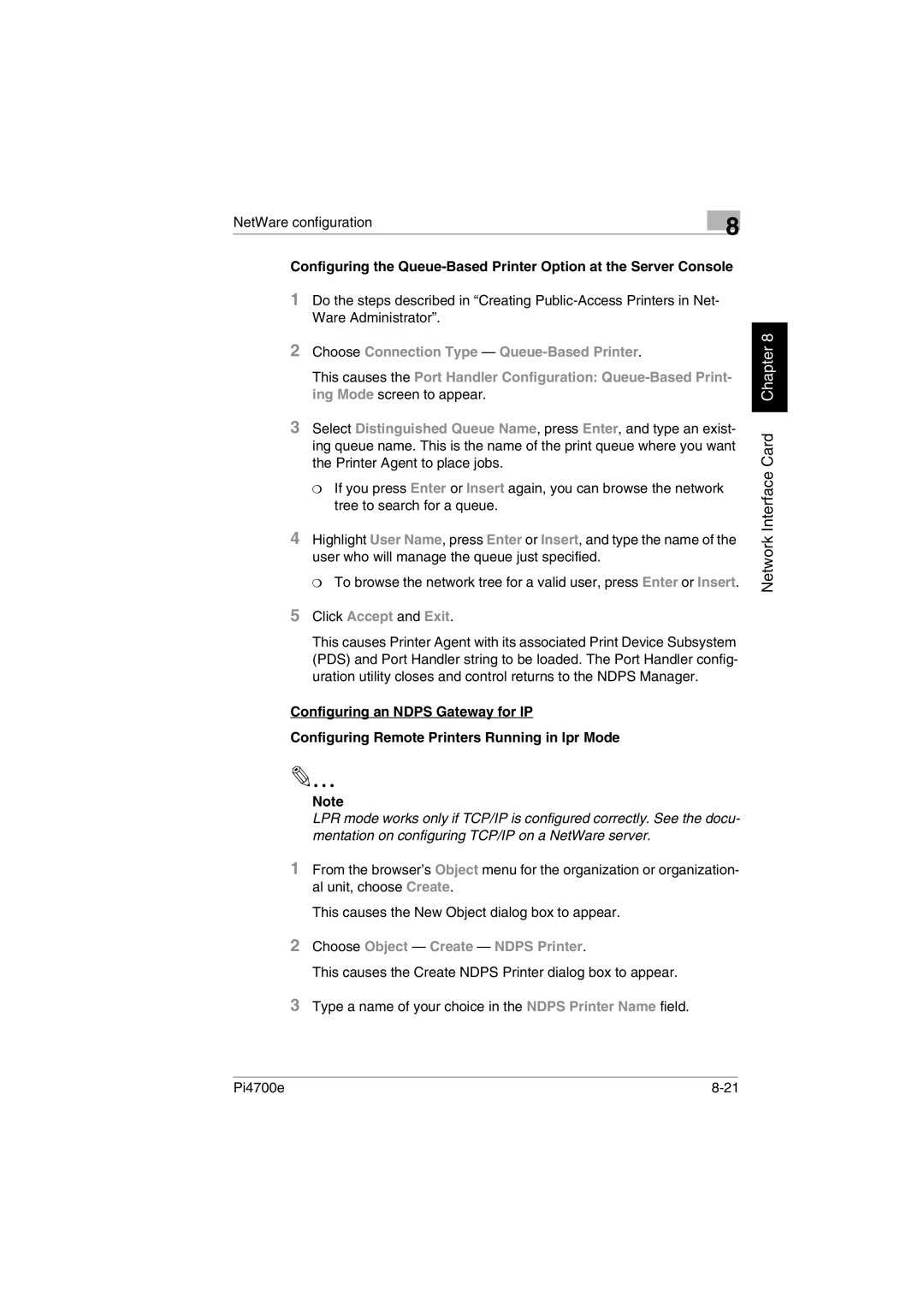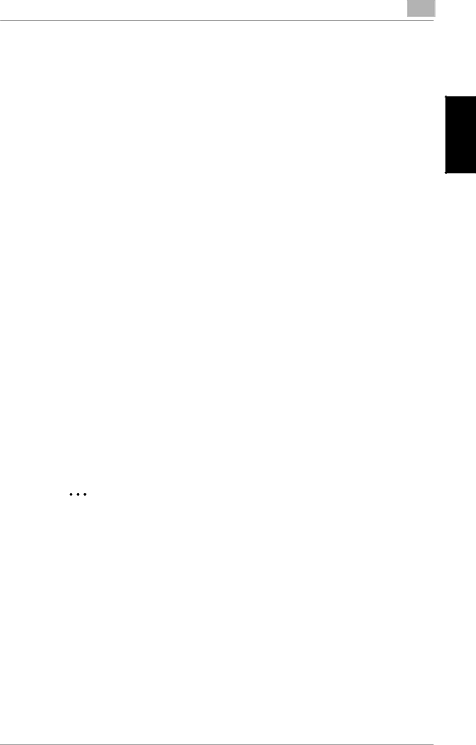
NetWare configuration | 8 |
|
Configuring the
1Do the steps described in “Creating
2Choose Connection Type —
This causes the Port Handler Configuration:
3Select Distinguished Queue Name, press Enter, and type an exist- ing queue name. This is the name of the print queue where you want the Printer Agent to place jobs.
❍If you press Enter or Insert again, you can browse the network tree to search for a queue.
4Highlight User Name, press Enter or Insert, and type the name of the user who will manage the queue just specified.
❍To browse the network tree for a valid user, press Enter or Insert.
5Click Accept and Exit.
This causes Printer Agent with its associated Print Device Subsystem (PDS) and Port Handler string to be loaded. The Port Handler config- uration utility closes and control returns to the NDPS Manager.
Configuring an NDPS Gateway for IP
Configuring Remote Printers Running in lpr Mode
Note
LPR mode works only if TCP/IP is configured correctly. See the docu- mentation on configuring TCP/IP on a NetWare server.
1From the browser’s Object menu for the organization or organization- al unit, choose Create.
This causes the New Object dialog box to appear.
2Choose Object — Create — NDPS Printer.
This causes the Create NDPS Printer dialog box to appear.
3Type a name of your choice in the NDPS Printer Name field.
Network Interface Card Chapter 8
Pi4700e |