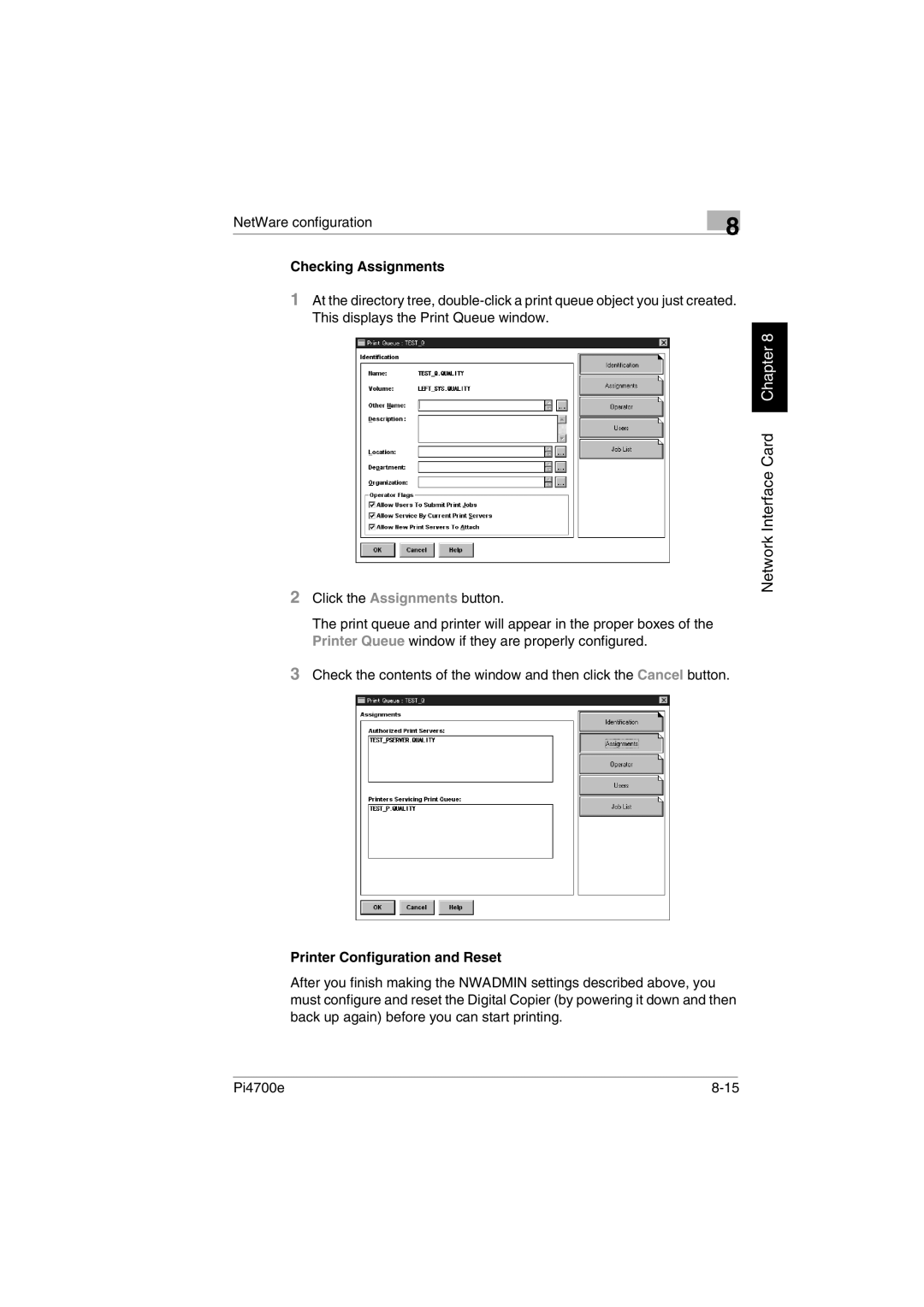NetWare configuration | 8 |
|
Checking Assignments
1At the directory tree,
2Click the Assignments button.
The print queue and printer will appear in the proper boxes of the Printer Queue window if they are properly configured.
3Check the contents of the window and then click the Cancel button.
Network Interface Card Chapter 8
Printer Configuration and Reset
After you finish making the NWADMIN settings described above, you must configure and reset the Digital Copier (by powering it down and then back up again) before you can start printing.
Pi4700e |