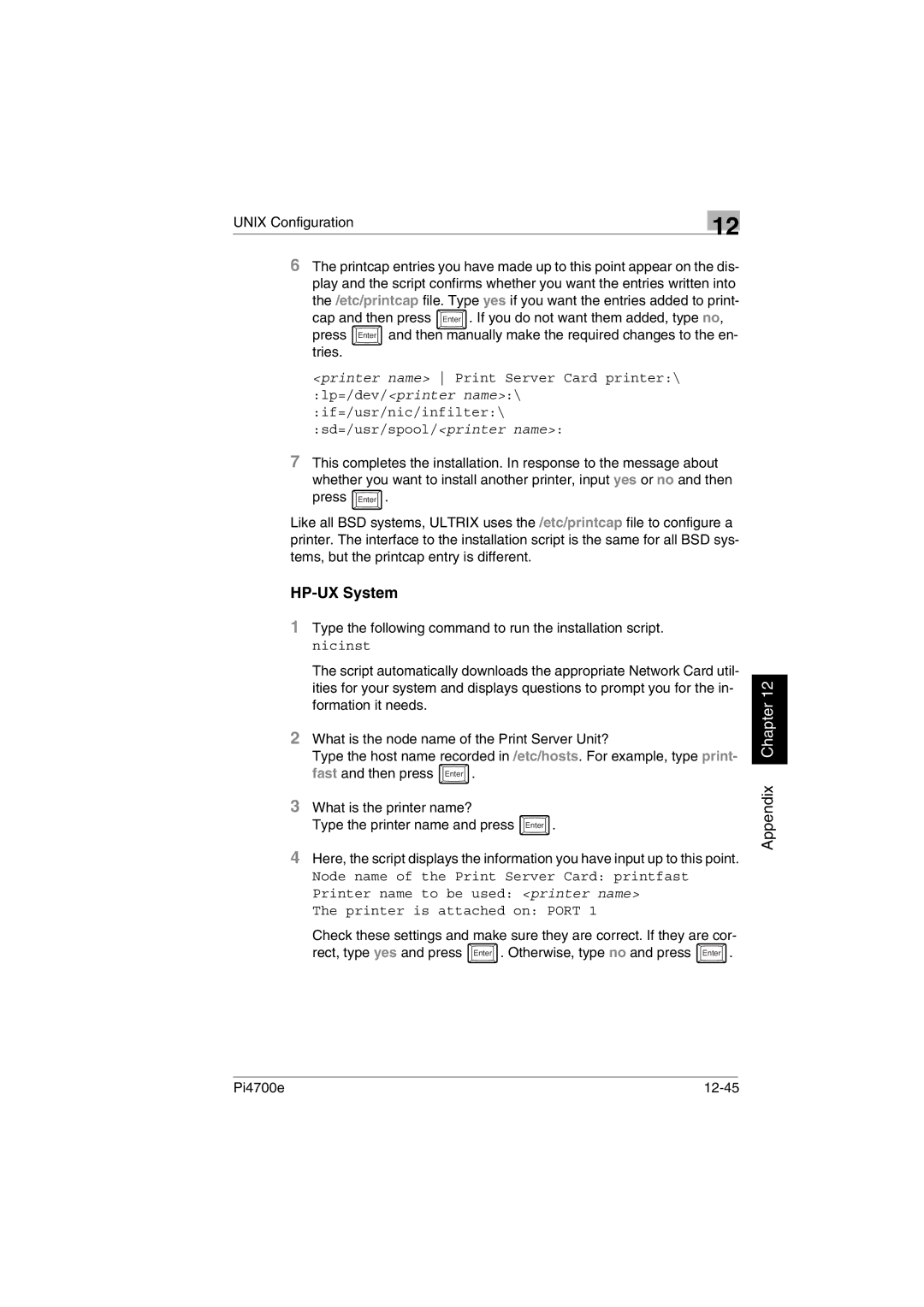UNIX Configuration | 12 |
|
6The printcap entries you have made up to this point appear on the dis- play and the script confirms whether you want the entries written into
the /etc/printcap file. Type yes if you want the entries added to print- cap and then press Enter . If you do not want them added, type no, press Enter and then manually make the required changes to the en- tries.
<printer name> Print Server Card printer:\ :lp=/dev/<printer name>:\ :if=/usr/nic/infilter:\ :sd=/usr/spool/<printer name>:
7This completes the installation. In response to the message about whether you want to install another printer, input yes or no and then press Enter .
Like all BSD systems, ULTRIX uses the /etc/printcap file to configure a printer. The interface to the installation script is the same for all BSD sys- tems, but the printcap entry is different.
HP-UX System
1Type the following command to run the installation script. nicinst
The script automatically downloads the appropriate Network Card util- ities for your system and displays questions to prompt you for the in- formation it needs.
2What is the node name of the Print Server Unit?
Type the host name recorded in /etc/hosts. For example, type print- fast and then press Enter .
3What is the printer name?
Type the printer name and press Enter .
4Here, the script displays the information you have input up to this point.
Node name of the Print Server Card: printfast
Printer name to be used: <printer name>
The printer is attached on: PORT 1
Check these settings and make sure they are correct. If they are cor- rect, type yes and press Enter . Otherwise, type no and press Enter .
Appendix Chapter 12
Pi4700e |
|