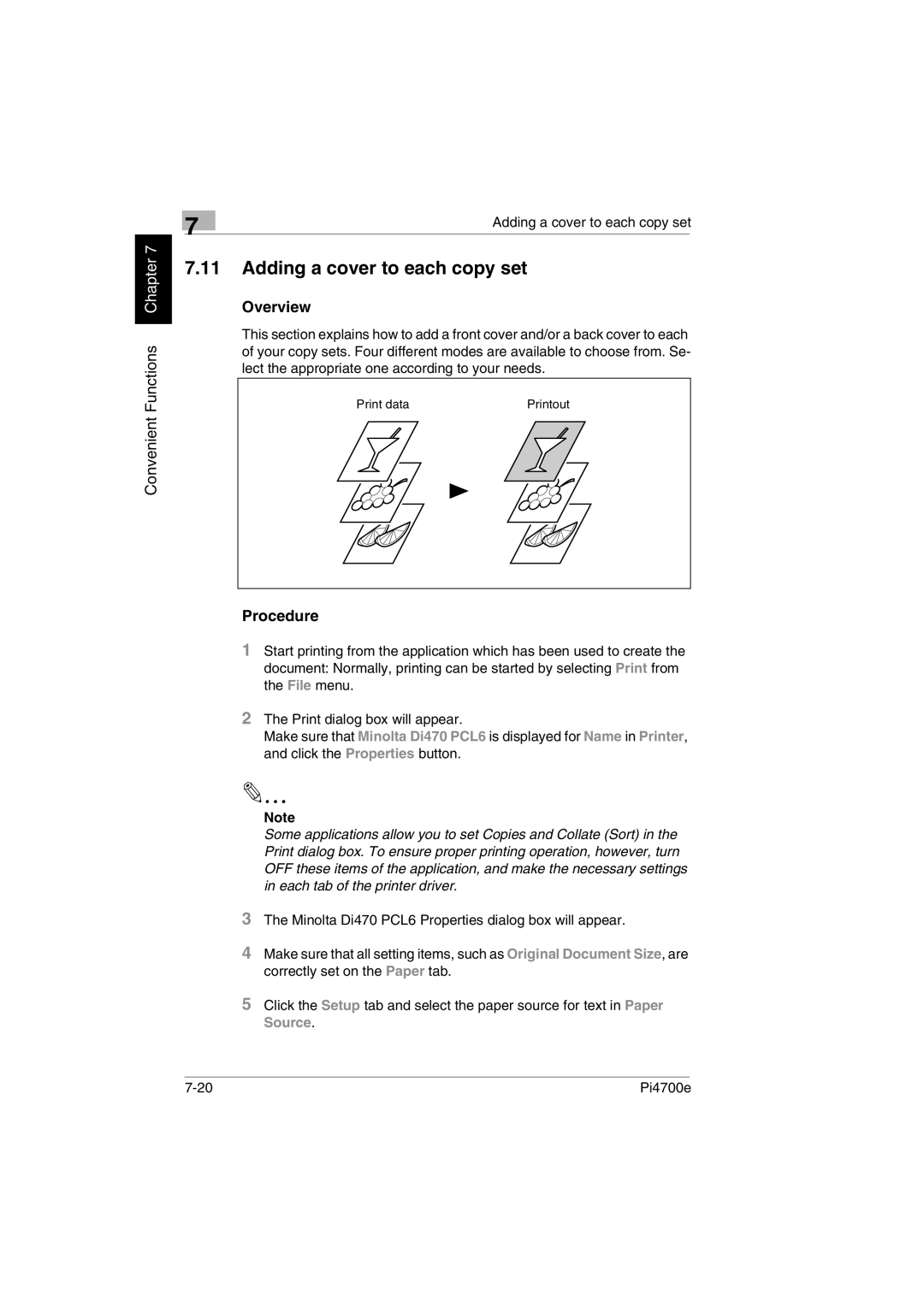Convenient Functions Chapter 7
| 7 | Adding a cover to each copy set | |
|
|
| |
7.11Adding a cover to each copy set
Overview
This section explains how to add a front cover and/or a back cover to each of your copy sets. Four different modes are available to choose from. Se- lect the appropriate one according to your needs.
Print data | Printout |
Procedure
1Start printing from the application which has been used to create the document: Normally, printing can be started by selecting Print from the File menu.
2The Print dialog box will appear.
Make sure that Minolta Di470 PCL6 is displayed for Name in Printer, and click the Properties button.
Note
Some applications allow you to set Copies and Collate (Sort) in the Print dialog box. To ensure proper printing operation, however, turn OFF these items of the application, and make the necessary settings in each tab of the printer driver.
3The Minolta Di470 PCL6 Properties dialog box will appear.
4Make sure that all setting items, such as Original Document Size, are correctly set on the Paper tab.
5Click the Setup tab and select the paper source for text in Paper Source.
Pi4700e |