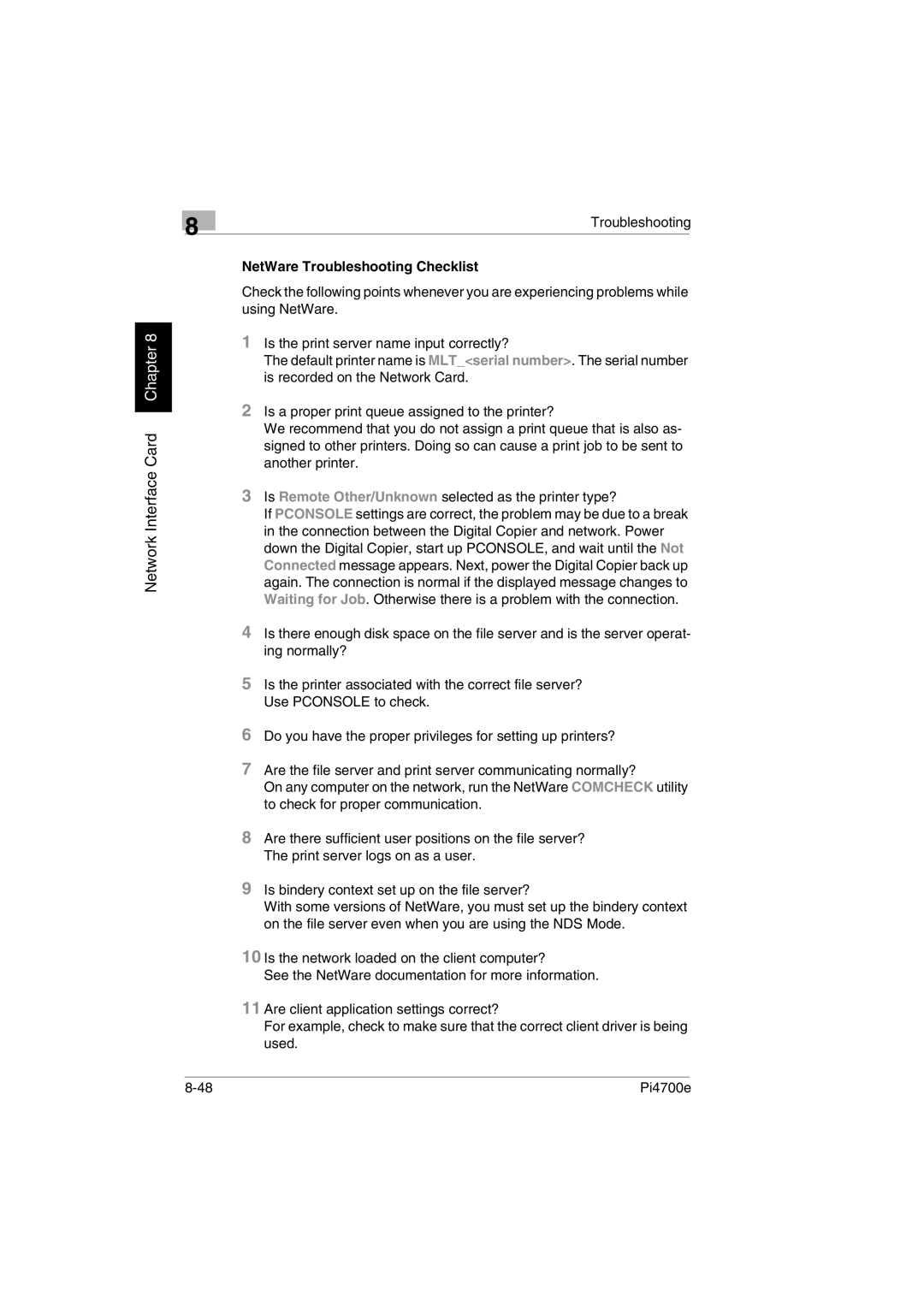8
Network Interface Card Chapter 8
Troubleshooting
NetWare Troubleshooting Checklist
Check the following points whenever you are experiencing problems while using NetWare.
1Is the print server name input correctly?
The default printer name is MLT_<serial number>. The serial number is recorded on the Network Card.
2Is a proper print queue assigned to the printer?
We recommend that you do not assign a print queue that is also as- signed to other printers. Doing so can cause a print job to be sent to another printer.
3Is Remote Other/Unknown selected as the printer type?
If PCONSOLE settings are correct, the problem may be due to a break in the connection between the Digital Copier and network. Power down the Digital Copier, start up PCONSOLE, and wait until the Not Connected message appears. Next, power the Digital Copier back up again. The connection is normal if the displayed message changes to Waiting for Job. Otherwise there is a problem with the connection.
4Is there enough disk space on the file server and is the server operat- ing normally?
5Is the printer associated with the correct file server? Use PCONSOLE to check.
6Do you have the proper privileges for setting up printers?
7Are the file server and print server communicating normally?
On any computer on the network, run the NetWare COMCHECK utility to check for proper communication.
8Are there sufficient user positions on the file server? The print server logs on as a user.
9Is bindery context set up on the file server?
With some versions of NetWare, you must set up the bindery context on the file server even when you are using the NDS Mode.
10Is the network loaded on the client computer?
See the NetWare documentation for more information.
11Are client application settings correct?
For example, check to make sure that the correct client driver is being used.
Pi4700e |