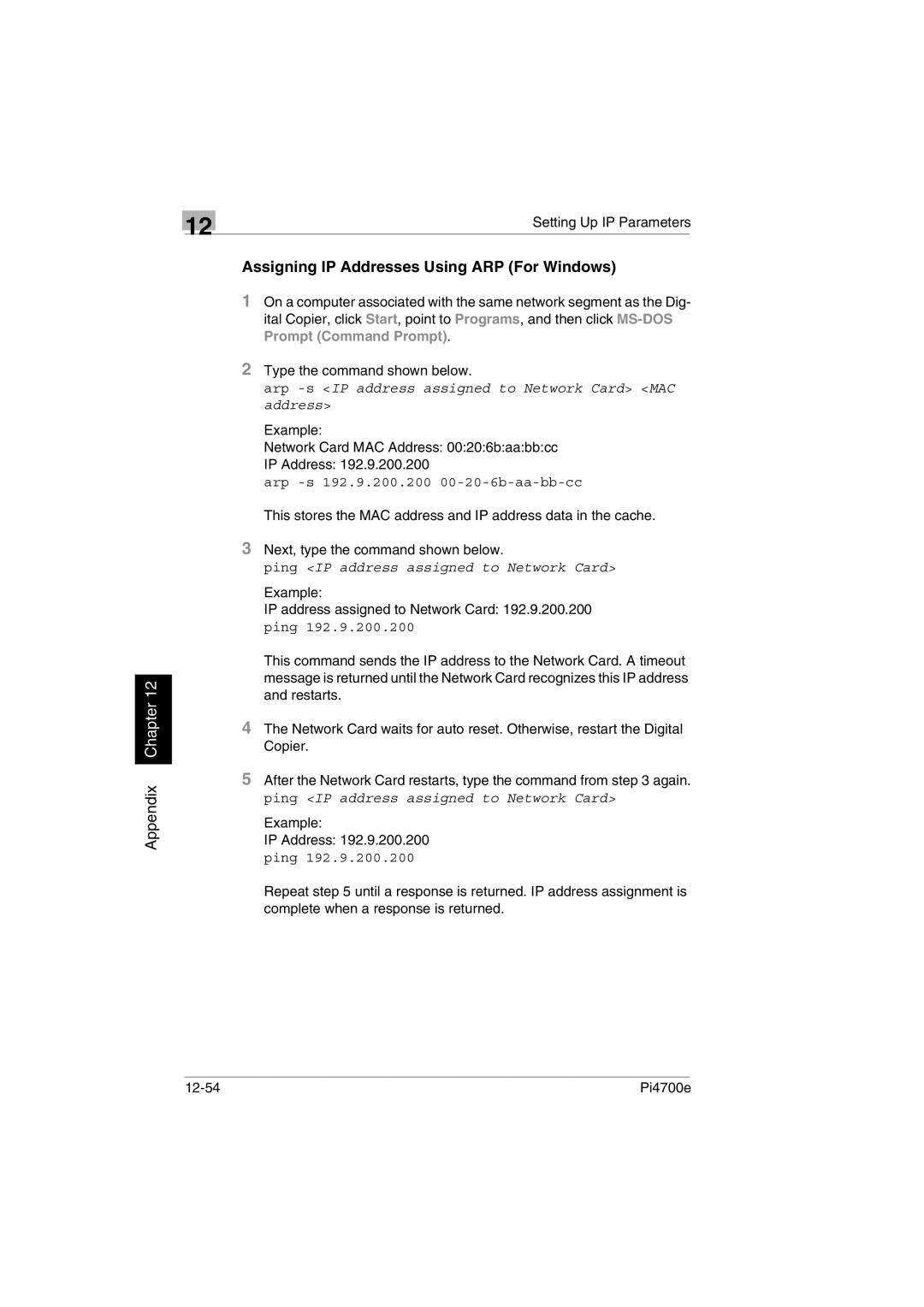Appendix Chapter 12
| 12 | Setting Up IP Parameters | |
|
|
| |
Assigning IP Addresses Using ARP (For Windows)
1On a computer associated with the same network segment as the Dig- ital Copier, click Start, point to Programs, and then click
2Type the command shown below.
arp -s <IP address assigned to Network Card> <MAC address>
Example:
Network Card MAC Address: 00:20:6b:aa:bb:cc
IP Address: 192.9.200.200
arp -s 192.9.200.200 00-20-6b-aa-bb-cc
This stores the MAC address and IP address data in the cache.
3Next, type the command shown below.
ping <IP address assigned to Network Card>
Example:
IP address assigned to Network Card: 192.9.200.200 ping 192.9.200.200
This command sends the IP address to the Network Card. A timeout message is returned until the Network Card recognizes this IP address and restarts.
4The Network Card waits for auto reset. Otherwise, restart the Digital Copier.
5After the Network Card restarts, type the command from step 3 again. ping <IP address assigned to Network Card>
Example:
IP Address: 192.9.200.200 ping 192.9.200.200
Repeat step 5 until a response is returned. IP address assignment is complete when a response is returned.
Pi4700e |