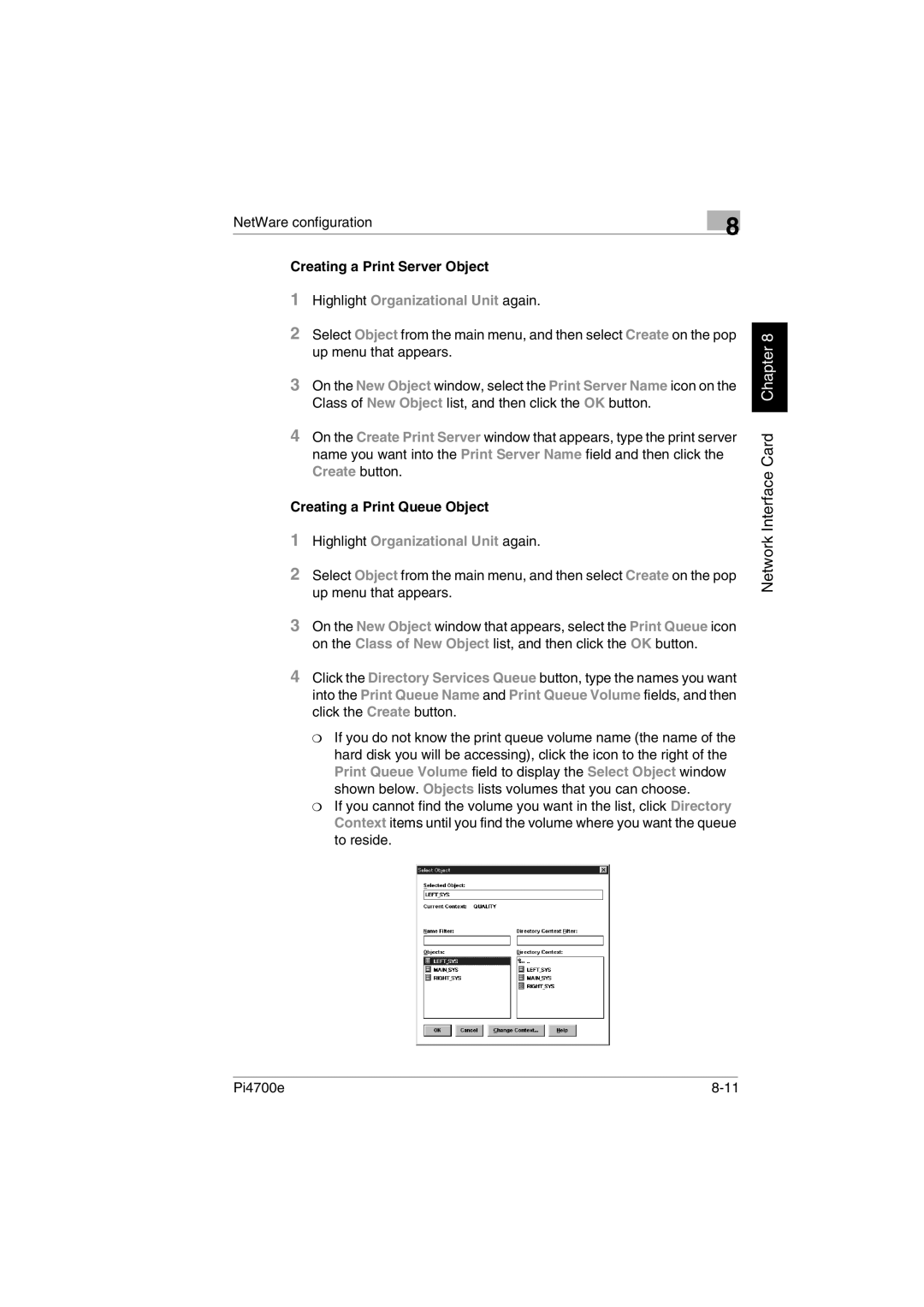NetWare configuration | 8 |
|
Creating a Print Server Object
1Highlight Organizational Unit again.
2Select Object from the main menu, and then select Create on the pop up menu that appears.
3On the New Object window, select the Print Server Name icon on the Class of New Object list, and then click the OK button.
4On the Create Print Server window that appears, type the print server name you want into the Print Server Name field and then click the Create button.
Creating a Print Queue Object
1Highlight Organizational Unit again.
2Select Object from the main menu, and then select Create on the pop up menu that appears.
3On the New Object window that appears, select the Print Queue icon on the Class of New Object list, and then click the OK button.
4Click the Directory Services Queue button, type the names you want into the Print Queue Name and Print Queue Volume fields, and then click the Create button.
❍If you do not know the print queue volume name (the name of the hard disk you will be accessing), click the icon to the right of the Print Queue Volume field to display the Select Object window shown below. Objects lists volumes that you can choose.
❍If you cannot find the volume you want in the list, click Directory Context items until you find the volume where you want the queue to reside.
Network Interface Card Chapter 8
Pi4700e |