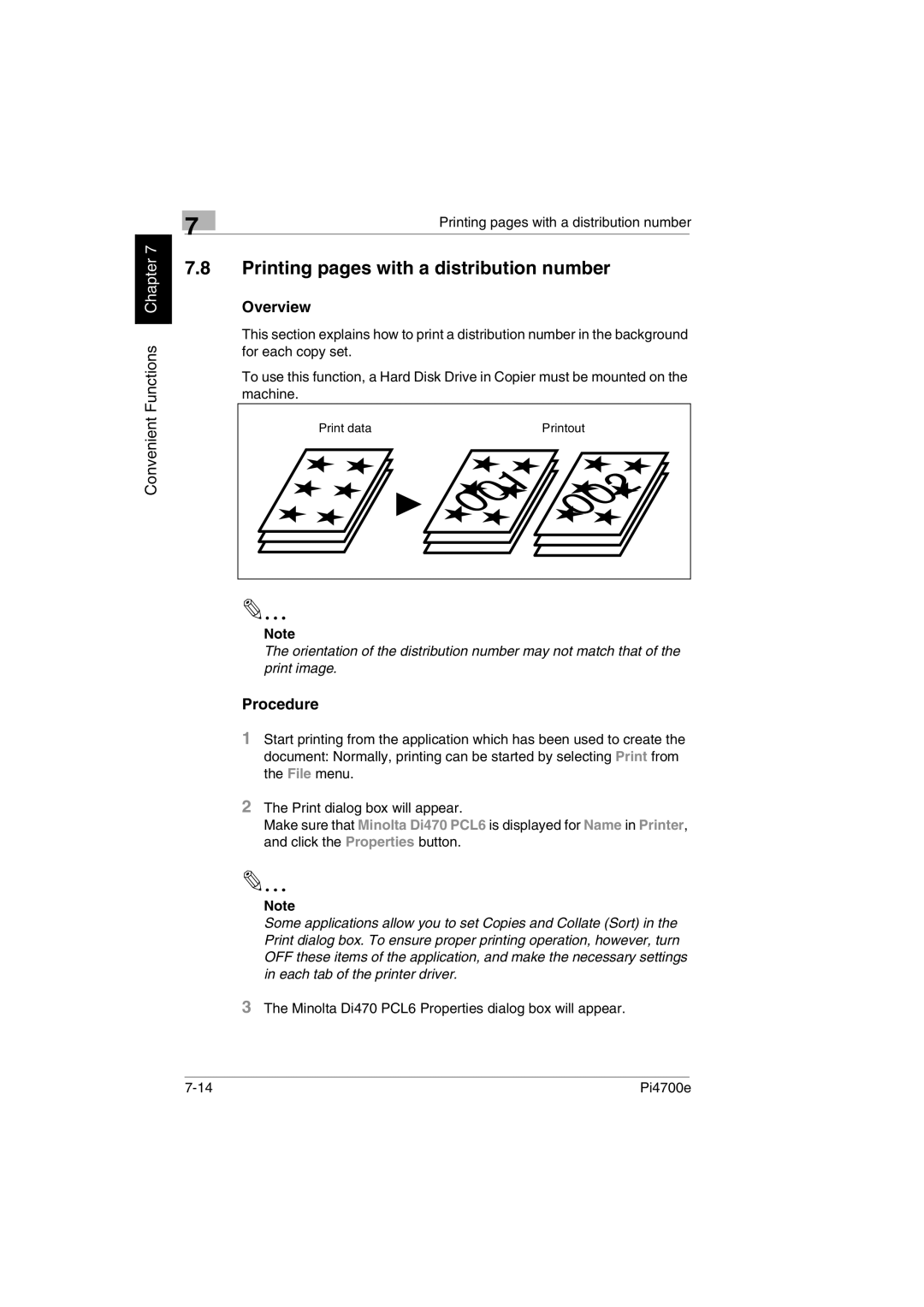Convenient Functions Chapter 7
| 7 | Printing pages with a distribution number | |
|
|
| |
7.8Printing pages with a distribution number
Overview
This section explains how to print a distribution number in the background for each copy set.
To use this function, a Hard Disk Drive in Copier must be mounted on the machine.
Print data | Printout |
✎ |
|
Note
The orientation of the distribution number may not match that of the print image.
Procedure
1 Start printing from the application which has been used to create the document: Normally, printing can be started by selecting Print from the File menu.
2 The Print dialog box will appear.
Make sure that Minolta Di470 PCL6 is displayed for Name in Printer, and click the Properties button.
✎
Note
Some applications allow you to set Copies and Collate (Sort) in the Print dialog box. To ensure proper printing operation, however, turn OFF these items of the application, and make the necessary settings in each tab of the printer driver.
3 The Minolta Di470 PCL6 Properties dialog box will appear.
Pi4700e |