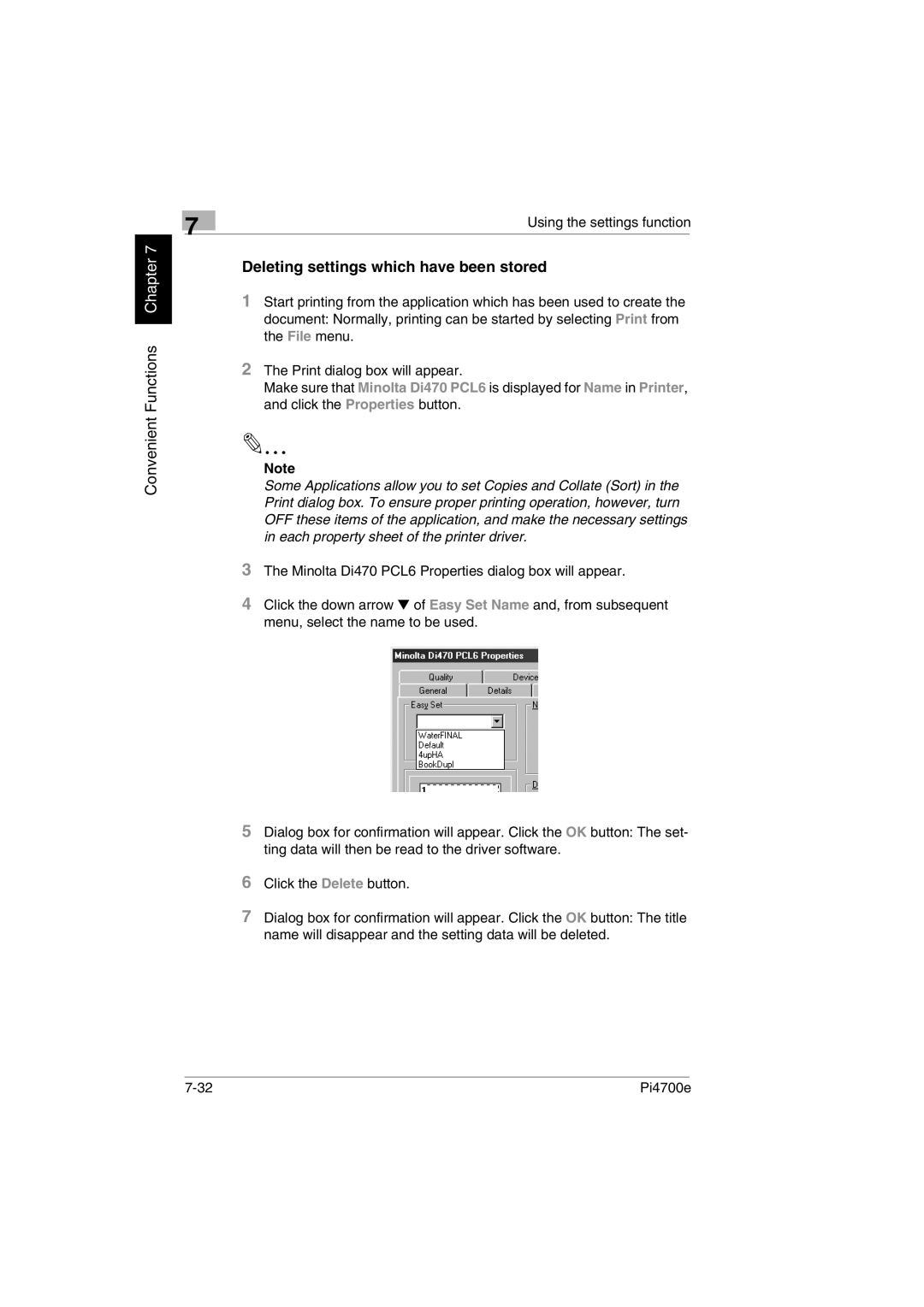6 Click the Delete button.
7 Dialog box for confirmation will appear. Click the OK button: The title name will disappear and the setting data will be deleted.
Pi4700e
Dialog box for confirmation will appear. Click the OK button: The set- ting data will then be read to the driver software.
5
The Minolta Di470 PCL6 Properties dialog box will appear.
Click the down arrow ▼ of Easy Set Name and, from subsequent menu, select the name to be used.
3
4
Using the settings function
Deleting settings which have been stored
1 Start printing from the application which has been used to create the document: Normally, printing can be started by selecting Print from the File menu.
2 The Print dialog box will appear.
Make sure that Minolta Di470 PCL6 is displayed for Name in Printer, and click the Properties button.
Note
Some Applications allow you to set Copies and Collate (Sort) in the Print dialog box. To ensure proper printing operation, however, turn OFF these items of the application, and make the necessary settings in each property sheet of the printer driver.
Convenient Functions Chapter 7
7