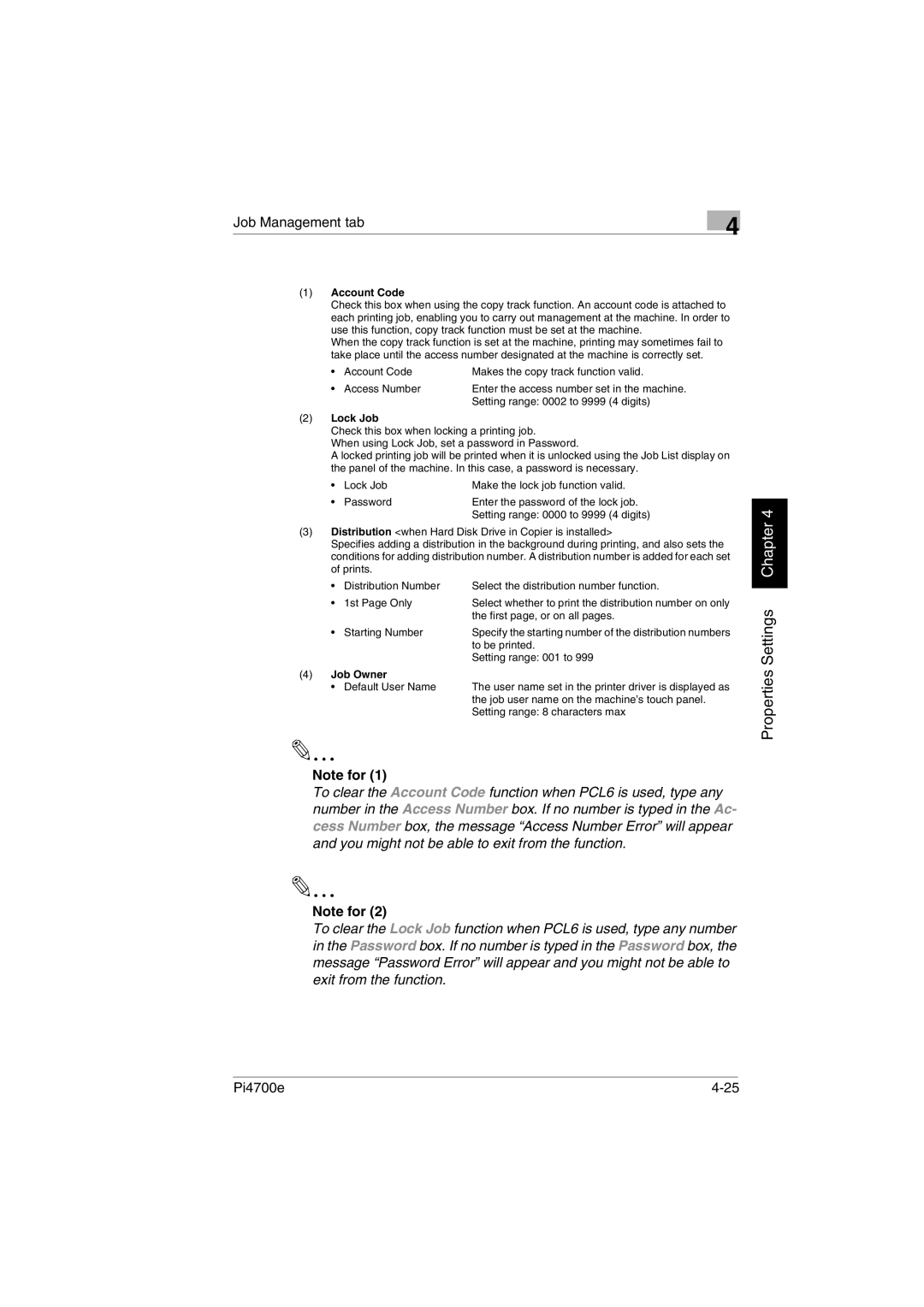Job Management tab
4
(1)Account Code
Check this box when using the copy track function. An account code is attached to each printing job, enabling you to carry out management at the machine. In order to use this function, copy track function must be set at the machine.
When the copy track function is set at the machine, printing may sometimes fail to take place until the access number designated at the machine is correctly set.
• | Account Code | Makes the copy track function valid. |
• | Access Number | Enter the access number set in the machine. |
|
| Setting range: 0002 to 9999 (4 digits) |
(2)Lock Job
Check this box when locking a printing job.
When using Lock Job, set a password in Password.
A locked printing job will be printed when it is unlocked using the Job List display on the panel of the machine. In this case, a password is necessary.
• | Lock Job | Make the lock job function valid. |
• | Password | Enter the password of the lock job. |
|
| Setting range: 0000 to 9999 (4 digits) |
(3)Distribution <when Hard Disk Drive in Copier is installed>
Specifies adding a distribution in the background during printing, and also sets the conditions for adding distribution number. A distribution number is added for each set of prints.
• | Distribution Number | Select the distribution number function. |
• | 1st Page Only | Select whether to print the distribution number on only |
|
| the first page, or on all pages. |
• | Starting Number | Specify the starting number of the distribution numbers |
|
| to be printed. |
|
| Setting range: 001 to 999 |
(4) Job Owner |
| |
• | Default User Name | The user name set in the printer driver is displayed as |
|
| the job user name on the machine’s touch panel. |
|
| Setting range: 8 characters max |
✎
Note for (1)
To clear the Account Code function when PCL6 is used, type any number in the Access Number box. If no number is typed in the Ac- cess Number box, the message “Access Number Error” will appear and you might not be able to exit from the function.
✎
Note for (2)
To clear the Lock Job function when PCL6 is used, type any number in the Password box. If no number is typed in the Password box, the message “Password Error” will appear and you might not be able to exit from the function.
Properties Settings Chapter 4
Pi4700e |