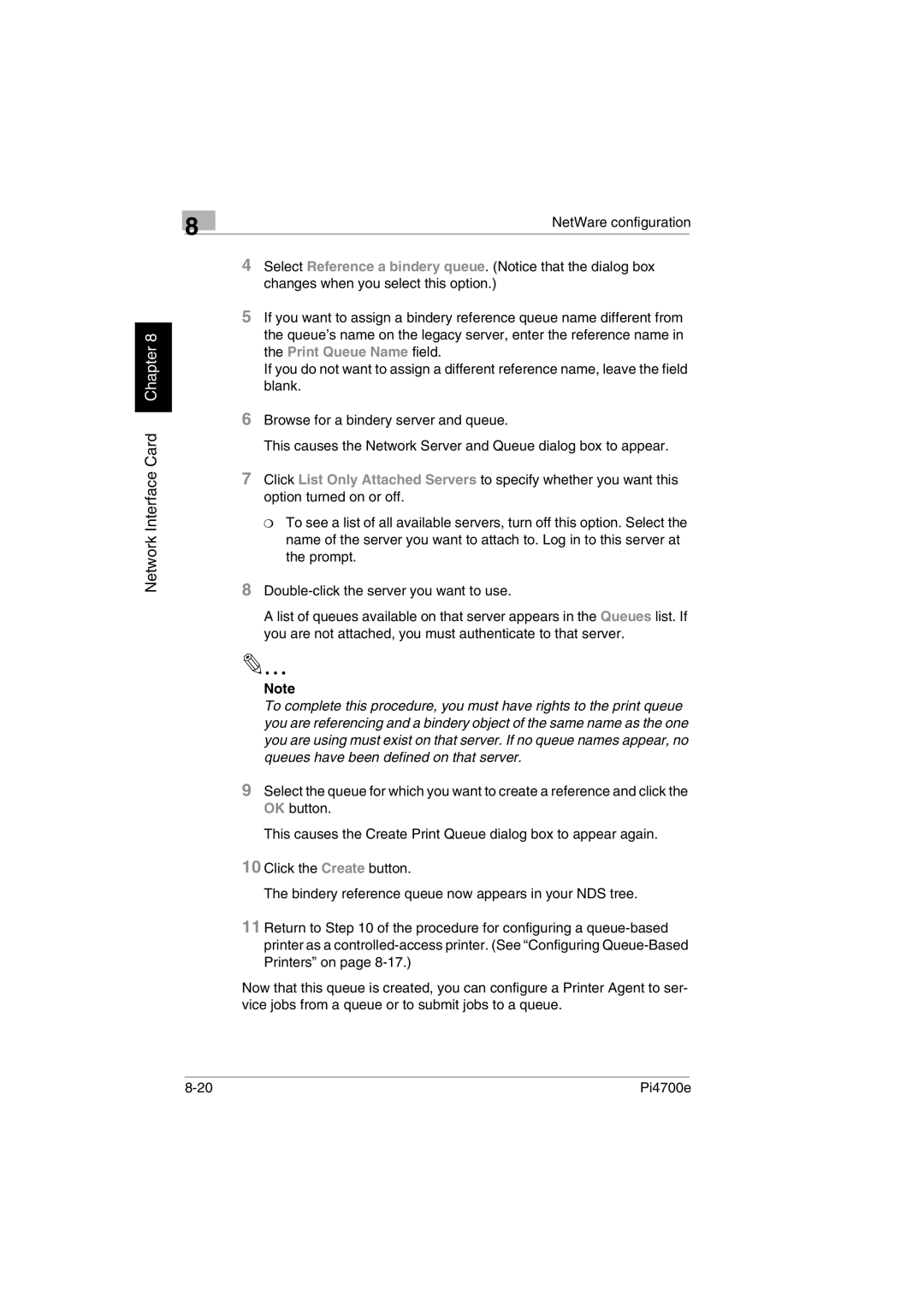8
Network Interface Card Chapter 8
NetWare configuration
4Select Reference a bindery queue. (Notice that the dialog box changes when you select this option.)
5If you want to assign a bindery reference queue name different from the queue’s name on the legacy server, enter the reference name in the Print Queue Name field.
If you do not want to assign a different reference name, leave the field blank.
6Browse for a bindery server and queue.
This causes the Network Server and Queue dialog box to appear.
7Click List Only Attached Servers to specify whether you want this option turned on or off.
❍To see a list of all available servers, turn off this option. Select the name of the server you want to attach to. Log in to this server at the prompt.
8
A list of queues available on that server appears in the Queues list. If you are not attached, you must authenticate to that server.
Note
To complete this procedure, you must have rights to the print queue you are referencing and a bindery object of the same name as the one you are using must exist on that server. If no queue names appear, no queues have been defined on that server.
9Select the queue for which you want to create a reference and click the OK button.
This causes the Create Print Queue dialog box to appear again.
10Click the Create button.
The bindery reference queue now appears in your NDS tree.
11Return to Step 10 of the procedure for configuring a
Now that this queue is created, you can configure a Printer Agent to ser- vice jobs from a queue or to submit jobs to a queue.
Pi4700e |