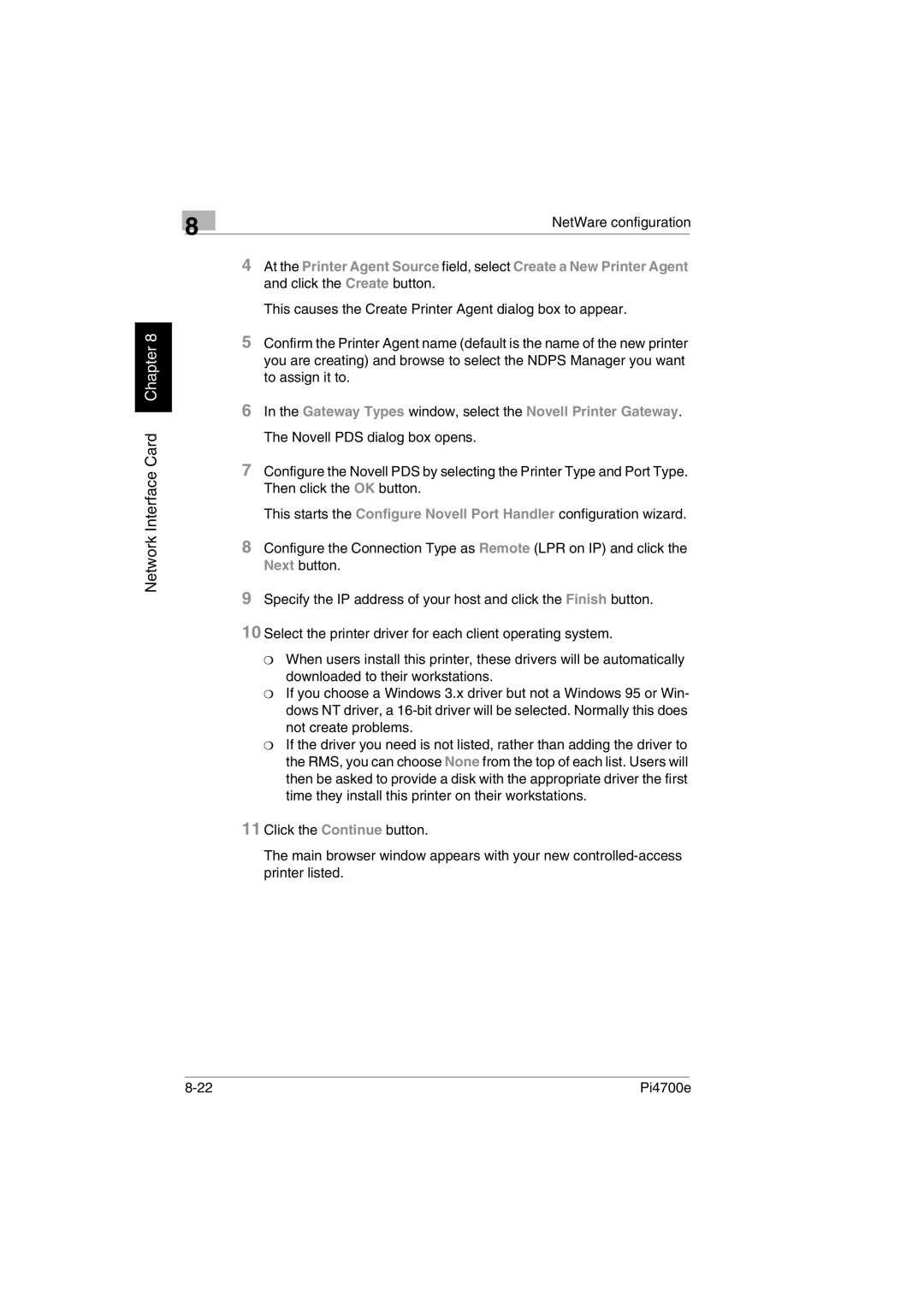9 Specify the IP address of your host and click the Finish button.
10 Select the printer driver for each client operating system.
❍ When users install this printer, these drivers will be automatically downloaded to their workstations.
❍ If you choose a Windows 3.x driver but not a Windows 95 or Win- dows NT driver, a 16-bit driver will be selected. Normally this does not create problems.
❍ If the driver you need is not listed, rather than adding the driver to the RMS, you can choose None from the top of each list. Users will then be asked to provide a disk with the appropriate driver the first time they install this printer on their workstations.
11 Click the Continue button.
The main browser window appears with your new controlled-access printer listed.
Pi4700e
Configure the Connection Type as Remote (LPR on IP) and click the Next button.
8
The Novell PDS dialog box opens.
7 Configure the Novell PDS by selecting the Printer Type and Port Type. Then click the OK button.
This starts the Configure Novell Port Handler configuration wizard.
In the Gateway Types window, select the Novell Printer Gateway.
6
NetWare configuration
4 At the Printer Agent Source field, select Create a New Printer Agent and click the Create button.
This causes the Create Printer Agent dialog box to appear.
5 Confirm the Printer Agent name (default is the name of the new printer you are creating) and browse to select the NDPS Manager you want to assign it to.
8