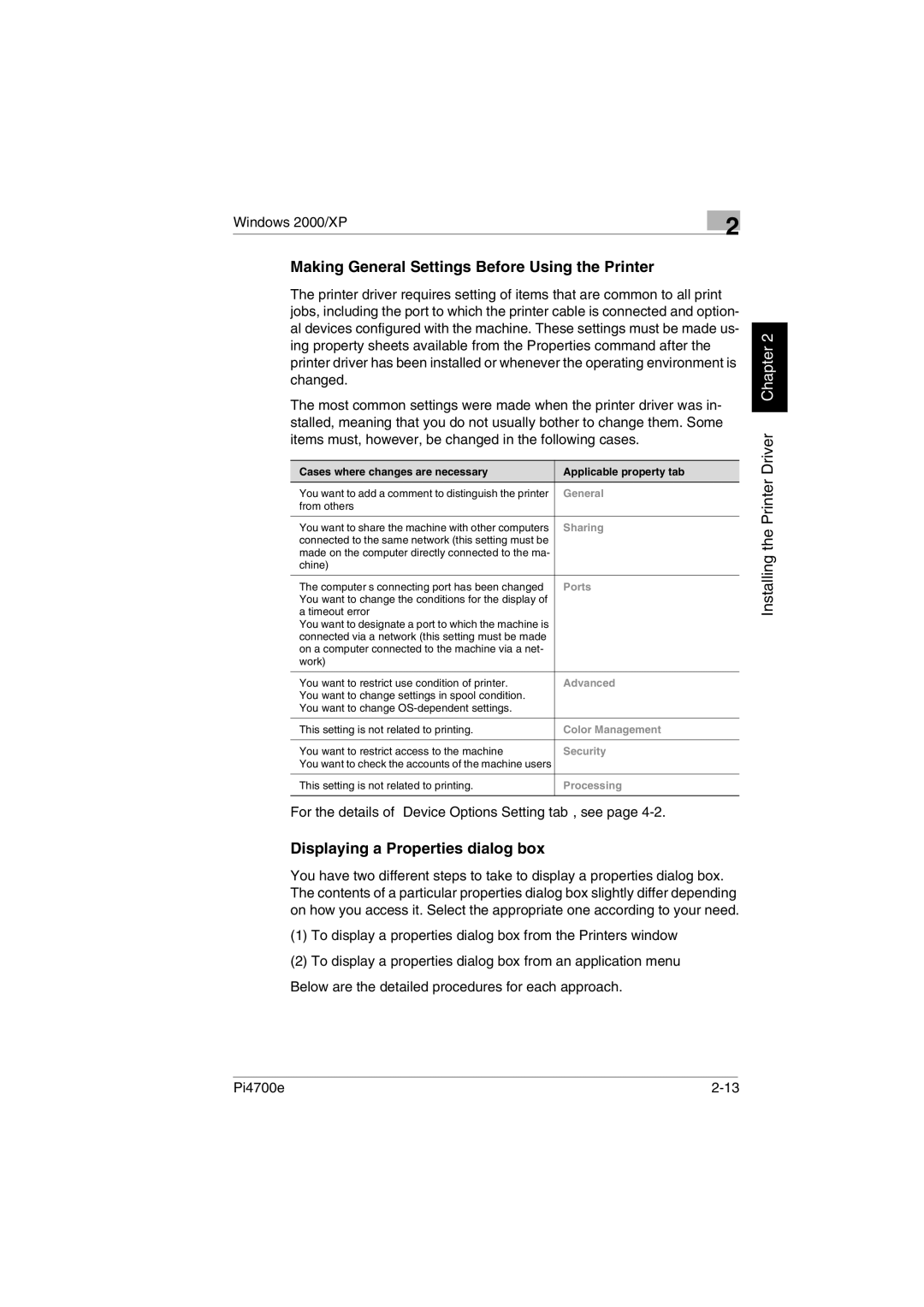Windows 2000/XP | 2 |
|
Making General Settings Before Using the Printer
The printer driver requires setting of items that are common to all print jobs, including the port to which the printer cable is connected and option- al devices configured with the machine. These settings must be made us- ing property sheets available from the Properties command after the printer driver has been installed or whenever the operating environment is changed.
The most common settings were made when the printer driver was in- stalled, meaning that you do not usually bother to change them. Some items must, however, be changed in the following cases.
Cases where changes are necessary | Applicable property tab |
You want to add a comment to distinguish the printer | General |
from others |
|
|
|
You want to share the machine with other computers | Sharing |
connected to the same network (this setting must be |
|
made on the computer directly connected to the ma- |
|
chine) |
|
|
|
The computer’s connecting port has been changed | Ports |
You want to change the conditions for the display of |
|
a timeout error |
|
You want to designate a port to which the machine is |
|
connected via a network (this setting must be made |
|
on a computer connected to the machine via a net- |
|
work) |
|
|
|
You want to restrict use condition of printer. | Advanced |
You want to change settings in spool condition. |
|
You want to change |
|
|
|
This setting is not related to printing. | Color Management |
|
|
You want to restrict access to the machine | Security |
You want to check the accounts of the machine users |
|
|
|
This setting is not related to printing. | Processing |
|
|
For the details of “Device Options Setting tab”, see page 4-2.
Displaying a Properties dialog box
You have two different steps to take to display a properties dialog box. The contents of a particular properties dialog box slightly differ depending on how you access it. Select the appropriate one according to your need.
(1)To display a properties dialog box from the Printers window
(2)To display a properties dialog box from an application menu Below are the detailed procedures for each approach.
Installing the Printer Driver Chapter 2
Pi4700e |