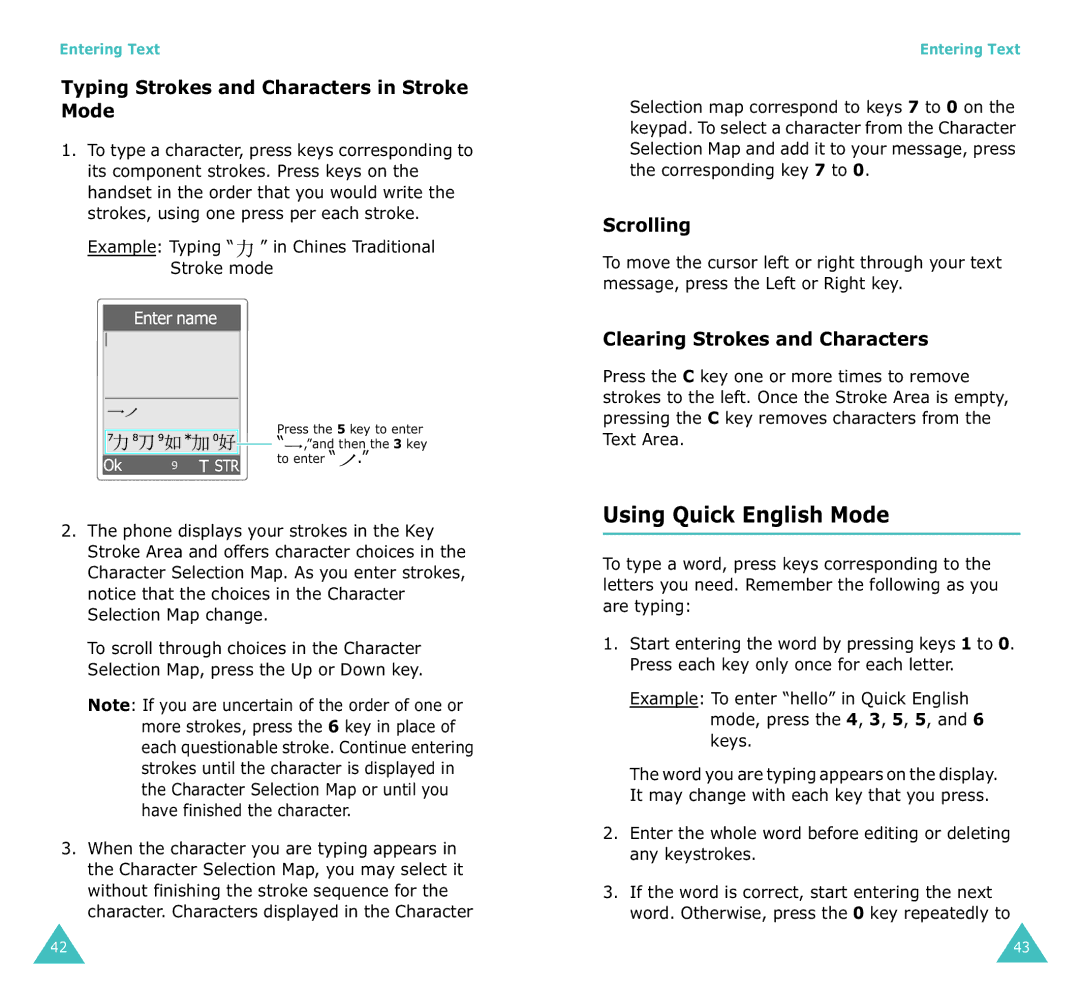Entering Text
Typing Strokes and Characters in Stroke Mode
1.To type a character, press keys corresponding to its component strokes. Press keys on the handset in the order that you would write the strokes, using one press per each stroke.
Example: Typing “ ” in Chines Traditional Stroke mode
” in Chines Traditional Stroke mode
|
| Press the 5 key to enter | |
|
| ||
|
| ||
|
| ||
|
| “ ,”and then the 3 key | |
|
| ||
|
| to enter “ .” | |
9 | |||
|
| ||
|
|
|
2.The phone displays your strokes in the Key Stroke Area and offers character choices in the Character Selection Map. As you enter strokes, notice that the choices in the Character Selection Map change.
To scroll through choices in the Character Selection Map, press the Up or Down key.
Note: If you are uncertain of the order of one or more strokes, press the 6 key in place of each questionable stroke. Continue entering strokes until the character is displayed in the Character Selection Map or until you have finished the character.
3.When the character you are typing appears in the Character Selection Map, you may select it without finishing the stroke sequence for the character. Characters displayed in the Character
Entering Text
Selection map correspond to keys 7 to 0 on the keypad. To select a character from the Character Selection Map and add it to your message, press the corresponding key 7 to 0.
Scrolling
To move the cursor left or right through your text message, press the Left or Right key.
Clearing Strokes and Characters
Press the C key one or more times to remove strokes to the left. Once the Stroke Area is empty, pressing the C key removes characters from the Text Area.
Using Quick English Mode
To type a word, press keys corresponding to the letters you need. Remember the following as you are typing:
1.Start entering the word by pressing keys 1 to 0. Press each key only once for each letter.
Example: To enter “hello” in Quick English mode, press the 4, 3, 5, 5, and 6 keys.
The word you are typing appears on the display. It may change with each key that you press.
2.Enter the whole word before editing or deleting any keystrokes.
3.If the word is correct, start entering the next word. Otherwise, press the 0 key repeatedly to
42 | 43 |