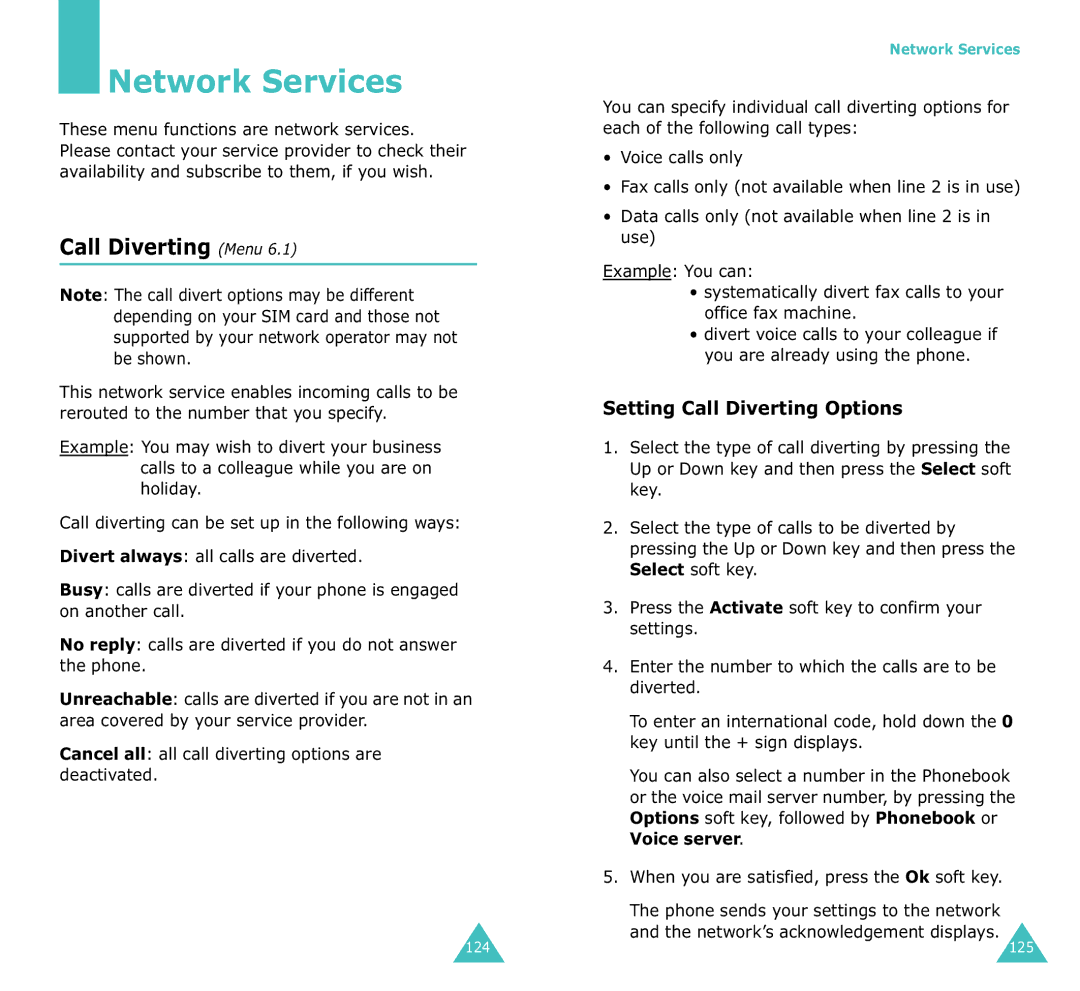Network Services
Network Services
These menu functions are network services. Please contact your service provider to check their availability and subscribe to them, if you wish.
Call Diverting (Menu 6.1)
Note: The call divert options may be different depending on your SIM card and those not supported by your network operator may not be shown.
This network service enables incoming calls to be rerouted to the number that you specify.
Example: You may wish to divert your business calls to a colleague while you are on holiday.
Call diverting can be set up in the following ways:
Divert always: all calls are diverted.
Busy: calls are diverted if your phone is engaged on another call.
No reply: calls are diverted if you do not answer the phone.
Unreachable: calls are diverted if you are not in an area covered by your service provider.
Cancel all: all call diverting options are deactivated.
124
Network Services
You can specify individual call diverting options for each of the following call types:
•Voice calls only
•Fax calls only (not available when line 2 is in use)
•Data calls only (not available when line 2 is in use)
Example: You can:
•systematically divert fax calls to your office fax machine.
•divert voice calls to your colleague if you are already using the phone.
Setting Call Diverting Options
1.Select the type of call diverting by pressing the Up or Down key and then press the Select soft key.
2.Select the type of calls to be diverted by pressing the Up or Down key and then press the Select soft key.
3.Press the Activate soft key to confirm your settings.
4.Enter the number to which the calls are to be diverted.
To enter an international code, hold down the 0 key until the + sign displays.
You can also select a number in the Phonebook or the voice mail server number, by pressing the Options soft key, followed by Phonebook or Voice server.
5.When you are satisfied, press the Ok soft key.
The phone sends your settings to the network and the network’s acknowledgement displays.
125