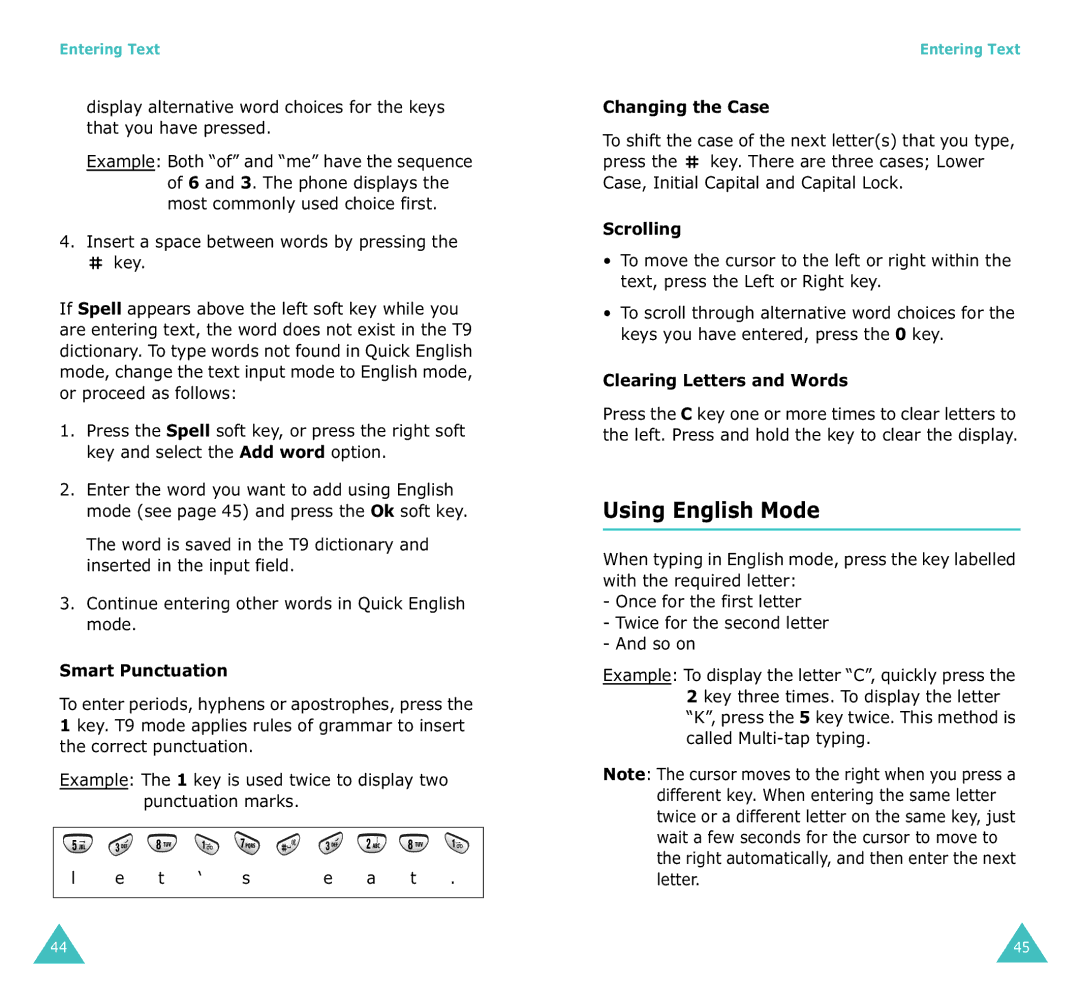Entering Text
display alternative word choices for the keys that you have pressed.
Example: Both “of” and “me” have the sequence of 6 and 3. The phone displays the most commonly used choice first.
4.Insert a space between words by pressing the
![]() key.
key.
If Spell appears above the left soft key while you are entering text, the word does not exist in the T9 dictionary. To type words not found in Quick English mode, change the text input mode to English mode, or proceed as follows:
1.Press the Spell soft key, or press the right soft key and select the Add word option.
2.Enter the word you want to add using English mode (see page 45) and press the Ok soft key.
The word is saved in the T9 dictionary and inserted in the input field.
3.Continue entering other words in Quick English mode.
Smart Punctuation
To enter periods, hyphens or apostrophes, press the 1 key. T9 mode applies rules of grammar to insert the correct punctuation.
Example: The 1 key is used twice to display two punctuation marks.
|
|
|
|
|
|
|
|
|
|
|
|
|
|
|
|
|
|
|
|
|
|
|
|
|
|
|
|
|
|
|
|
|
|
|
|
|
|
|
|
|
|
| l |
| e |
| t |
| ‘ |
| s |
|
|
| e |
| a |
| t | . |
| |
|
|
|
|
|
|
|
|
|
|
|
|
|
|
|
|
|
|
|
|
|
Entering Text
Changing the Case
To shift the case of the next letter(s) that you type, press the ![]() key. There are three cases; Lower Case, Initial Capital and Capital Lock.
key. There are three cases; Lower Case, Initial Capital and Capital Lock.
Scrolling
•To move the cursor to the left or right within the text, press the Left or Right key.
•To scroll through alternative word choices for the keys you have entered, press the 0 key.
Clearing Letters and Words
Press the C key one or more times to clear letters to the left. Press and hold the key to clear the display.
Using English Mode
When typing in English mode, press the key labelled with the required letter:
-Once for the first letter
-Twice for the second letter
-And so on
Example: To display the letter “C”, quickly press the 2 key three times. To display the letter “K”, press the 5 key twice. This method is called
Note: The cursor moves to the right when you press a different key. When entering the same letter twice or a different letter on the same key, just wait a few seconds for the cursor to move to the right automatically, and then enter the next letter.
44 | 45 |