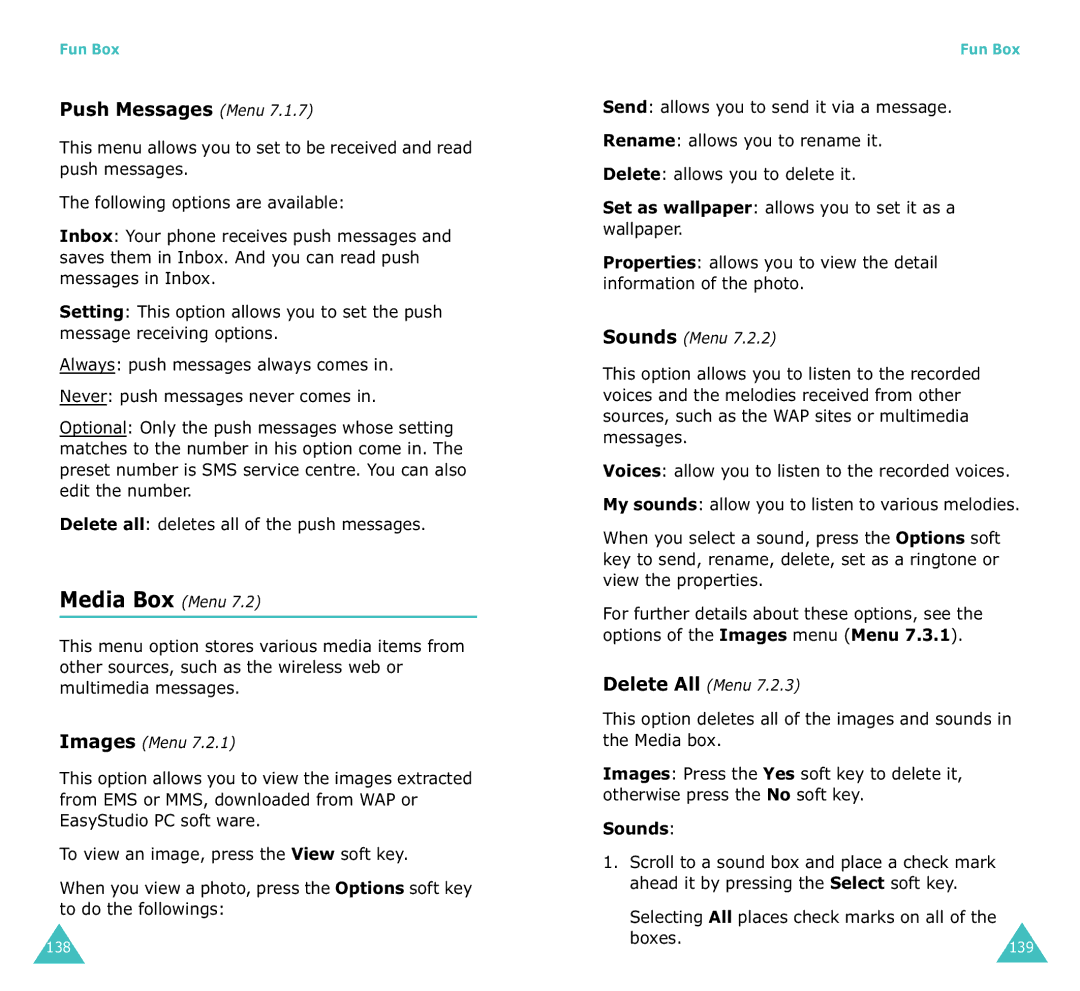Fun Box
Push Messages (Menu 7.1.7)
This menu allows you to set to be received and read push messages.
The following options are available:
Inbox: Your phone receives push messages and saves them in Inbox. And you can read push messages in Inbox.
Setting: This option allows you to set the push message receiving options.
Always: push messages always comes in.
Never: push messages never comes in.
Optional: Only the push messages whose setting matches to the number in his option come in. The preset number is SMS service centre. You can also edit the number.
Delete all: deletes all of the push messages.
Media Box (Menu 7.2)
This menu option stores various media items from other sources, such as the wireless web or multimedia messages.
Images (Menu 7.2.1)
This option allows you to view the images extracted from EMS or MMS, downloaded from WAP or EasyStudio PC soft ware.
To view an image, press the View soft key.
When you view a photo, press the Options soft key to do the followings:
138
Fun Box
Send: allows you to send it via a message.
Rename: allows you to rename it.
Delete: allows you to delete it.
Set as wallpaper: allows you to set it as a wallpaper.
Properties: allows you to view the detail information of the photo.
Sounds (Menu 7.2.2)
This option allows you to listen to the recorded voices and the melodies received from other sources, such as the WAP sites or multimedia messages.
Voices: allow you to listen to the recorded voices.
My sounds: allow you to listen to various melodies.
When you select a sound, press the Options soft key to send, rename, delete, set as a ringtone or view the properties.
For further details about these options, see the options of the Images menu (Menu 7.3.1).
Delete All (Menu 7.2.3)
This option deletes all of the images and sounds in the Media box.
Images: Press the Yes soft key to delete it, otherwise press the No soft key.
Sounds:
1.Scroll to a sound box and place a check mark ahead it by pressing the Select soft key.
Selecting All places check marks on all of the boxes.
139