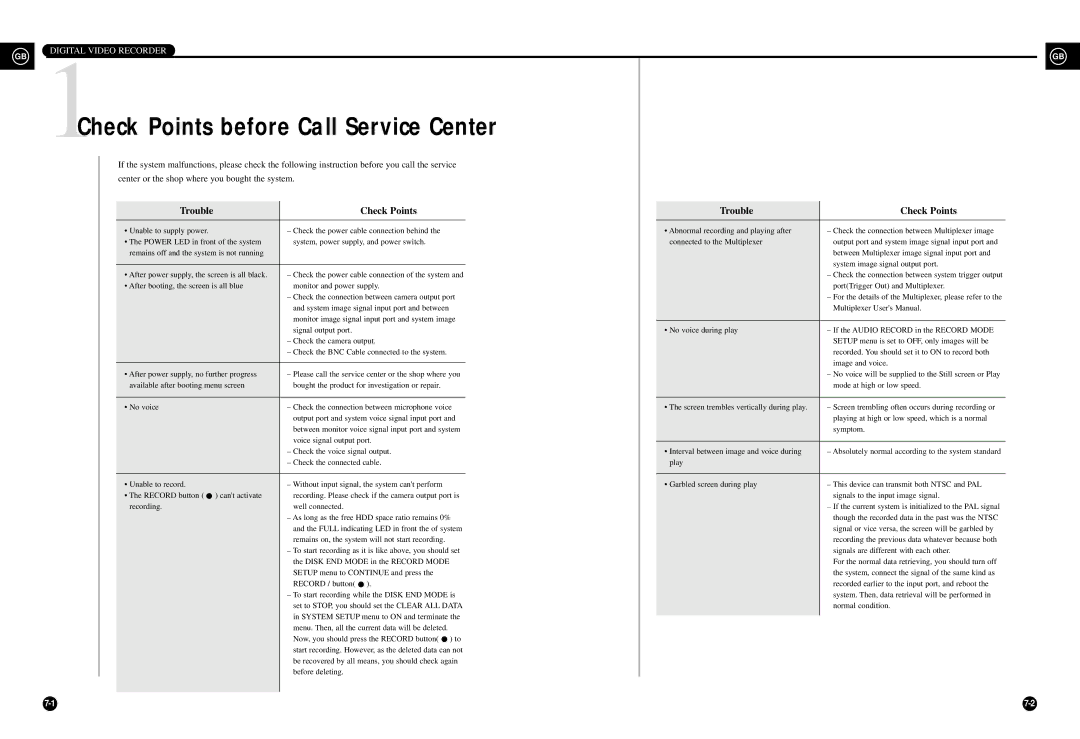DIGITAL VIDEO RECORDER
GB |
| GB |
|
1Check Points before Call Service Center
If the system malfunctions, please check the following instruction before you call the service
center or the shop where you bought the system.
Trouble | Check Points |
| Trouble | Check Points |
|
|
|
|
|
• Unable to supply power. | – Check the power cable connection behind the |
| • Abnormal recording and playing after | – Check the connection between Multiplexer image |
• The POWER LED in front of the system | system, power supply, and power switch. |
| connected to the Multiplexer | output port and system image signal input port and |
remains off and the system is not running |
|
|
| between Multiplexer image signal input port and |
|
|
|
| system image signal output port. |
|
|
|
| |
• After power supply, the screen is all black. | – Check the power cable connection of the system and |
|
| – Check the connection between system trigger output |
• After booting, the screen is all blue | monitor and power supply. |
|
| port(Trigger Out) and Multiplexer. |
| – Check the connection between camera output port |
|
| – For the details of the Multiplexer, please refer to the |
| and system image signal input port and between |
|
| Multiplexer User's Manual. |
| monitor image signal input port and system image |
|
|
|
|
|
|
| |
| signal output port. |
| • No voice during play | – If the AUDIO RECORD in the RECORD MODE |
| – Check the camera output. |
|
| SETUP menu is set to OFF, only images will be |
| – Check the BNC Cable connected to the system. |
|
| recorded. You should set it to ON to record both |
|
|
|
| image and voice. |
|
|
|
| |
• After power supply, no further progress | – Please call the service center or the shop where you |
|
| – No voice will be supplied to the Still screen or Play |
available after booting menu screen | bought the product for investigation or repair. |
|
| mode at high or low speed. |
|
|
|
|
|
• No voice | – Check the connection between microphone voice |
| • The screen trembles vertically during play. | – Screen trembling often occurs during recording or |
| output port and system voice signal input port and |
|
| playing at high or low speed, which is a normal |
| between monitor voice signal input port and system |
|
| symptom. |
| voice signal output port. |
|
|
|
|
|
|
| |
| – Check the voice signal output. |
| • Interval between image and voice during | – Absolutely normal according to the system standard |
| – Check the connected cable. |
| play |
|
|
|
|
|
|
• Unable to record. | – Without input signal, the system can't perform |
| • Garbled screen during play | – This device can transmit both NTSC and PAL |
• The RECORD button ( ) can't activate | recording. Please check if the camera output port is |
|
| signals to the input image signal. |
recording. | well connected. |
|
| – If the current system is initialized to the PAL signal |
| – As long as the free HDD space ratio remains 0% |
|
| though the recorded data in the past was the NTSC |
| and the FULL indicating LED in front the of system |
|
| signal or vice versa, the screen will be garbled by |
| remains on, the system will not start recording. |
|
| recording the previous data whatever because both |
| – To start recording as it is like above, you should set |
|
| signals are different with each other. |
| the DISK END MODE in the RECORD MODE |
|
| For the normal data retrieving, you should turn off |
| SETUP menu to CONTINUE and press the |
|
| the system, connect the signal of the same kind as |
| RECORD / button( ). |
|
| recorded earlier to the input port, and reboot the |
| – To start recording while the DISK END MODE is |
|
| system. Then, data retrieval will be performed in |
| set to STOP, you should set the CLEAR ALL DATA |
|
| normal condition. |
| in SYSTEM SETUP menu to ON and terminate the |
|
|
|
|
|
|
| |
| menu. Then, all the current data will be deleted. |
|
|
|
| Now, you should press the RECORD button( ) to |
|
|
|
| start recording. However, as the deleted data can not |
|
|
|
| be recovered by all means, you should check again |
|
|
|
| before deleting. |
|
|
|
|
|
|
|
|