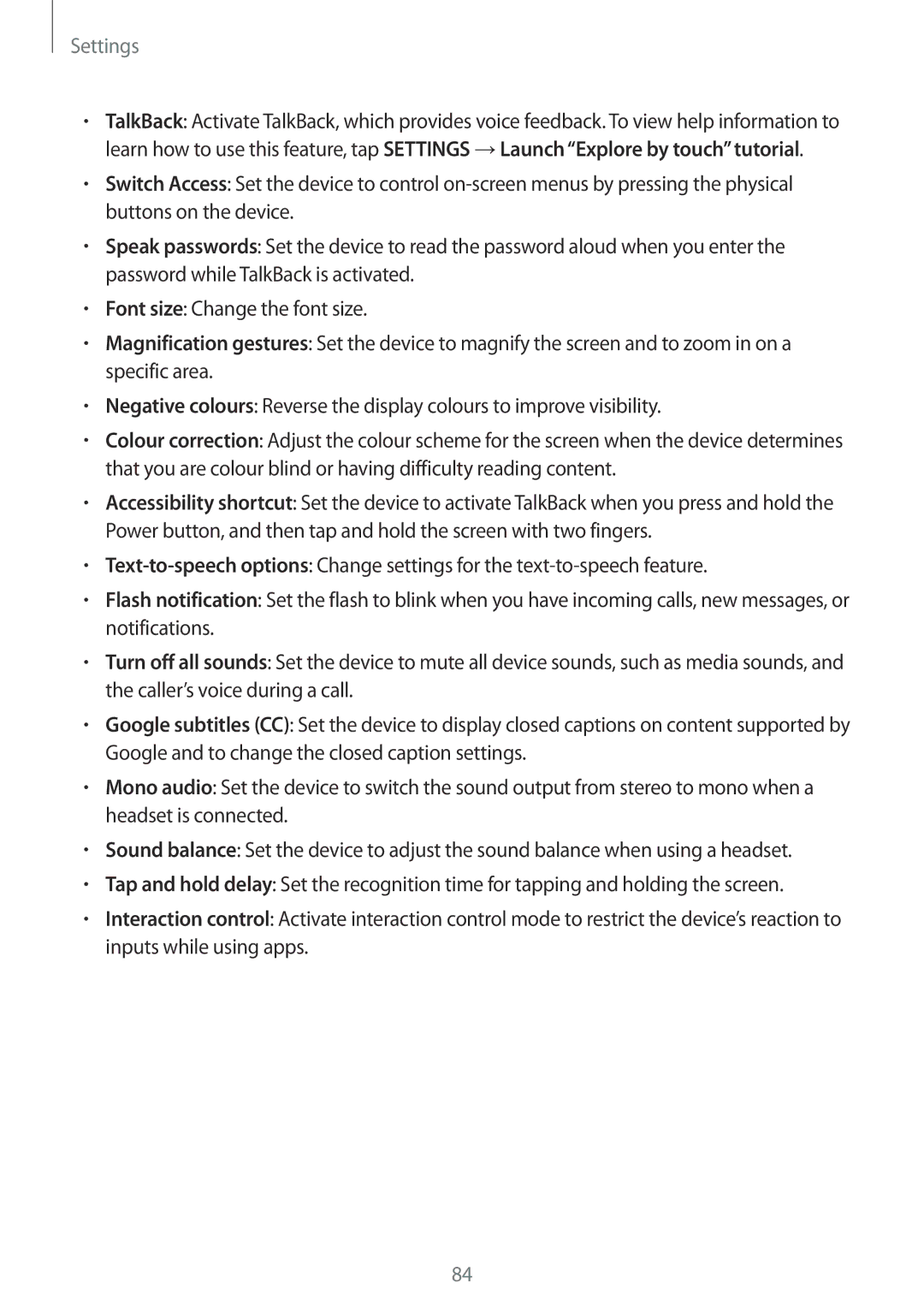Settings
•TalkBack: Activate TalkBack, which provides voice feedback. To view help information to learn how to use this feature, tap SETTINGS →Launch “Explore by touch” tutorial.
•Switch Access: Set the device to control
•Speak passwords: Set the device to read the password aloud when you enter the password while TalkBack is activated.
•Font size: Change the font size.
•Magnification gestures: Set the device to magnify the screen and to zoom in on a specific area.
•Negative colours: Reverse the display colours to improve visibility.
•Colour correction: Adjust the colour scheme for the screen when the device determines that you are colour blind or having difficulty reading content.
•Accessibility shortcut: Set the device to activate TalkBack when you press and hold the Power button, and then tap and hold the screen with two fingers.
•
•Flash notification: Set the flash to blink when you have incoming calls, new messages, or notifications.
•Turn off all sounds: Set the device to mute all device sounds, such as media sounds, and the caller’s voice during a call.
•Google subtitles (CC): Set the device to display closed captions on content supported by Google and to change the closed caption settings.
•Mono audio: Set the device to switch the sound output from stereo to mono when a headset is connected.
•Sound balance: Set the device to adjust the sound balance when using a headset.
•Tap and hold delay: Set the recognition time for tapping and holding the screen.
•Interaction control: Activate interaction control mode to restrict the device’s reaction to inputs while using apps.
84