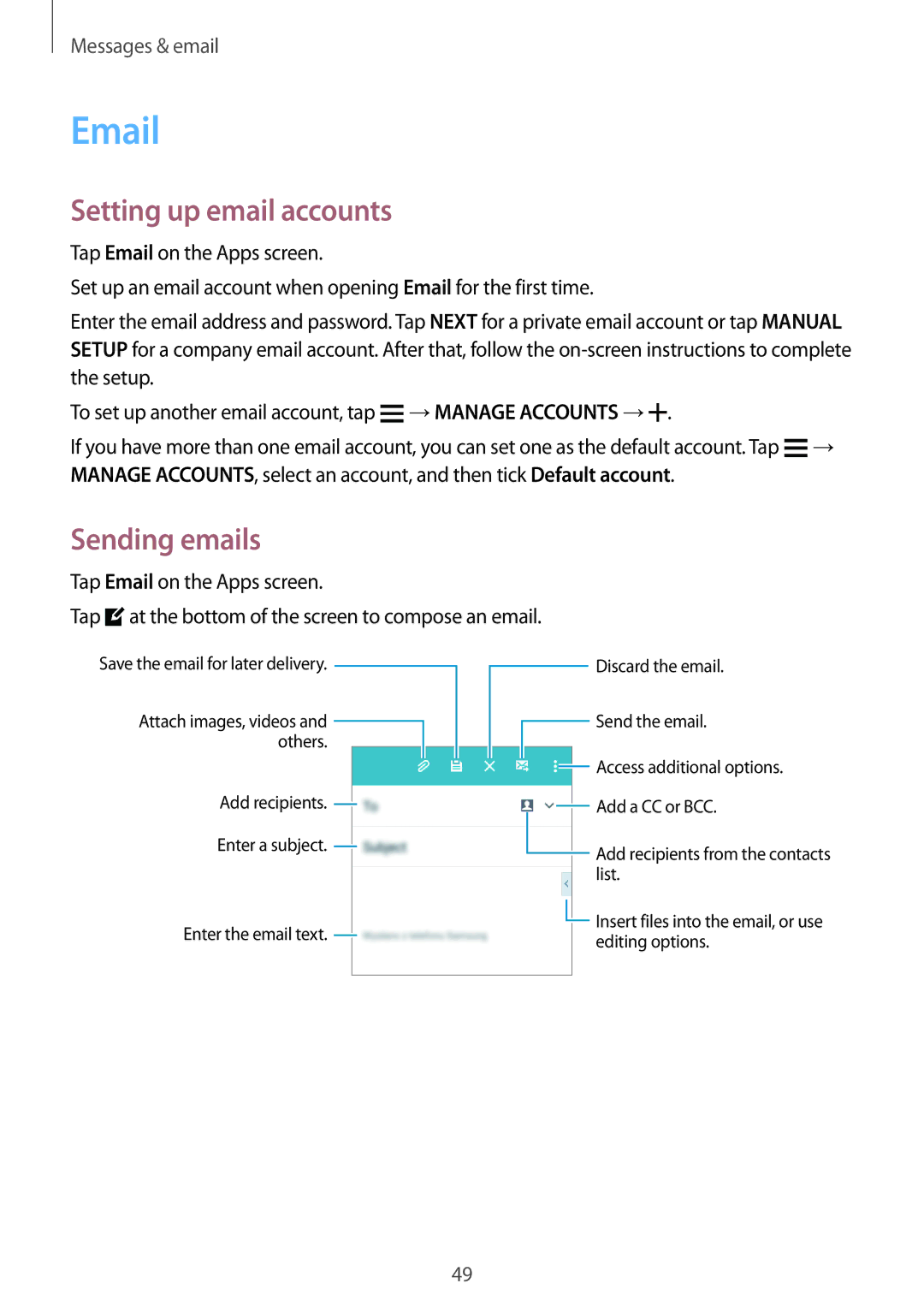Messages & email
Setting up email accounts
Tap Email on the Apps screen.
Set up an email account when opening Email for the first time.
Enter the email address and password. Tap NEXT for a private email account or tap MANUAL SETUP for a company email account. After that, follow the
To set up another email account, tap ![]() →MANAGE ACCOUNTS →
→MANAGE ACCOUNTS →![]() .
.
If you have more than one email account, you can set one as the default account. Tap ![]() → MANAGE ACCOUNTS, select an account, and then tick Default account.
→ MANAGE ACCOUNTS, select an account, and then tick Default account.
Sending emails
Tap Email on the Apps screen.
Tap ![]() at the bottom of the screen to compose an email.
at the bottom of the screen to compose an email.
Save the email for later delivery. ![]()
Attach images, videos and ![]() others.
others.
Add recipients. ![]()
Enter a subject. ![]()
Enter the email text. ![]()
![]() Discard the email.
Discard the email.
![]() Send the email.
Send the email.
![]() Access additional options.
Access additional options.
![]() Add a CC or BCC.
Add a CC or BCC.
![]() Add recipients from the contacts list.
Add recipients from the contacts list.
![]() Insert files into the email, or use editing options.
Insert files into the email, or use editing options.
49