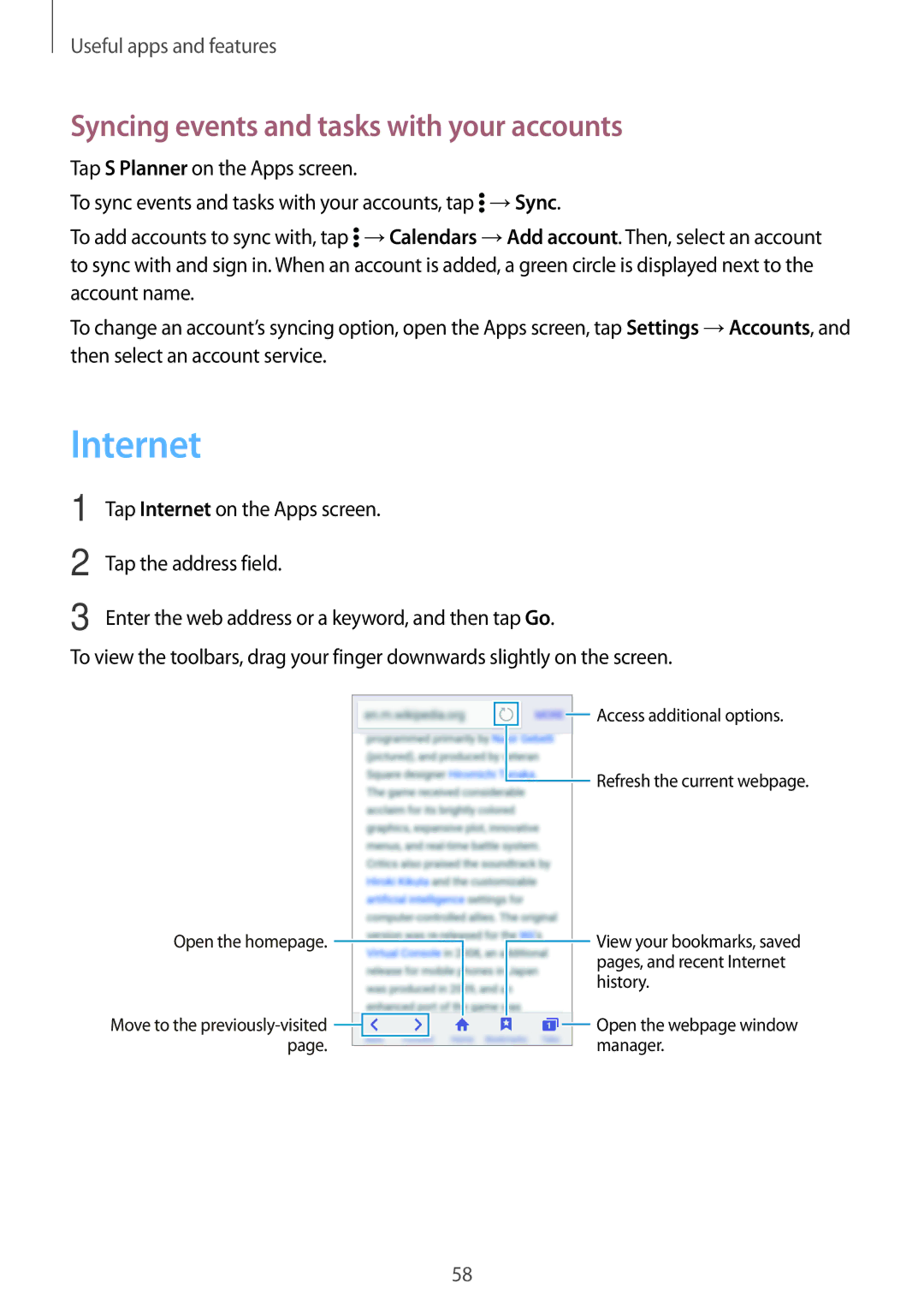Useful apps and features
Syncing events and tasks with your accounts
Tap S Planner on the Apps screen.
To sync events and tasks with your accounts, tap ![]() →Sync.
→Sync.
To add accounts to sync with, tap ![]() →Calendars →Add account. Then, select an account to sync with and sign in. When an account is added, a green circle is displayed next to the account name.
→Calendars →Add account. Then, select an account to sync with and sign in. When an account is added, a green circle is displayed next to the account name.
To change an account’s syncing option, open the Apps screen, tap Settings →Accounts, and then select an account service.
Internet
1
2
3
Tap Internet on the Apps screen.
Tap the address field.
Enter the web address or a keyword, and then tap Go.
To view the toolbars, drag your finger downwards slightly on the screen.
Access additional options. |
Refresh the current webpage. |
Open the homepage. |
|
|
|
|
|
|
|
|
| View your bookmarks, saved | |
|
|
|
|
|
|
|
|
| |||
|
|
|
|
|
|
|
|
|
|
| pages, and recent Internet |
|
|
|
|
|
|
|
|
|
|
| history. |
Move to the |
|
|
|
|
|
|
|
|
| Open the webpage window | |
|
|
|
|
|
|
|
|
| |||
|
|
|
|
|
|
|
| ||||
page. |
|
|
|
|
|
|
|
| manager. | ||
|
|
|
|
|
| ||||||
58