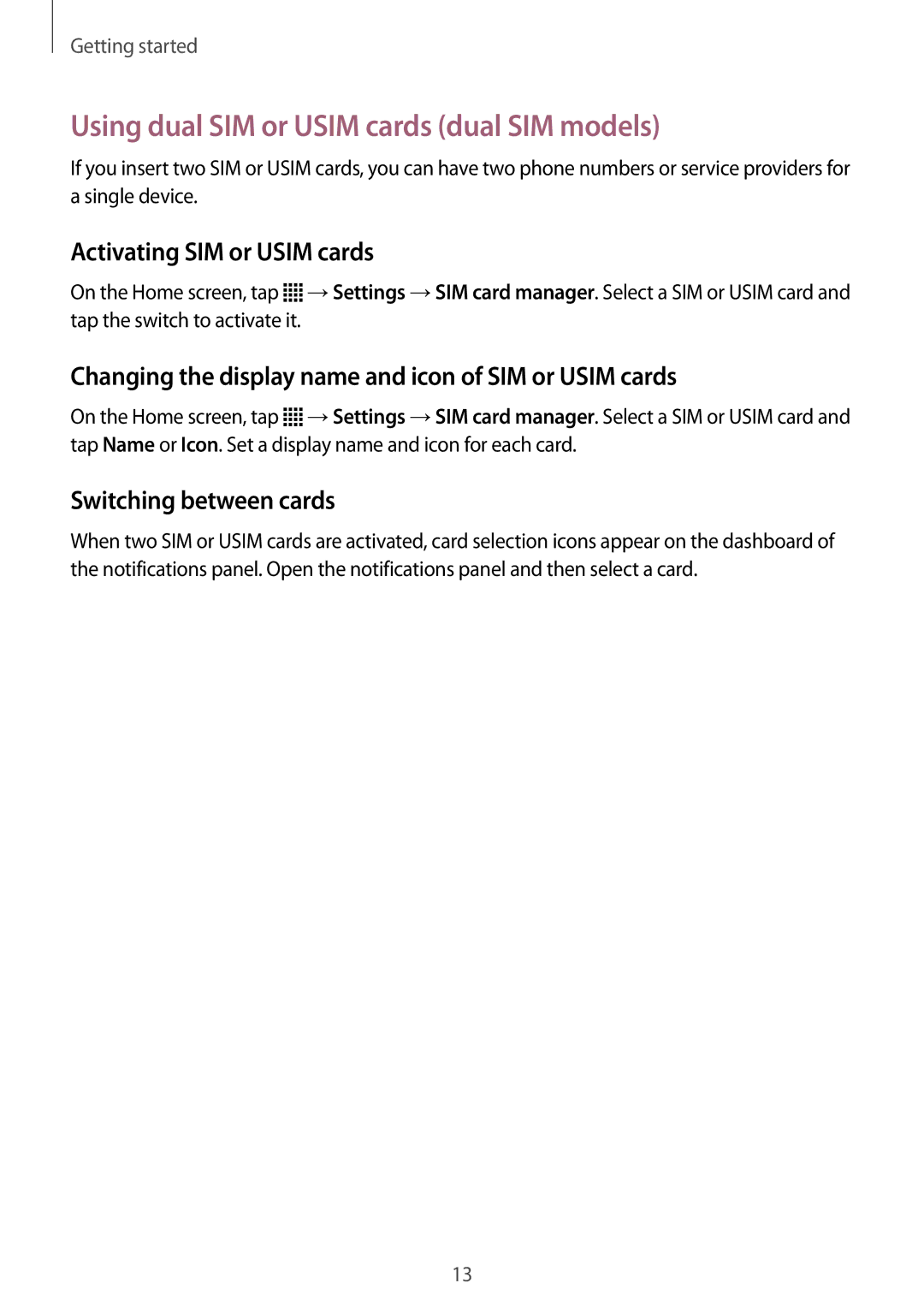Getting started
Using dual SIM or USIM cards (dual SIM models)
If you insert two SIM or USIM cards, you can have two phone numbers or service providers for a single device.
Activating SIM or USIM cards
On the Home screen, tap ![]() →Settings →SIM card manager. Select a SIM or USIM card and tap the switch to activate it.
→Settings →SIM card manager. Select a SIM or USIM card and tap the switch to activate it.
Changing the display name and icon of SIM or USIM cards
On the Home screen, tap ![]() →Settings →SIM card manager. Select a SIM or USIM card and tap Name or Icon. Set a display name and icon for each card.
→Settings →SIM card manager. Select a SIM or USIM card and tap Name or Icon. Set a display name and icon for each card.
Switching between cards
When two SIM or USIM cards are activated, card selection icons appear on the dashboard of the notifications panel. Open the notifications panel and then select a card.
13