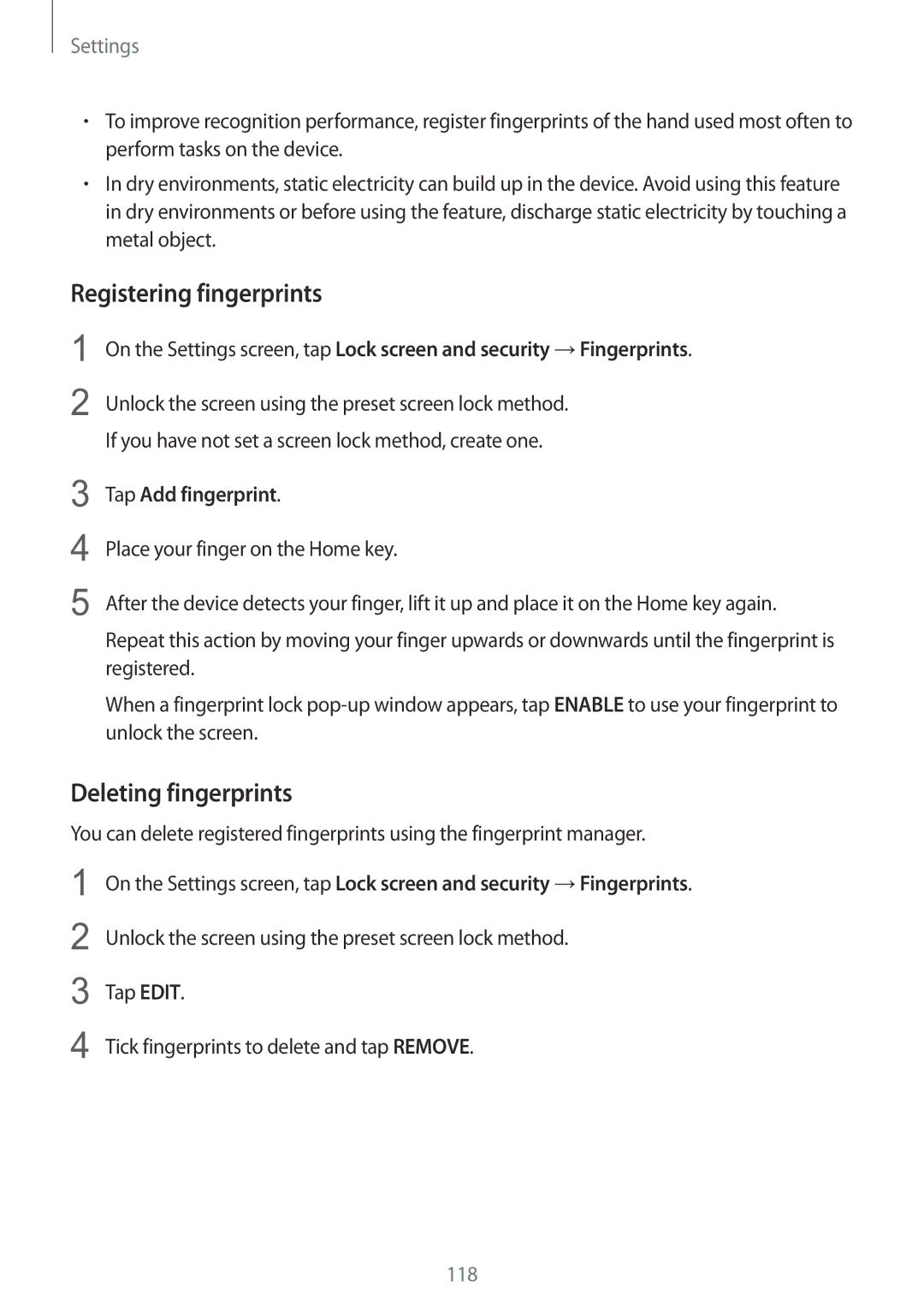Settings
•To improve recognition performance, register fingerprints of the hand used most often to perform tasks on the device.
•In dry environments, static electricity can build up in the device. Avoid using this feature in dry environments or before using the feature, discharge static electricity by touching a metal object.
Registering fingerprints
1
2
On the Settings screen, tap Lock screen and security →Fingerprints.
Unlock the screen using the preset screen lock method. If you have not set a screen lock method, create one.
3
4
5
Tap Add fingerprint.
Place your finger on the Home key.
After the device detects your finger, lift it up and place it on the Home key again.
Repeat this action by moving your finger upwards or downwards until the fingerprint is registered.
When a fingerprint lock
Deleting fingerprints
You can delete registered fingerprints using the fingerprint manager.
1
2
3
4
On the Settings screen, tap Lock screen and security →Fingerprints.
Unlock the screen using the preset screen lock method.
Tap EDIT.
Tick fingerprints to delete and tap REMOVE.
118