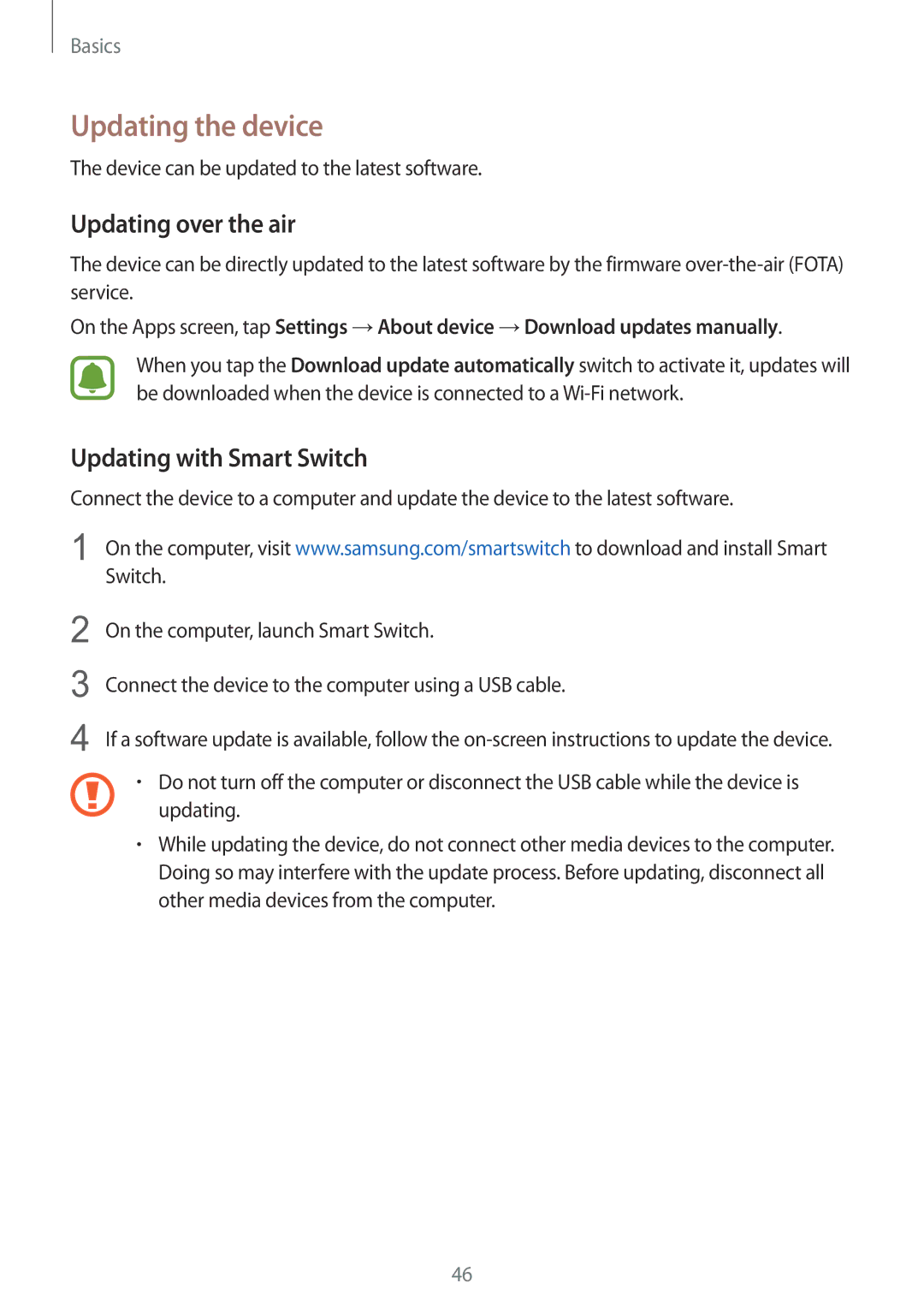Basics
Updating the device
The device can be updated to the latest software.
Updating over the air
The device can be directly updated to the latest software by the firmware
On the Apps screen, tap Settings →About device →Download updates manually.
When you tap the Download update automatically switch to activate it, updates will be downloaded when the device is connected to a
Updating with Smart Switch
Connect the device to a computer and update the device to the latest software.
1 On the computer, visit www.samsung.com/smartswitch to download and install Smart Switch.
2
3
4
On the computer, launch Smart Switch.
Connect the device to the computer using a USB cable.
If a software update is available, follow the
•Do not turn off the computer or disconnect the USB cable while the device is updating.
•While updating the device, do not connect other media devices to the computer. Doing so may interfere with the update process. Before updating, disconnect all other media devices from the computer.
46