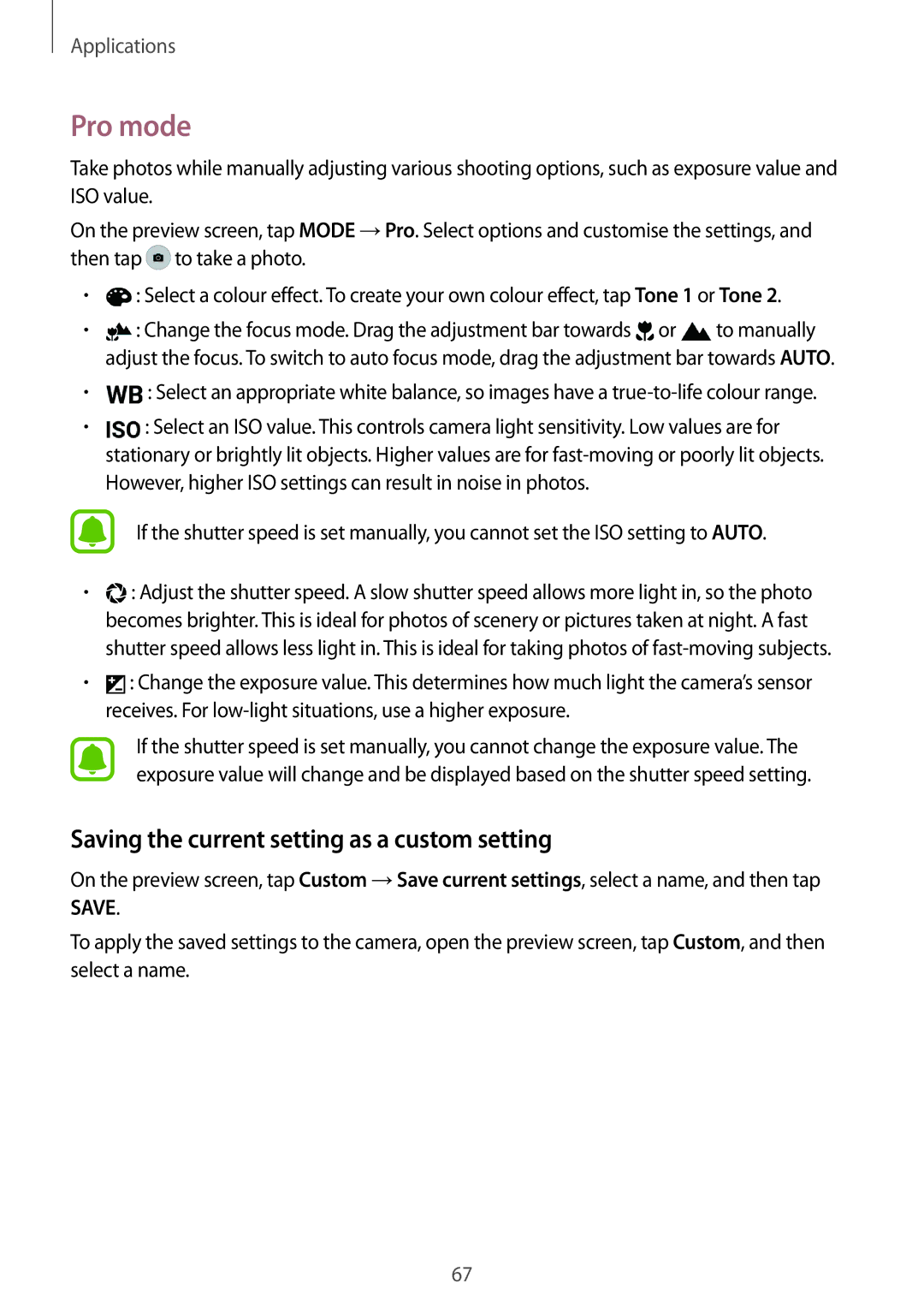Applications
Pro mode
Take photos while manually adjusting various shooting options, such as exposure value and ISO value.
On the preview screen, tap MODE →Pro. Select options and customise the settings, and then tap ![]() to take a photo.
to take a photo.
•![]() : Select a colour effect. To create your own colour effect, tap Tone 1 or Tone 2.
: Select a colour effect. To create your own colour effect, tap Tone 1 or Tone 2.
•![]() : Change the focus mode. Drag the adjustment bar towards
: Change the focus mode. Drag the adjustment bar towards ![]() or
or ![]() to manually adjust the focus. To switch to auto focus mode, drag the adjustment bar towards AUTO.
to manually adjust the focus. To switch to auto focus mode, drag the adjustment bar towards AUTO.
•![]() : Select an appropriate white balance, so images have a
: Select an appropriate white balance, so images have a
•![]() : Select an ISO value. This controls camera light sensitivity. Low values are for stationary or brightly lit objects. Higher values are for
: Select an ISO value. This controls camera light sensitivity. Low values are for stationary or brightly lit objects. Higher values are for
If the shutter speed is set manually, you cannot set the ISO setting to AUTO.
•![]() : Adjust the shutter speed. A slow shutter speed allows more light in, so the photo becomes brighter. This is ideal for photos of scenery or pictures taken at night. A fast shutter speed allows less light in. This is ideal for taking photos of
: Adjust the shutter speed. A slow shutter speed allows more light in, so the photo becomes brighter. This is ideal for photos of scenery or pictures taken at night. A fast shutter speed allows less light in. This is ideal for taking photos of
•![]() : Change the exposure value. This determines how much light the camera’s sensor receives. For
: Change the exposure value. This determines how much light the camera’s sensor receives. For
If the shutter speed is set manually, you cannot change the exposure value. The exposure value will change and be displayed based on the shutter speed setting.
Saving the current setting as a custom setting
On the preview screen, tap Custom →Save current settings, select a name, and then tap SAVE.
To apply the saved settings to the camera, open the preview screen, tap Custom, and then select a name.
67