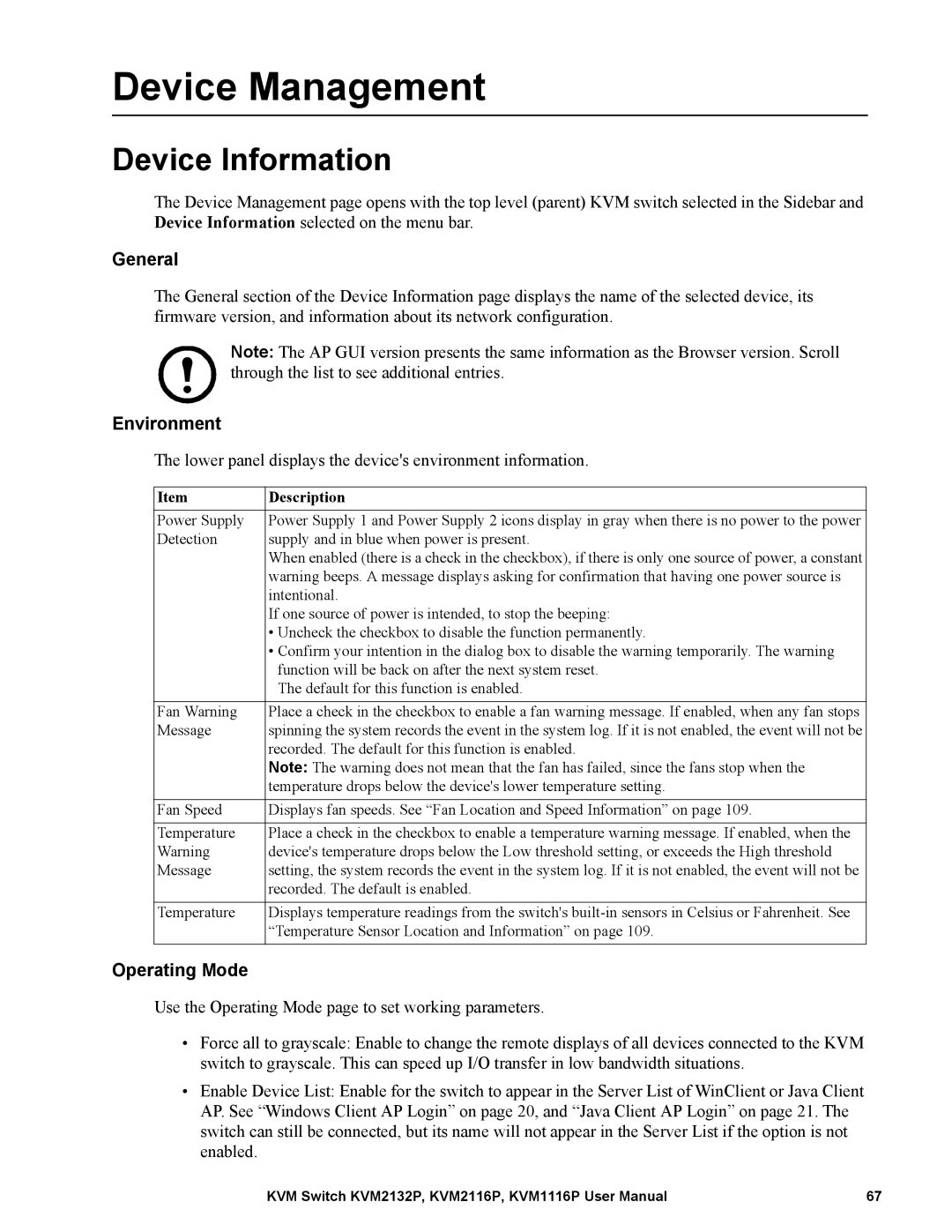Device Management
Device Information
The Device Management page opens with the top level (parent) KVM switch selected in the Sidebar and Device Information selected on the menu bar.
General
The General section of the Device Information page displays the name of the selected device, its firmware version, and information about its network configuration.
Note: The AP GUI version presents the same information as the Browser version. Scroll through the list to see additional entries.
Environment
The lower panel displays the device's environment information.
Item | Description |
Power Supply | Power Supply 1 and Power Supply 2 icons display in gray when there is no power to the power |
Detection | supply and in blue when power is present. |
| When enabled (there is a check in the checkbox), if there is only one source of power, a constant |
| warning beeps. A message displays asking for confirmation that having one power source is |
| intentional. |
| If one source of power is intended, to stop the beeping: |
| • Uncheck the checkbox to disable the function permanently. |
| • Confirm your intention in the dialog box to disable the warning temporarily. The warning |
| function will be back on after the next system reset. |
| The default for this function is enabled. |
|
|
Fan Warning | Place a check in the checkbox to enable a fan warning message. If enabled, when any fan stops |
Message | spinning the system records the event in the system log. If it is not enabled, the event will not be |
| recorded. The default for this function is enabled. |
| Note: The warning does not mean that the fan has failed, since the fans stop when the |
| temperature drops below the device's lower temperature setting. |
|
|
Fan Speed | Displays fan speeds. See “Fan Location and Speed Information” on page 109. |
|
|
Temperature | Place a check in the checkbox to enable a temperature warning message. If enabled, when the |
Warning | device's temperature drops below the Low threshold setting, or exceeds the High threshold |
Message | setting, the system records the event in the system log. If it is not enabled, the event will not be |
| recorded. The default is enabled. |
|
|
Temperature | Displays temperature readings from the switch's |
| “Temperature Sensor Location and Information” on page 109. |
|
|
Operating Mode
Use the Operating Mode page to set working parameters.
•Force all to grayscale: Enable to change the remote displays of all devices connected to the KVM switch to grayscale. This can speed up I/O transfer in low bandwidth situations.
•Enable Device List: Enable for the switch to appear in the Server List of WinClient or Java Client AP. See “Windows Client AP Login” on page 20, and “Java Client AP Login” on page 21. The switch can still be connected, but its name will not appear in the Server List if the option is not enabled.
KVM Switch KVM2132P, KVM2116P, KVM1116P User Manual | 67 |