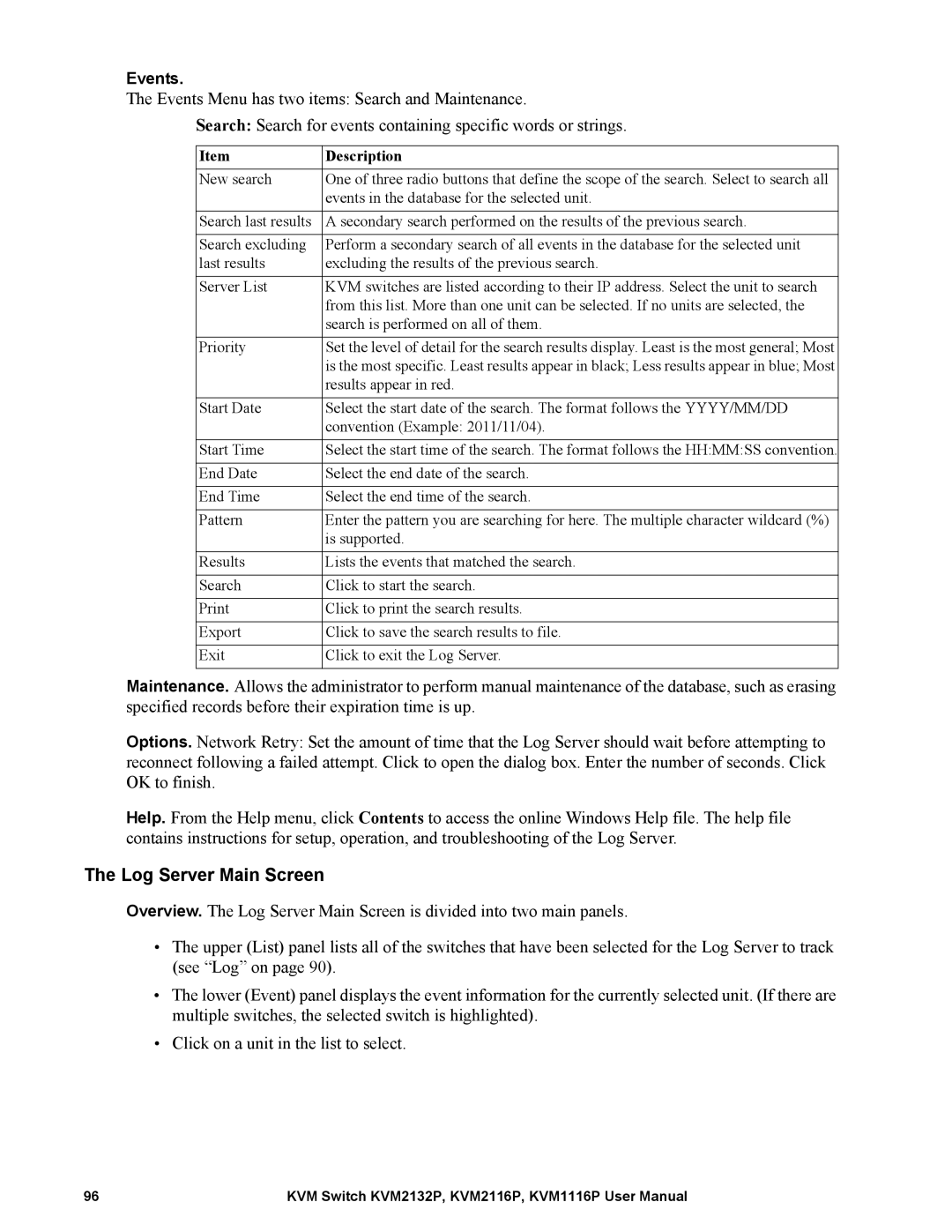Events.
The Events Menu has two items: Search and Maintenance.
Search: Search for events containing specific words or strings.
Item | Description |
New search | One of three radio buttons that define the scope of the search. Select to search all |
| events in the database for the selected unit. |
|
|
Search last results | A secondary search performed on the results of the previous search. |
|
|
Search excluding | Perform a secondary search of all events in the database for the selected unit |
last results | excluding the results of the previous search. |
|
|
Server List | KVM switches are listed according to their IP address. Select the unit to search |
| from this list. More than one unit can be selected. If no units are selected, the |
| search is performed on all of them. |
|
|
Priority | Set the level of detail for the search results display. Least is the most general; Most |
| is the most specific. Least results appear in black; Less results appear in blue; Most |
| results appear in red. |
|
|
Start Date | Select the start date of the search. The format follows the YYYY/MM/DD |
| convention (Example: 2011/11/04). |
|
|
Start Time | Select the start time of the search. The format follows the HH:MM:SS convention. |
|
|
End Date | Select the end date of the search. |
|
|
End Time | Select the end time of the search. |
|
|
Pattern | Enter the pattern you are searching for here. The multiple character wildcard (%) |
| is supported. |
|
|
Results | Lists the events that matched the search. |
|
|
Search | Click to start the search. |
|
|
Click to print the search results. | |
|
|
Export | Click to save the search results to file. |
|
|
Exit | Click to exit the Log Server. |
|
|
Maintenance. Allows the administrator to perform manual maintenance of the database, such as erasing specified records before their expiration time is up.
Options. Network Retry: Set the amount of time that the Log Server should wait before attempting to reconnect following a failed attempt. Click to open the dialog box. Enter the number of seconds. Click OK to finish.
Help. From the Help menu, click Contents to access the online Windows Help file. The help file contains instructions for setup, operation, and troubleshooting of the Log Server.
The Log Server Main Screen
Overview. The Log Server Main Screen is divided into two main panels.
•The upper (List) panel lists all of the switches that have been selected for the Log Server to track (see “Log” on page 90).
•The lower (Event) panel displays the event information for the currently selected unit. (If there are multiple switches, the selected switch is highlighted).
•Click on a unit in the list to select.
96 | KVM Switch KVM2132P, KVM2116P, KVM1116P User Manual |