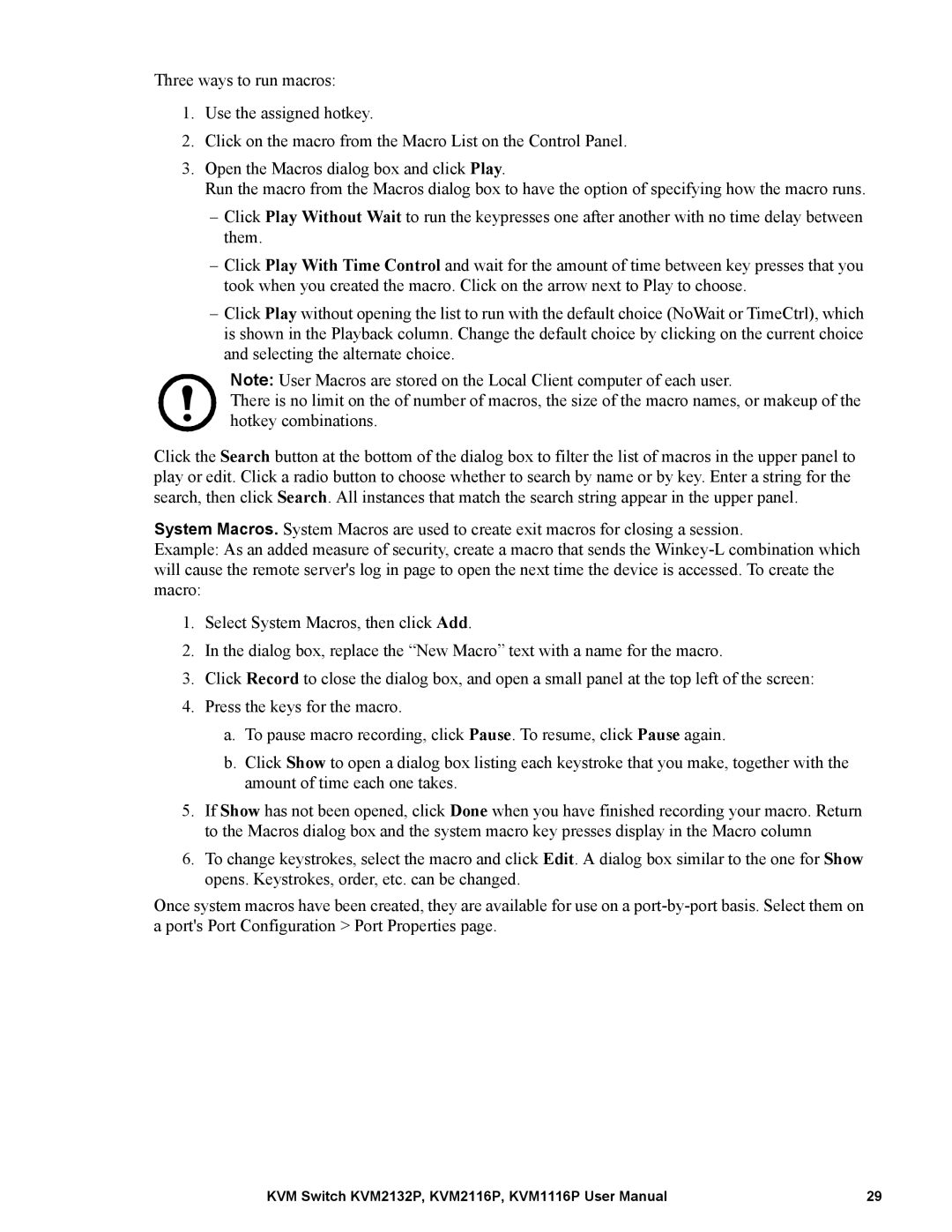Three ways to run macros:
1.Use the assigned hotkey.
2.Click on the macro from the Macro List on the Control Panel.
3.Open the Macros dialog box and click Play.
Run the macro from the Macros dialog box to have the option of specifying how the macro runs.
–Click Play Without Wait to run the keypresses one after another with no time delay between them.
–Click Play With Time Control and wait for the amount of time between key presses that you took when you created the macro. Click on the arrow next to Play to choose.
–Click Play without opening the list to run with the default choice (NoWait or TimeCtrl), which is shown in the Playback column. Change the default choice by clicking on the current choice and selecting the alternate choice.
Note: User Macros are stored on the Local Client computer of each user.
There is no limit on the of number of macros, the size of the macro names, or makeup of the hotkey combinations.
Click the Search button at the bottom of the dialog box to filter the list of macros in the upper panel to play or edit. Click a radio button to choose whether to search by name or by key. Enter a string for the search, then click Search. All instances that match the search string appear in the upper panel.
System Macros. System Macros are used to create exit macros for closing a session.
Example: As an added measure of security, create a macro that sends the
1.Select System Macros, then click Add.
2.In the dialog box, replace the “New Macro” text with a name for the macro.
3.Click Record to close the dialog box, and open a small panel at the top left of the screen:
4.Press the keys for the macro.
a.To pause macro recording, click Pause. To resume, click Pause again.
b.Click Show to open a dialog box listing each keystroke that you make, together with the amount of time each one takes.
5.If Show has not been opened, click Done when you have finished recording your macro. Return to the Macros dialog box and the system macro key presses display in the Macro column
6.To change keystrokes, select the macro and click Edit. A dialog box similar to the one for Show opens. Keystrokes, order, etc. can be changed.
Once system macros have been created, they are available for use on a
KVM Switch KVM2132P, KVM2116P, KVM1116P User Manual | 29 |