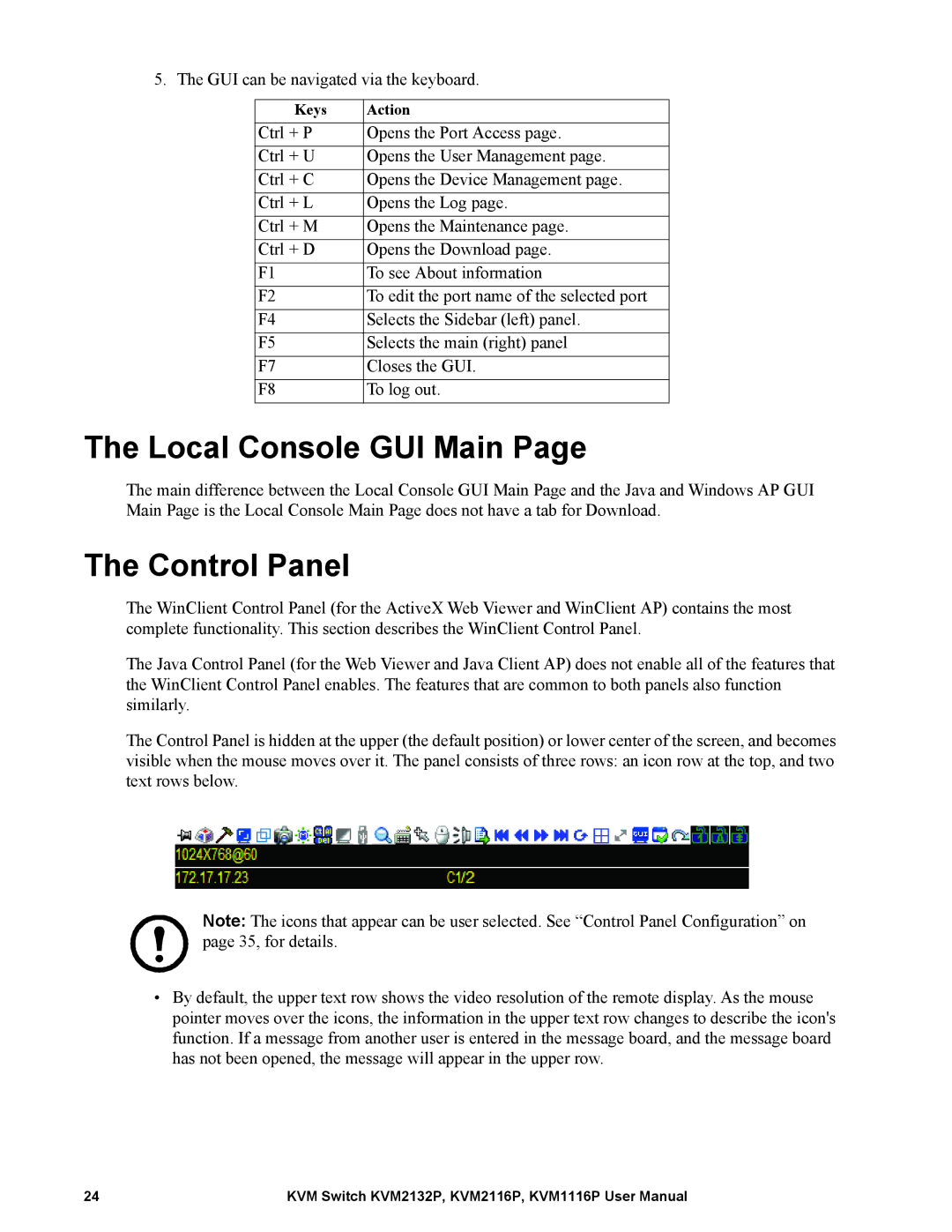5. The GUI can be navigated via the keyboard.
Keys | Action |
Ctrl + P | Opens the Port Access page. |
Ctrl + U | Opens the User Management page. |
Ctrl + C | Opens the Device Management page. |
Ctrl + L | Opens the Log page. |
Ctrl + M | Opens the Maintenance page. |
Ctrl + D | Opens the Download page. |
F1 | To see About information |
F2 | To edit the port name of the selected port |
F4 | Selects the Sidebar (left) panel. |
F5 | Selects the main (right) panel |
F7 | Closes the GUI. |
F8 | To log out. |
The Local Console GUI Main Page
The main difference between the Local Console GUI Main Page and the Java and Windows AP GUI Main Page is the Local Console Main Page does not have a tab for Download.
The Control Panel
The WinClient Control Panel (for the ActiveX Web Viewer and WinClient AP) contains the most complete functionality. This section describes the WinClient Control Panel.
The Java Control Panel (for the Web Viewer and Java Client AP) does not enable all of the features that the WinClient Control Panel enables. The features that are common to both panels also function similarly.
The Control Panel is hidden at the upper (the default position) or lower center of the screen, and becomes visible when the mouse moves over it. The panel consists of three rows: an icon row at the top, and two text rows below.
Note: The icons that appear can be user selected. See “Control Panel Configuration” on page 35, for details.
•By default, the upper text row shows the video resolution of the remote display. As the mouse pointer moves over the icons, the information in the upper text row changes to describe the icon's function. If a message from another user is entered in the message board, and the message board has not been opened, the message will appear in the upper row.
24 | KVM Switch KVM2132P, KVM2116P, KVM1116P User Manual |